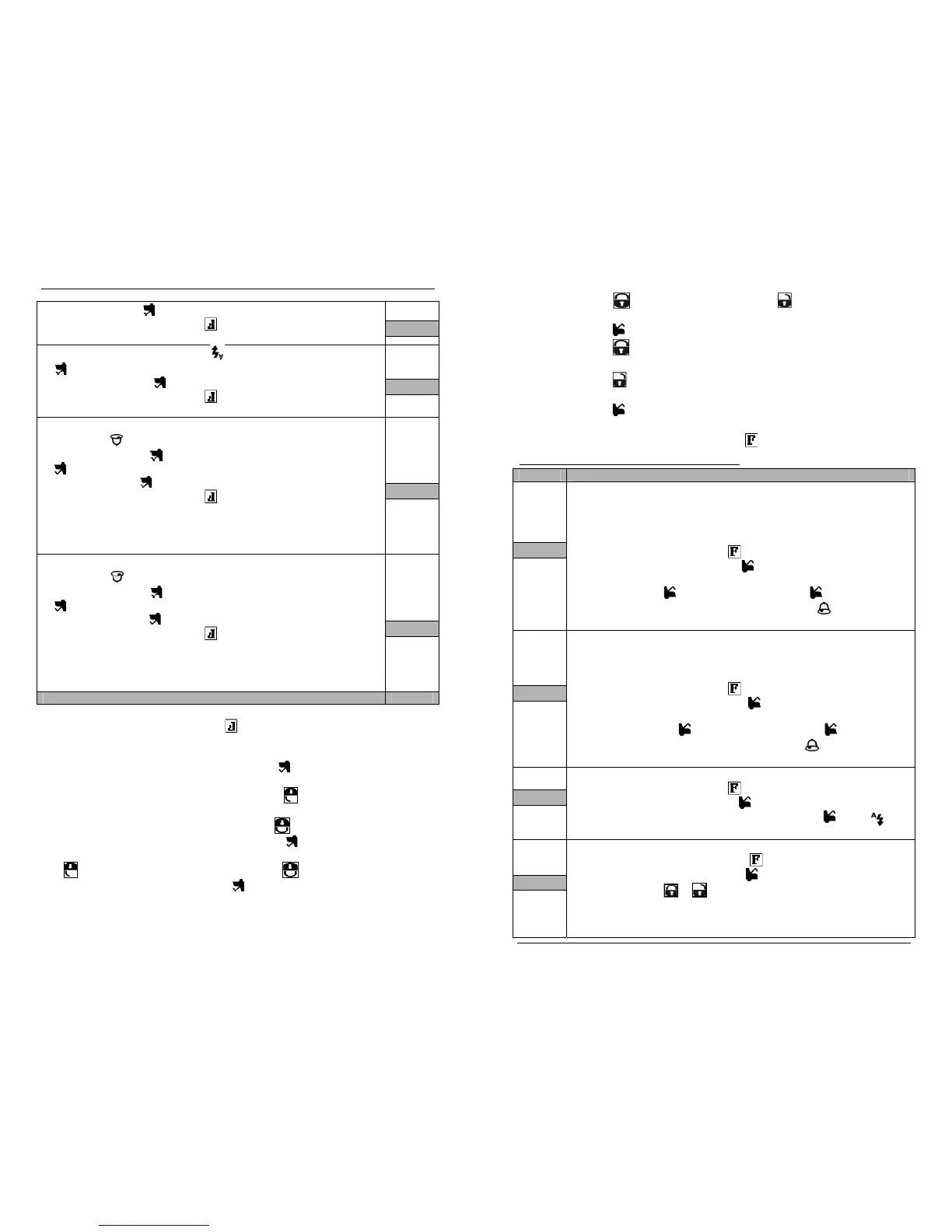User Guide P.7
2. Press button to move up in the menu or button to move down in the
menu.
3. Press button to select the option you would like to adjust
4. Press button to increase the value or to activate or deactivate a function or
toggle through the selection.
5. Press button to decrease the value or to activate or deactivate a function or
toggle through the selection.
6. Press button to move to the next sub-option or go back to the main menu.
7. To SAVE modifications and EXIT remote’s MENU, do not touch any button for
approximately 5 to 10 seconds or press
to immediately exit the MENU.
Remote’s advanced functions and MENU table:
Display Description
PARK
(1)
Parking meter countdown
This version of the countdown feature is particularly useful for keeping track of
parking meter time: the user may quickly set up the countdown using the
Parking
Menu
. The transmitter will beep 6 times, 5min before the Parking countdown reaches
0 and beeps 6 times once the countdown expires.
Through Advanced Options, first press to select MENU, then:
a. Choose PARK and press .
b. Set the time at which you want set the alarm. First set the hour, and
press . Then set the minutes and press .
c. Choose ON and wait. A flashing “P” and will appear on the
screen to confirm activation.
ALARM
(2)
Alarm Clock
The LCD remote control has a built-in alarm clock, which can be set up using the
Alarm Clock Menu. Once the programmed time is reached, the remote will beep 6
times every minute until a button is pressed.
Through Advanced Options, first press to select MENU, then:
a. Choose ALARM and press .
b. Set the time at which you want to set the alarm. First set the hour,
and press . Then set the minutes and press .
c. Choose ON and wait. A flashing “A” and will appear on screen
to confirm activation.
CWM
(3)
Cold weather mode function:
Through Advanced Options, first press to select MENU, then:
a. Choose CWM and press .
b. Choose ON/OFF, then press and hold until icon
appears/disappears.
VALET
(4)
Valet functions: (see page-123 for details)
1) Through Advanced Options, first press to select MENU, then:
a. Choose VALET and press .
b. Press or
to select three kinds of Valet Modes:
i. CMVLT = Combo Valet
(Starter and alarm are disabled)
ii. VLTST = Valet Start ( Only the starter is disabled)
iii. VLTAM = Valet (Only the alarm is disabled)
Guide de l’utilisateur P.7
Note : L’ordre des NIVEAUX et MENU peut être changé dans l’option de programmation
« TFPRO » du menu.
Sélectionner et ajuster les options avancées du Menu :
1. Dans MENU, appuyez sur la touche pour accéder au menu.
2. Appuyez sur la touche
pour faire défiler le menu vers le haut ou la touche pour
le faire défiler vers le bas.
3. Appuyez sur la touche pour sélectionner l’option que vous désirez ajuster.
4. Appuyez sur la touche
pour augmenter une valeur, activer ou désactiver une
fonction ou encore pour aller d’une sélection à l’autre.
5. Appuyez sur la touche pour diminuer une valeur, activer ou désactiver une fonction
ou encore pour aller d’une sélection à l’autre.
6. Appuyez sur la touche pour passer à la prochaine sous-option ou retourner au
menu principal.
7. Pour sauvegarder les modifications et sortir du MENU, n’appuyez sur aucune touche
pendant 5 à 10 secondes ou pressez pour quitter le MENU immédiatement.
Les fonctions avancées et MENU de la télécommande :
Affichage Description
STAT
(1)
Minuterie de stationnement
Cette minuterie est particulièrement utile pour garder trace du temps restant d’un
parcomètre : l’utilisateur peut rapidement régler la minuterie dans le menu « STAT ».
La télécommande sonnera 6 fois, 5 minutes avant la fin et 6 fois en atteignant zéro.
Dans les options avancées, appuyer sur pour choisir MENU, puis :
a. Sélectionner « STAT » et appuyer sur .
b. Régler le temps de l’alarme. D’abord l’heure, puis appuyer sur .
Ensuite les minutes, puis appuyer sur .
c. Sélectionner « ON » et attendre. Un « P » et un clignotant
apparaitront à l’écran pour confirmer l’activation.
ALARM
(2)
Réveille matin
La télécommande LCD est équipée d’un réveille matin intégré pouvant être réglé par
le menu « Alarme ». À l’heure convenue, la télécommande sonnera 6 fois à toutes
les minutes jusqu’à ce qu’une touché soit appuyée.
Dans les options avancées, appuyer sur pour choisir MENU, puis:
a. Sélectionner « ALARM » et appuyer sur .
b. Régler le temps de l’alarme. D’abord l’heure, puis appuyer sur .
Ensuite les minutes, puis appuyer sur .
c. Sélectionner « ON » et attendre. Un « A » et un clignotant
apparaitront à l’écran pour confirmer l’activation.
MTF
(3)
Fonction mode temps froid : (voir page-16 pour plus de détails)
Dans les options avancées, appuyer sur pour choisir MENU, puis :
a. Sélectionner « MTF » et appuyer sur .
b. Sélectionner « ON/OFF », puis appuyer et maintenir la touche
jusqu’à ce que l’icône apparaisse/disparaisse.
VALET
(4)
Fonction valet : (voir page-13 pour détails)
Dans les options avancées, appuyer sur pour choisir MENU, puis :
a. Sélectionner « VALET » et appuyer sur .