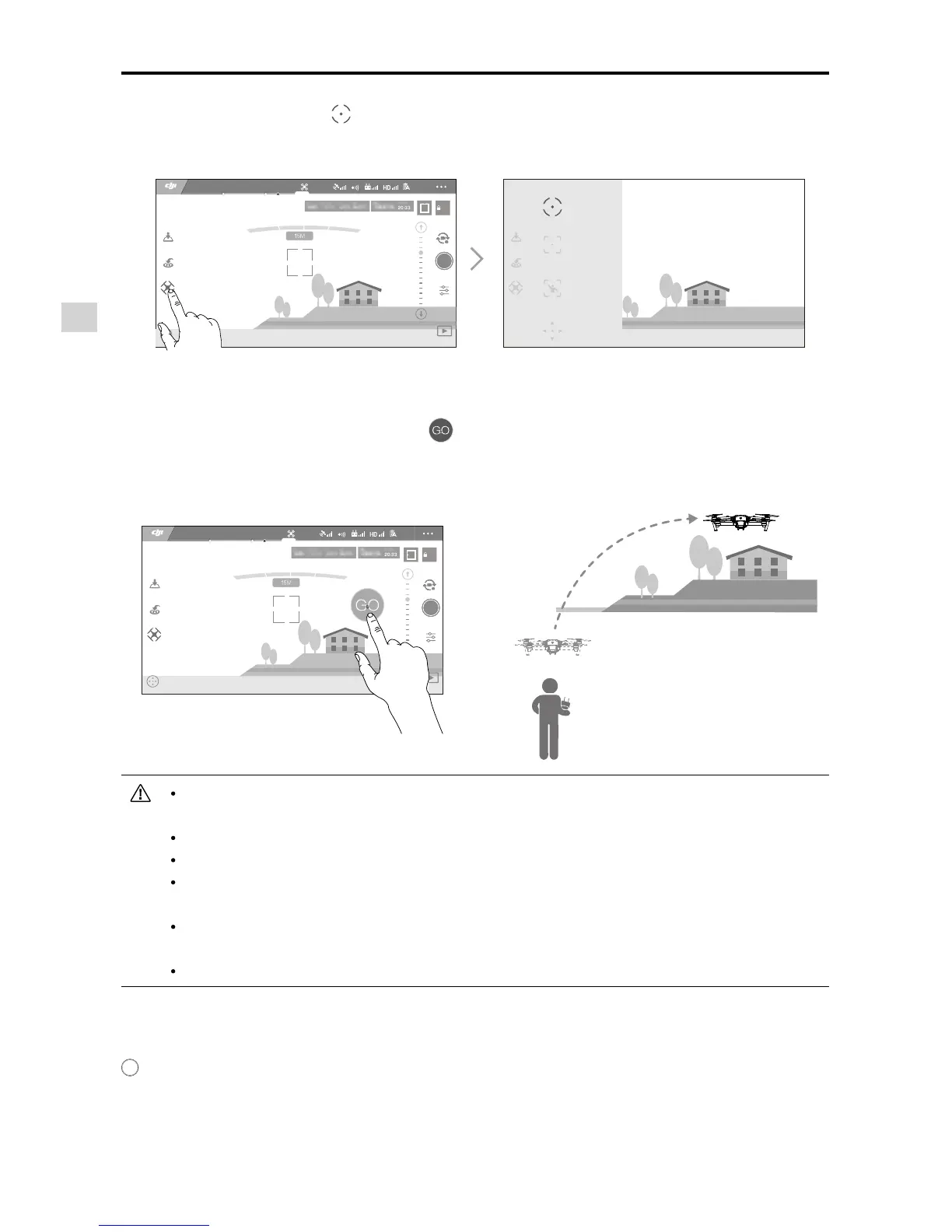Aircraft
18
©
2016 DJI. All Rights Reserved.
Mavic Pro
User Manual
Launch DJI GO app and tap
at the bottom of the camera view, read and understand the prompt
statements.
Tap once on the target direction and wait for icon to appear. Tap again to conrm the selection and
the aircraft will automatically y towards the target direction.
DO NOT guide the aircraft to fly towards people, animals, small and fine objects (e.g. tree
branches and power lines) or transparent objects (e.g. glass or water surface).
Watch for the obstacles that is on the ight path and stay clear of them.
There may be deviations between the expected and the actual ight path of Tapy selection.
The selectable range for the target direction is limited. You cannot make TapFly selection that is
close to the upper or lower edge of the screen.
TapFly mode may not work properly when the aircraft is ying over water surface or snow
covered area.
Be extra cautions when ying in extremely dark (< 300 lux ) or bright (>10,000 lux) environments.
AE
09:29
61%
P-GPS
12
H 10.0M D 30M V 11.0M/S
TapFly
ActiveTrack
Gesture
Joystick
SAFE TO FLY (GPS)
AE
09:29
61%
P-GPS
12
H 10.0M D 30M V 11.0M/S
SAFE TO FLY (GPS)
Tapt
After conrmed with the TapFly selection, the aircraft will y automatically towards the area marked by
icon. Note that you can still use the control stick to control the movement of the aircraft during the ight.
