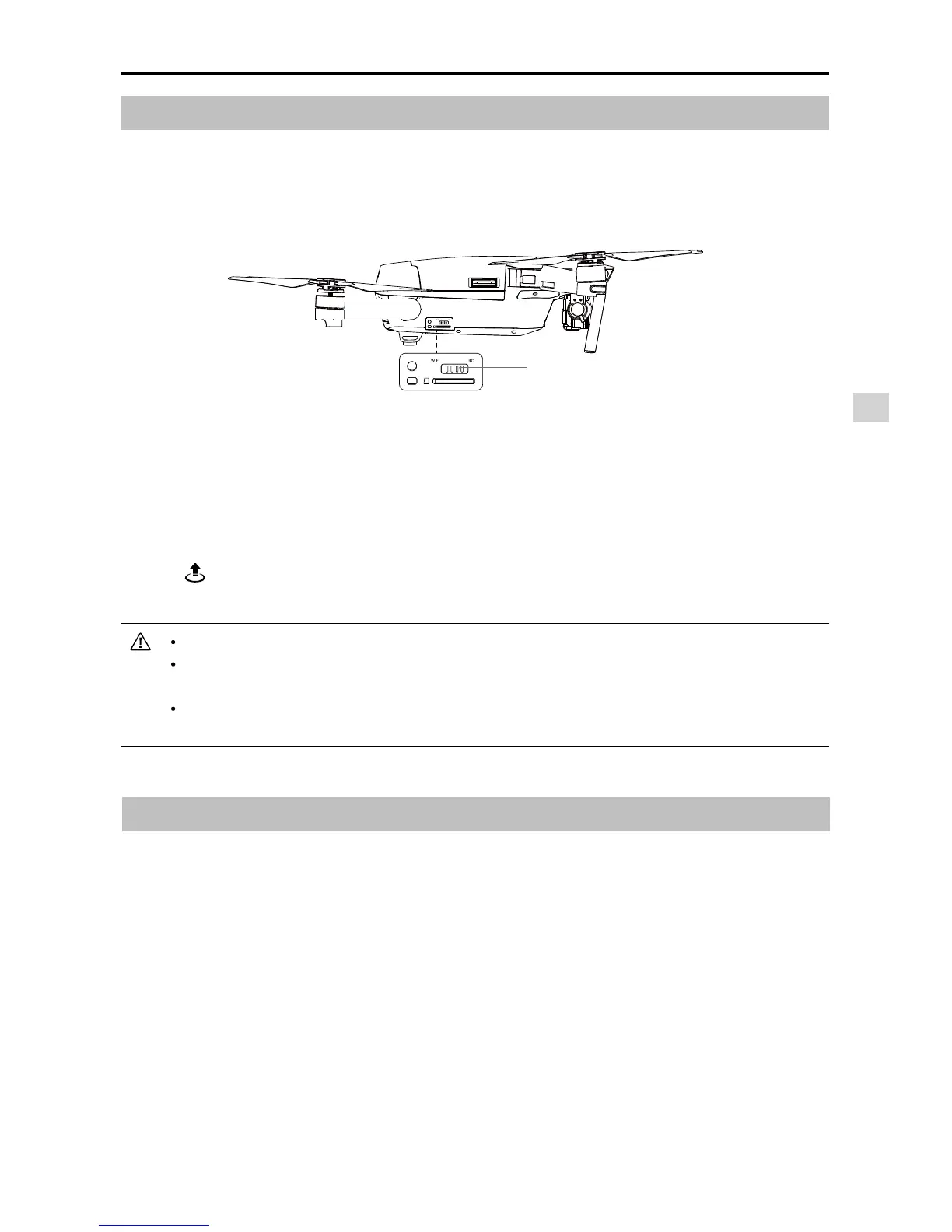DJI GO App
©
2016 DJI. All Rights Reserved.
45
Mavic Pro
User Manual
Control Mode Switch
Using Mobile Device to Control Aircraft
Apart from using the included remote controller, you may use the WiFi connection on the mobile device to
control the aircraft. Follow the instructions below to learn how to control the aircraft via WiFi connection.
1. Power off the aircraft, then toggle the Control Mode Switch to the “WIFI” position.
2. Power on the aircraft.
3. Enable the WiFi network on the mobile device, wait for 30 seconds and select “Mavic_XXX” from
the network list. Input the default connection password printed on the arms of the aircraft.
4. Launch the DJI GO app and enter “Camera View” from the main menu. If you are able to see
video feed from the gimbal camera, that indicates the mobile devices is connected to the
aircraft successfully.
5. Tap icon to take off the aircraft automatically.Tap on the screen and use the Virtual Joysticks
to navigate the aircraft.
Select 2.4G or 5G WiFi transmoission frequency from the mobile device.
Press and hold the linking button for more than 5 seconds to reset the WiFi password to
“12341234”.
Launch DJI GO app and tap on the QR scanner to scanner the QR code on the arms of
the aircraft to connect the mobile device to the aircraft upon rst use.
Using Virtual Joysticks
Ensure the mobile device has been connected to the aircraft before using the Virtual Joysticks. The
illustrations below is based on Mode 2 (left stick as throttle). Launch the DJI GO app and tap on the
screen from “Camera View”.