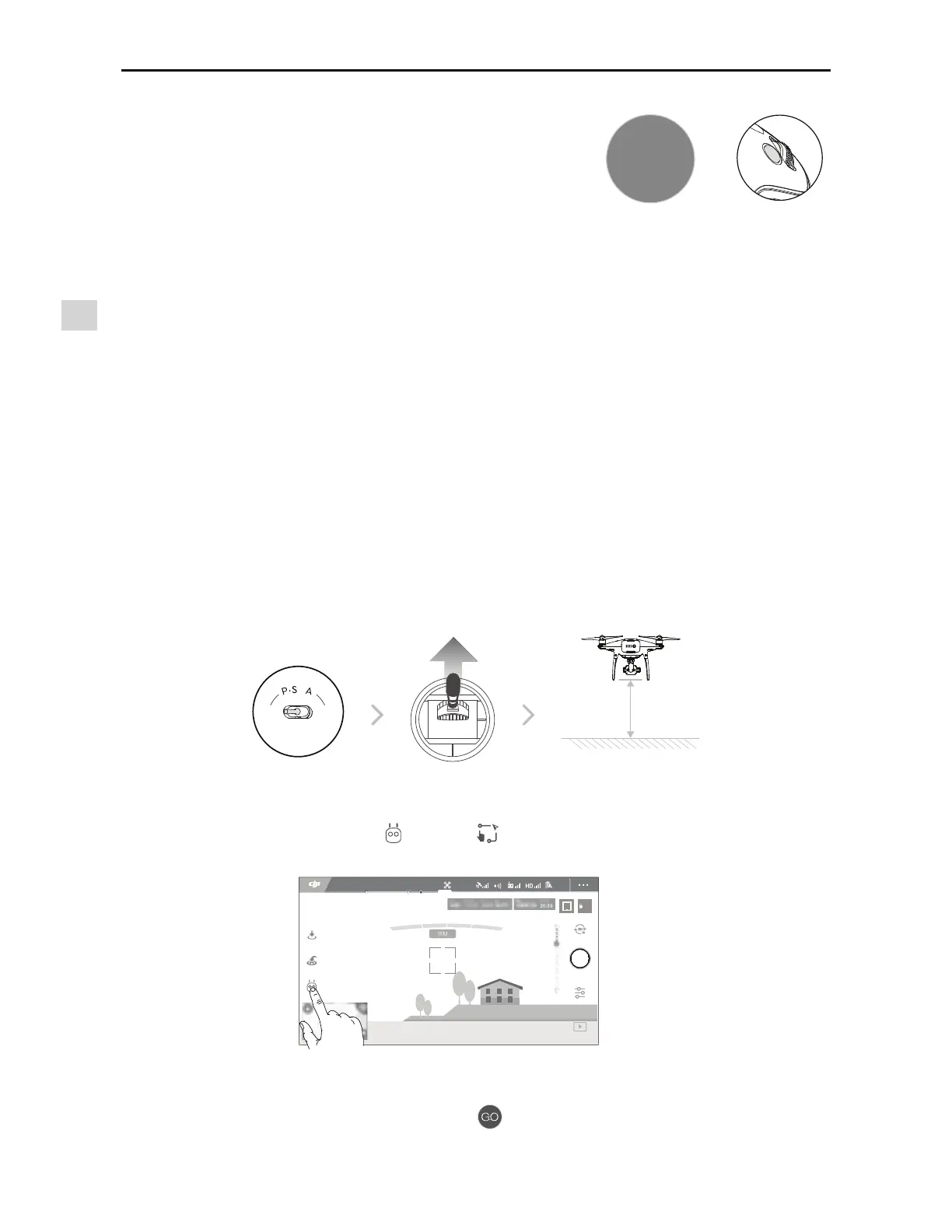Aircraft
Phantom 4 Pro / Pro+ User Manual
24
©
2017 DJI All Rights Reserved.
Exiting ActiveTrack
Use the following methods to exit ActiveTrack:
1. Tap the “STOP” button on the screen.
2. Press the Intelligent Flight Pause button on the remote controller.
After exiting ActiveTrack, the aircraft will hover in place, at which point you may choose to fly
manually, track another subject, or return to home.
OR
STOP
Draw
Introduction
6TJOH%SBXUIFBJSDSBGUXJMMnZBMPOHUIFnJHIUQBUIESBXOPOTDSFFO"TJUnJFTJUXJMMBVUPNBUJDBMMZ
brake and hover when it sees obstacles provided that the lighting is appropriate - no darker than
300 lux nor brighter than 10,000 lux.
Using Draw
Ensure the aircraft is in P-mode, then follow the steps below to use Draw:
1. Take off and hover at least 6 feet (2 meters) above the ground.
AE
09:29
61%
*O'MJHIUἷ(14Ἰ
P-GPS
12
H 10.0MD 30M
VS 2.0M/S VPS 2.0MH.S 10.0 M/S
3. Draw a line on the screen to create a path. Tap BOEUIFBJSDSBGUXJMMnZBMPOHUIFQBUI
2 meters
ON OFF
Auto Hold
2. Launch the DJI GO 4 app and tap , then tap , read and understand the prompts.