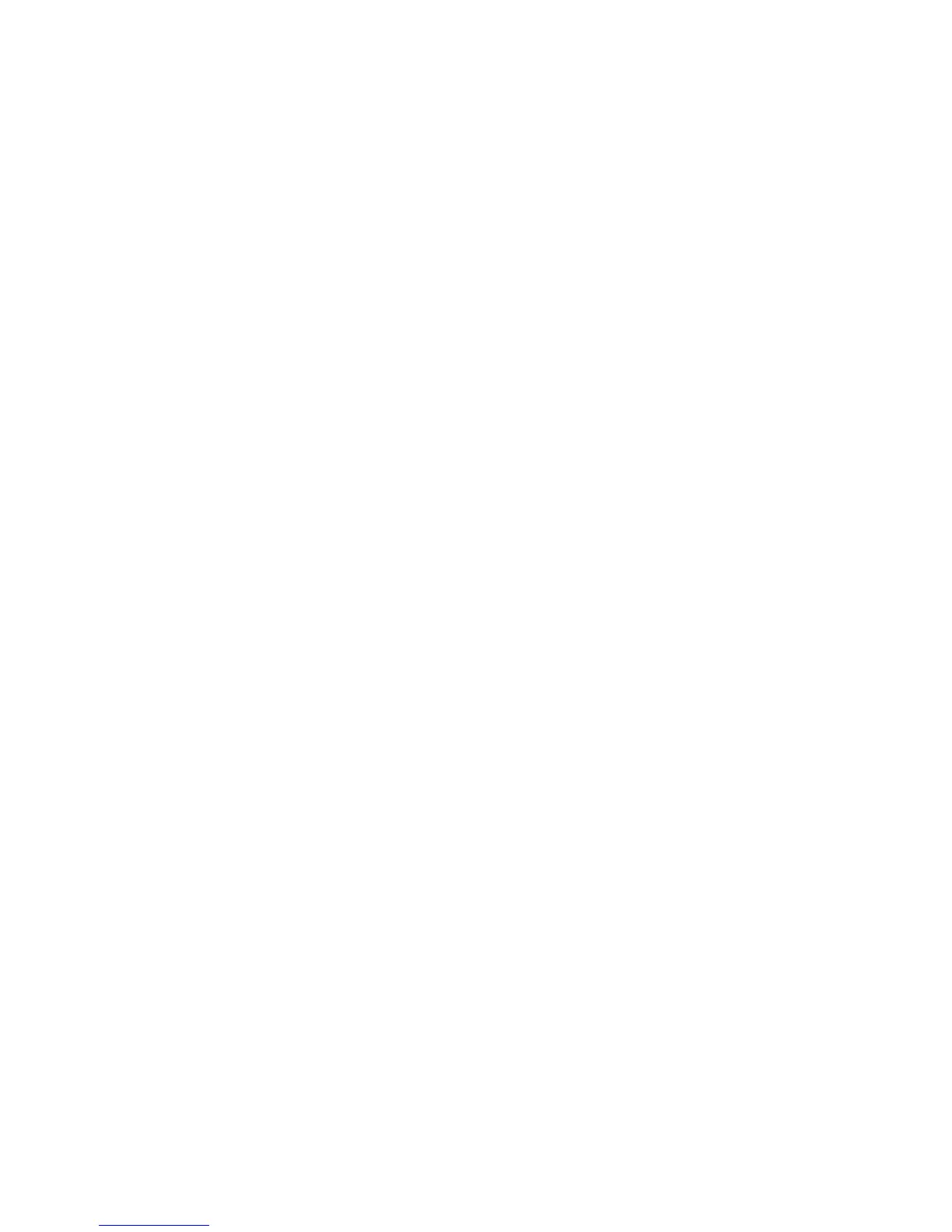XR500/XR100 User’s Guide 7Introduction
Keypad User Options
The User Options allow you to make adjustments to your keypad to
besttyourenvironmentandneeds.
Thinline™, Aqualite™ and Wireless keypads: Press and hold the
Back Arrow and COMMAND keys for two seconds. The keypad
display changes to SET BRIGHTNESS. Press the COMMAND key to
display the next option or the Back Arrow key to exit.
Clear Touch™ keypads: Touch and hold the center of the logo icon
for two seconds. The display changes to SET BRIGHTNESS. Touch
the COMMAND (CMD) key to display the next option or touch the
Back Arrow (<—) to exit the User Options function.
Backlighting Brightness
At the SET BRIGHTNESS display, use the left Select key to lower
the keypad brightness. Use the right Select key to increase the
brightness.
Note: If the brightness level is lowered, it temporarily reverts
back to maximum intensity whenever a key is pressed.
On Thinline™ or Aqualite™ keypads: This sets the LCD display, AC
LED, and the Green keyboard backlighting brightness level.
On Clear Touch™ keypads: The user selected brightness may
be set to off which allows the glass graphic display to turn off
(clear glass). Simply touch the glass anywhere and the backlight
illuminates for data entry. When the speaker is sounding, the
backlight illuminates at one-half (1/2) brightness.
On Wireless keypads: This sets the LCD display, keyboard, and
logo backlighting brightness level.
Internal Speaker Tone
Set the tone of the keypad internal speaker. At the SET TONE
display, use the top left Select key to make the tone lower. Use
the right Select key to make the tone higher.
Volume level
Set the volume level of the keypad internal speaker for key
presses. During alarm, trouble, and prewarn conditions, the
volume is always at maximum level. At SET VOLUME LEVEL, use
the left Select key to lower the keypad volume. Use the right
Select key to raise the volume.
Model Number
Thinline™, Aqualite™, and Wireless Keypads:
Thekeypadmodelnumber,rmwareversion,anddatedisplay,but
cannot be changed.
Serial Number
Thinline™ Wireless Keypads:
The serial number assigned to the keypad displays. Press the Back
Arrow key to exit the User Options function.
Keypad Address
The current address assigned to the keypad displays, but cannot
be changed. Press the Back Arrow key to exit the User Options
function.
Special Keypad Tones
Your keypad also contains a small speaker that alerts you about
events as they occur on your system. For burglary alarms, as soon
astherstdigit key ispressedtoenterausercode,the keypad
tone stops. If a valid user code is not entered or an invalid user
code is entered within ve seconds, the tone begins sounding
again. Below are brief descriptions of the different tones you hear
from the keypad.
Fire Alarm tone: An intermittent sweeping siren that sounds until
therealarmissilenced.FromLCDkeypadsonly.
Burglary Alarm tone: A constant siren tone that continues until
the alarm is silenced. From LCD keypads only.
