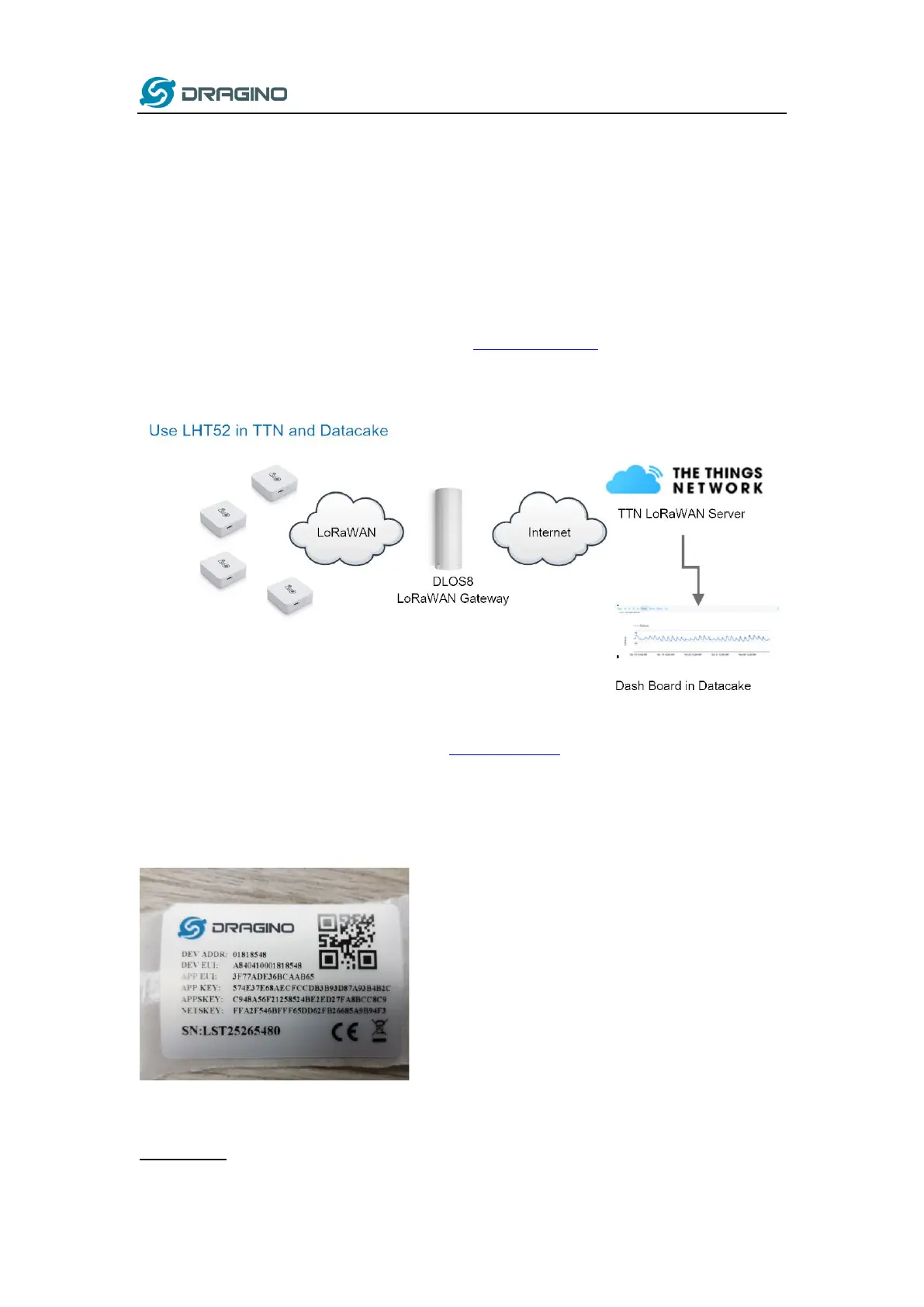www.dragino.com
LHT52 Temperature & Humidity sensor 8 / 40
2.2 How it works?
Each LHT52 is shipped with a worldwide unique set of LoRaWAN OTAA keys. To use LHT52 in a
LoRaWAN network, user needs to input the OTAA keys in LoRaWAN network server. After this, if
LHT52 is under this LoRaWAN network coverage, LHT52 can join the LoRaWAN network and start
to transmit sensor data. The default period for each uplink is 20 minutes.
2.3 Example to use for LoRaWAN network
This section shows an example for how to join the TheThingsNetwork LoRaWAN IoT server.
Usages with other LoRaWAN IoT servers are of similar procedure.
Assume the DLOS8 is already set to connect to TTN V3 network . We need to add the LHT52
device in TTN V3 portal.
Step 1: Create a device in TTN V3 with the OTAA keys from LHT52.
Each LHT52 is shipped with a sticker with the default DEV EUI as below:
Enter these keys in the LoRaWAN Server portal. Below is TTN V3 screen shot:
Add APP EUI in the application.
choose to create the device manually.
