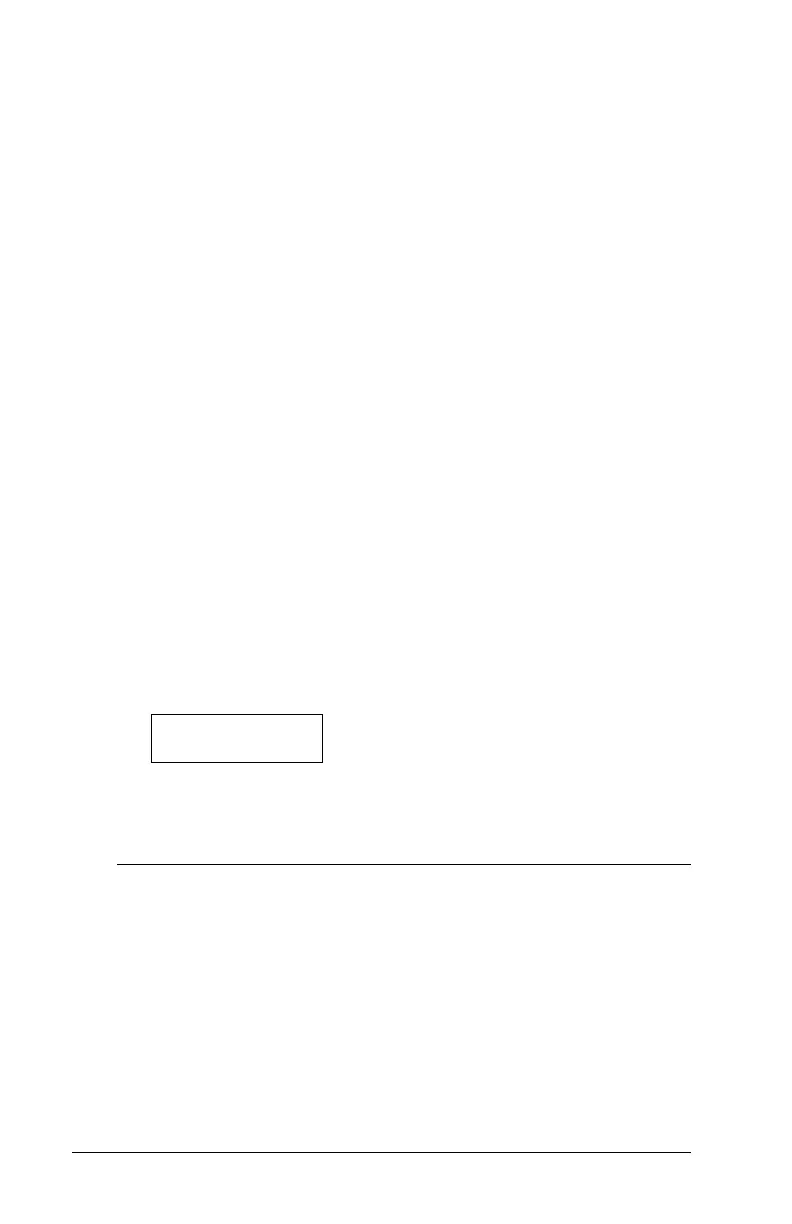12
Program Code
You will need to program a four-digit code for each user. Six-digit
access codes are also available. Talk to your installer if you require six-
digit access codes on your system.
To program the code for the new access code, perform the following:
1. From the Program Code menu, use the arrow keys to scroll to the
first message: “Select (0) Program Code.” Press [0] or [
*
] to program
the access code.
2. The display will indicate “Enter Digits” followed by “AAAA.” This
is the default setting for the access code. Enter a new four- or six-
digit code.
3. Press [#]. The display will return to “Select (0) Program Code.” The
new code has been programmed.
NOTE: Do not program access codes that can be easily guessed and
will compromise the security of your system (e.g. 1111 or 1234).
NOTE: Your installer may have set up your system to prevent you
from programming the same access code for more than one user.
Edit User Name
You can program a name for each user. This name is displayed on the
keypad when you are editing access codes, and is also shown in the event
buffer for the system. If a PC4850 Telephone Access module is connected
to the system, the User Name will be displayed on the PC4850 LCD screen
for visitors.
To program the user name for the new access code, perform the following:
1. From the Program Code menu, use the right arrow (>) key to scroll
to the following display:
Select (2) < >
Edit User Name
2. Press [2] or [*].
3. The display will read “Program Name.” For access code 0002, the
default name will be “User 2.” Enter the new access code name using
the number keys in the following manner:
The letters of the alphabet have been divided up among the 1 to 9 number
keys on the keypad as follows:
[1] = A, B, C, 1 [2] = D, E, F, 2 [3] = G, H, I, 3 [4] = J, K, L, 4
[5] = M, N, O, 5 [6] = P, Q, R, 6 [7] = S, T, U, 7 [8] = V, W, X, 8
[9] = Y, Z, 9, 0 [0] = Space
For example, if you press the [4] key once, the letter “J” will appear above
the cursor on the display. Press the [4] key again, the next letter “K” will
appear, and so on. If a different number key is pressed, the cursor will
automatically move to the right one space. To erase a character, use the [<]
[>] keys to move the cursor under the character, then press the [0] key. (See
section 2.4 for other options available when programming user names.)
