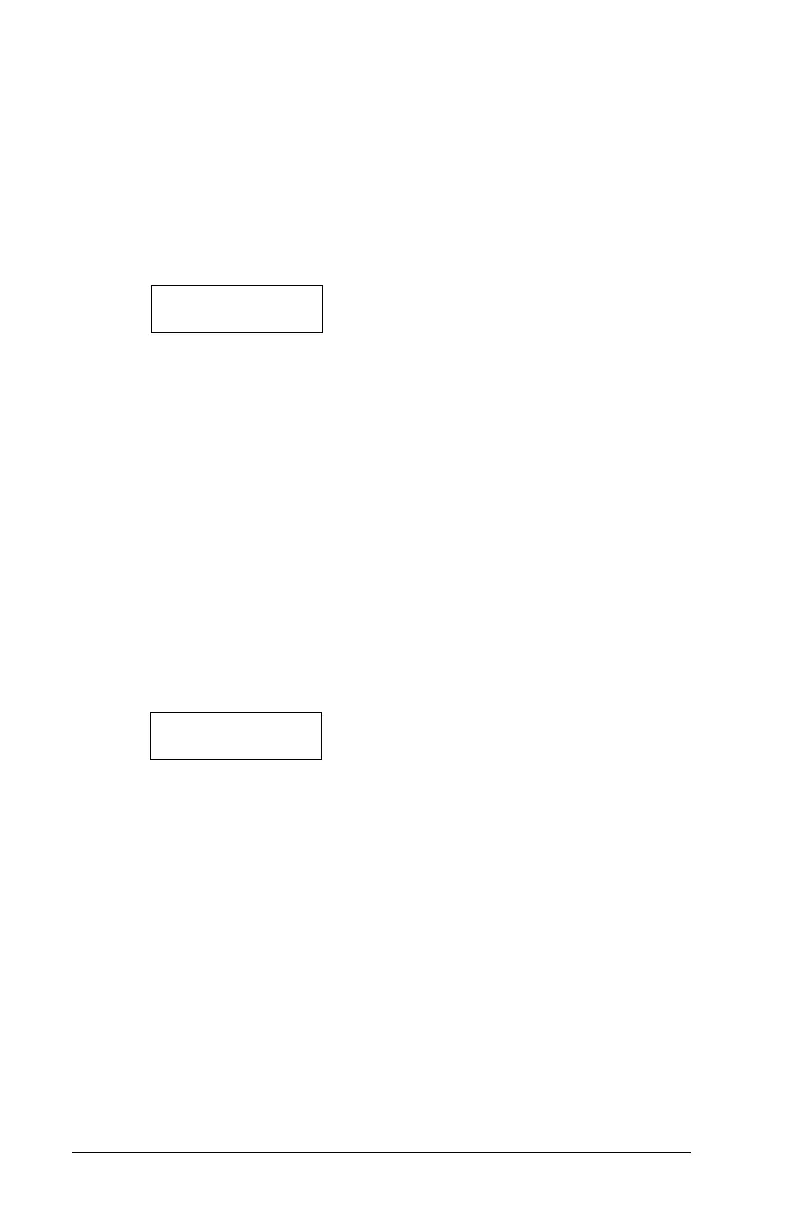26
4.3 Searching Using Access Card Numbers
(PC4820 Modules)
In Section 2.2 “Modify an Existing Code,” two methods were outlined for
searching for existing users: by access code number and by user name.
You may also search by access card number. To do so, perform the
following:
1. Enter [
*
][5] followed by a Master code.
2. The display will read “Select (0) for User Number Search.” Use the
right arrow (>) key to scroll to the following display:
Select (2) for
User Card Search
Press [2] or [
*
].
3. Enter the access card number. If the first, second, third or fourth
digits are letters, press [
*
] followed by the number key corresponding
to that letter (A = 1, B = 2, etc.).
4. Once you have entered the access card number, press [*]. If the
number is not available, the keypad will sound an error tone and
ask you to enter a new number.
4.4 Adding User Telephone Numbers (PC4850 Modules)
If a PC4850 Telephone Entry module is connected, visitors can call users
from the building entrance. For this to work you must enter a 12-digit
telephone number for each user.
1. Enter [
*
][5] followed by a Master code.
2. Locate the access code for the user with one of the code-searching methods
(see Section 2.2 “Modifying an Existing Code”). Press [
*
] to select.
3. Use the right arrow (>) key to scroll to the following display:
Select (7) < >
Phone Number
4. Press [7] or [
*
].
5. Enter up to 12-digits for the telephone number.
For a 2 second pause, press [
*
] [2] [
*
]
For a 4 second pause, press [
*
] [1] [
*
]
For a 6 second pause, press [
*
] [3] [
*
]
To dial a “
*
”, press [
*
] [4] [
*
]
To dial a “#”, press [
*
] [5] [
*
]
6. When you are finished, press [#].
