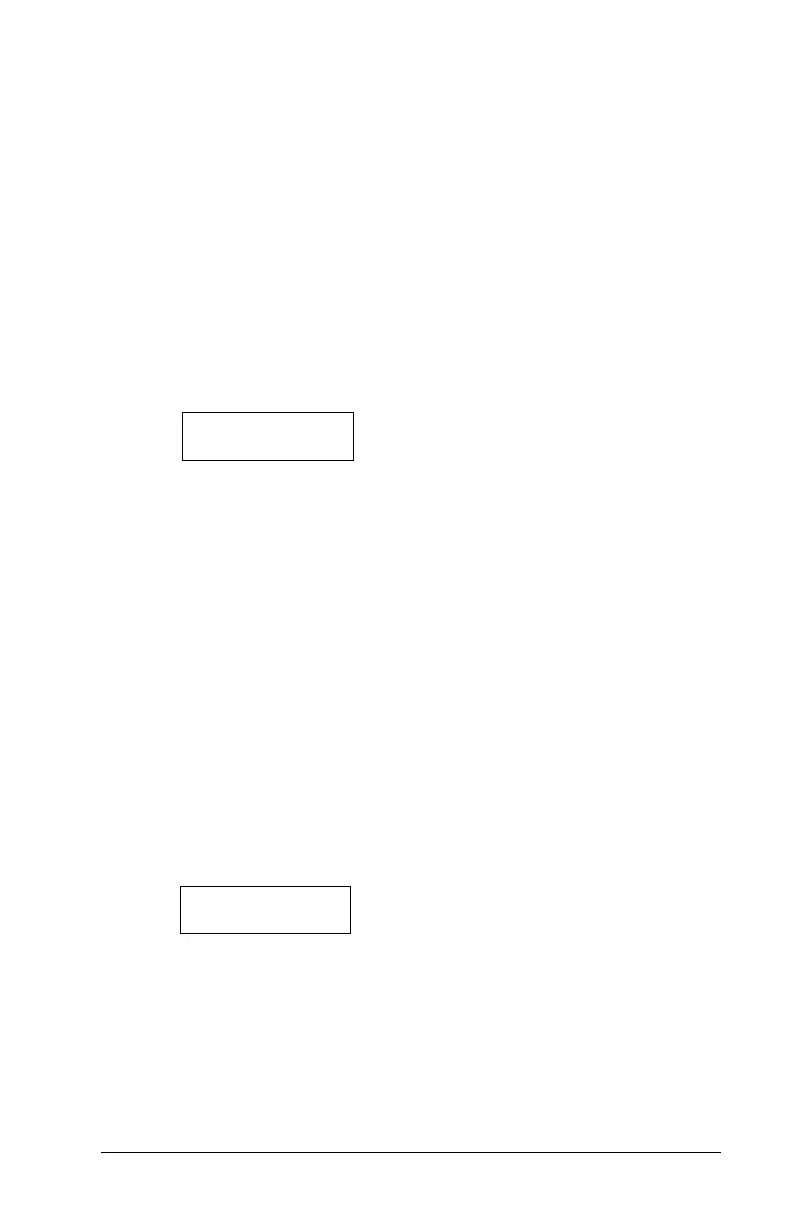13
Section 2: Access Codes
NOTE: If a user does not want their name listed on the PC4850 display,
but does want to have an access code, you can put a “!” at the
beginning of the user name. To enter a “!”, press [
*
], then scroll to
the message “ASCII Entry”. Press [
*
], then enter [033
*
].
4. Once the new name has been entered, press [#]. The display will
return to “Select (2) Edit User Name.”
Edit Partition Mask
Your installer has divided the system into partitions. The system may
contain one or more partitions. In order for an access code to function,
you must program which partitions the code will be active on. If your
system only has one partition, you must activate the code for partition 1.
To program partition access for the new access code, perform the following:
1. From the Program Code menu, use the right arrow (>) key to scroll
to the following display:
Select (6) < >
Edit Part. Mask
2. Press [6] or [*]. The display will read “Select Toggle < >.” Partition 1
will be displayed, followed by the letter “N.” This means that
Partition 1 is not available for that code. Press [
*
] to select Partition 1
(Y). The [*] key will alternately enable (Y) and disable (N) the partition
for the selected code.
3. Use the right arrow (>) key to scroll to the next partition on the system.
Press [
*
] to enable or disable the partition. Repeat this step for the
rest of the partitions on the system until the desired partition access
has been granted for the selected code.
4. Press [#] once you have finished programming the partition mask
for the code. The display will return to “Select (6) Edit Part. Mask.”
2.2 Modifying an Existing Code
To modify an existing code, you must first search for it using one of two
methods: search by user number or by user name.
To search for the code by
user numberuser number
user numberuser number
user number, perform the following:
1. Enter [
*
][5] followed by a Master code.
2. The display will read:
Select (0) for
User Number Search
Press [0] or [
*
].
3. Enter the access code number and press [
*
] to continue programming.
You can also use the arrow (< >) keys to scroll to the desired number.
To search for the code by
user nameuser name
user nameuser name
user name, perform the following:
1. Enter [
*
][5] followed by a Master code.
2. The display will read “Select (0) for User Number Search.” Use the
right arrow (>) key to scroll to the following display:
