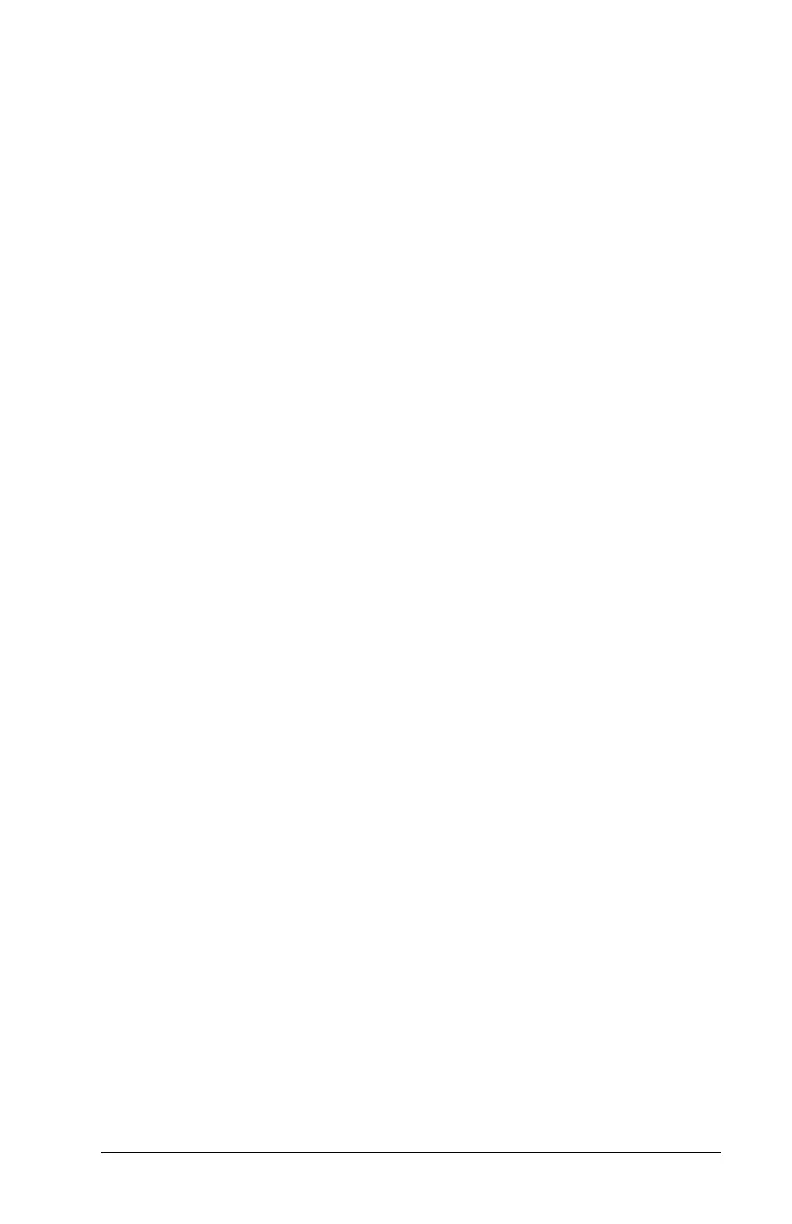21
Section 3: System Administration
3.8 Changing Keypad Settings
Keypad Command: [
*
][6][Master Code][3]
The brightness of the keypad backlighting and the contrast of the keypad
display can be adjusted. To alter the brightness and contrast from their
default settings, perform the following:
1. Press [
*
] [6] [access or master code].
2. Use the arrow keys (<>) to scroll to the Keypad Setup menu. Press
[3] or [
*
].
3. The display should read “Bright Control.” To change the brightness
setting, press [
*
]. Use the arrow keys (< >) to scroll through eight
different settings of backlighting levels and press [
*
] to select the
desired setting.
5. Use the arrow keys (< >) to scroll to “Contrast Control.” To change
the contrast setting, press [
*
]. Use the arrow keys (< >) to scroll
through eight different settings of display contrast and press [
*
] to
select the desired setting.
6. To exit the menu, press [#].
3.9 Downloading Options
Keypad Command: [Master Code][9]
Enable DLS Window
This option will allow the downloading computer to access the system.
This DLS window will last for 60 minutes after the option is selected.
This function can only be disabled by your installer. To enable
downloading, perform the following:
1. Enter a System Master code and press [9].
2. Use the keypad arrow keys (< >) to scroll to the display “Enable DLS
Window.” Press [
*
]. Downloading will be enabled for one hour.
3. To exit the menu, press [#].
User Call Up
Keypad Command: [
*
][6][access or master code][1][2]
When this option is activated, the alarm control panel will call the
downloading computer. The downloading computer must be waiting for
the call in order for downloading to begin.
To start user call up:
1. Press [
*
] [6] [access or master code].
2. Use the arrow keys (<>) to scroll to the Functions menu. Press [1] or
[
*
].
3. Use the arrow keys (<>) to scroll to the “User Call Up” display. Press
[2]. Press [
*
], and the panel will call the downloading computer.
4. To exit, press [#].
NOTE: This option must be enabled by your installer in order for it to
work.
