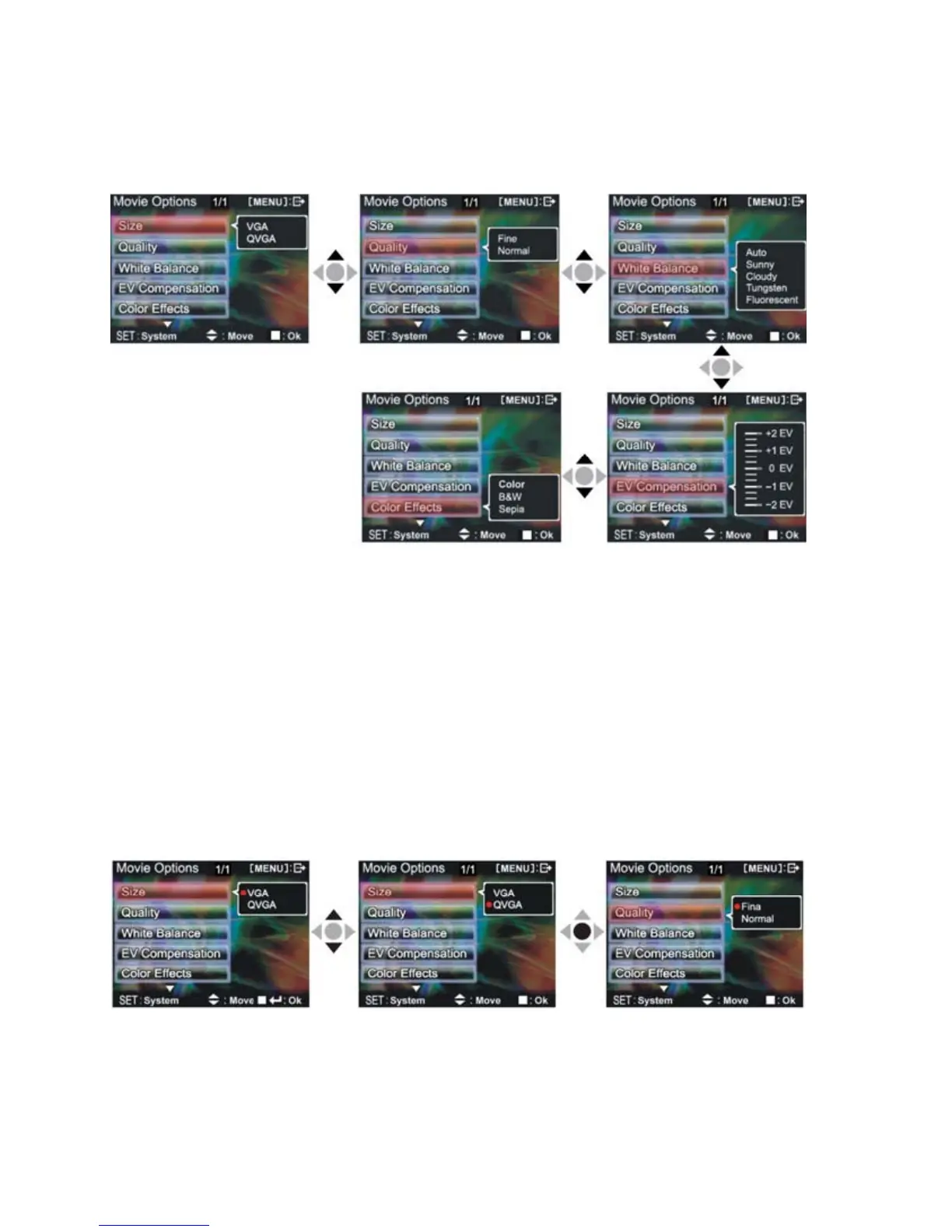16
Video menu
Under Video mode, press the MENU button to enter the Video menu.
Under the Video menu page, follow these instructions to change settings:
Select image size:
1. Press the up button ▲ or down button ▼ to select the size option and press the confirm
button■
.
2. Use the
up button ▲ or down button ▼ to select your desired image size and press the
confirm button■.
Image size options: VGA(640X480)
、QVGA(320X240)
The control procedures are as below:
(the following sub-items eg. Image quality, white balance
controls etc.
)
Select image quality:
1. Press the up button ▲ or down button ▼ to select the image quality option and press the
confirm button
■.
