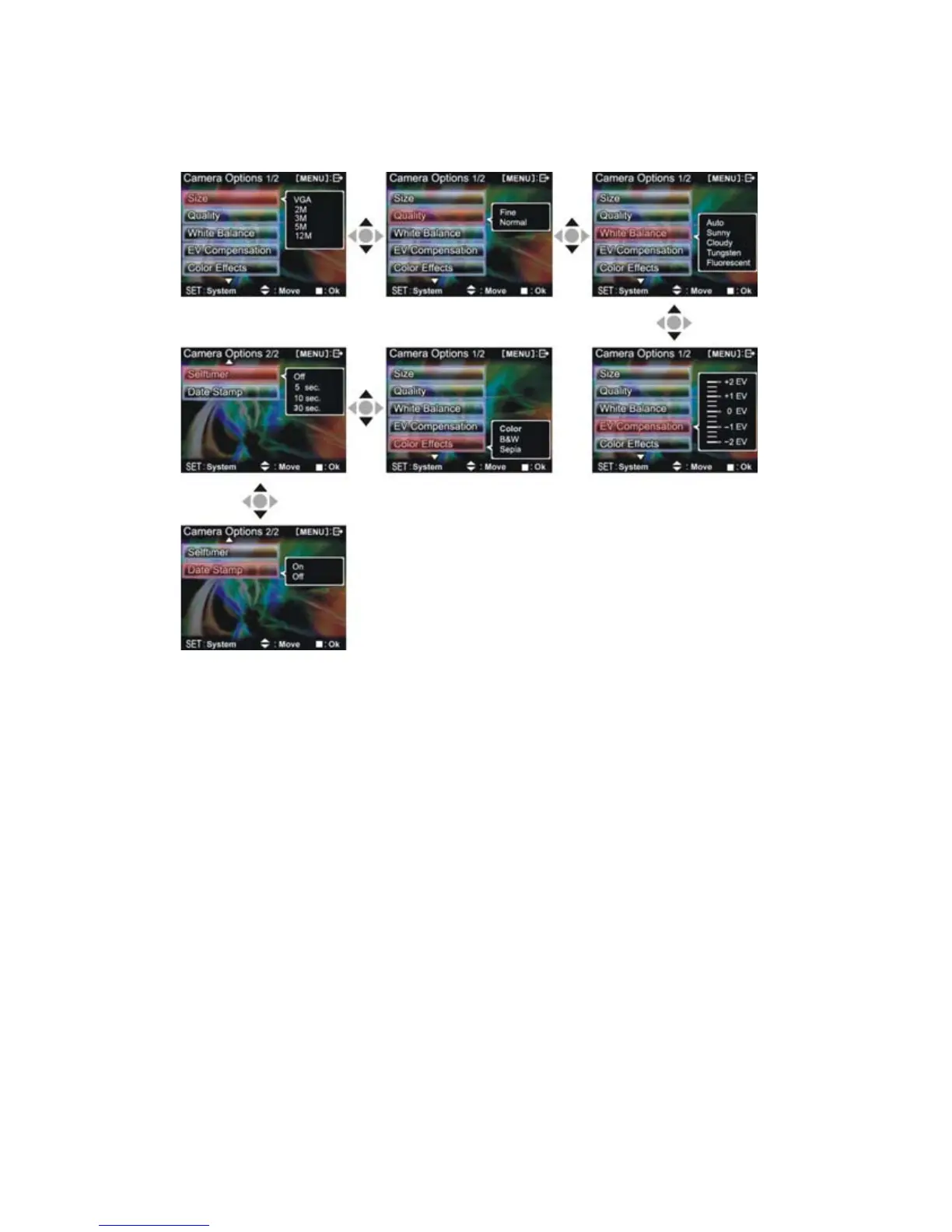21
Photo menu:
Setup the desired options before filming. Press MENU button to access the photo menu.
Follow these instructions to change settings:
Select image size:
1. Press up button ▲ or down button ▼ to select image size option, then press the confirm
button ■
. There will be five image size options to select from.
2. Press
up button ▲ or down button ▼ to select your desired photo size, press the confirm
button ■
to set image size: 12M(4048X3040), 5M(2608X1952),
3M(2048X1536),2M(1600X1200), VGA(640X480)
Select image quality:
1. Press up button ▲ or down button ▼ to select image quality option, then press the
confirm button ■.
2. Press
up button ▲ or down button ▼ to select your desired image quality, press the
confirm button ■.
Image quality options: best, standard.
Select white balance mode:
1. Press up button ▲ or down button ▼ to select white balance option, then press the
confirm button ■.
