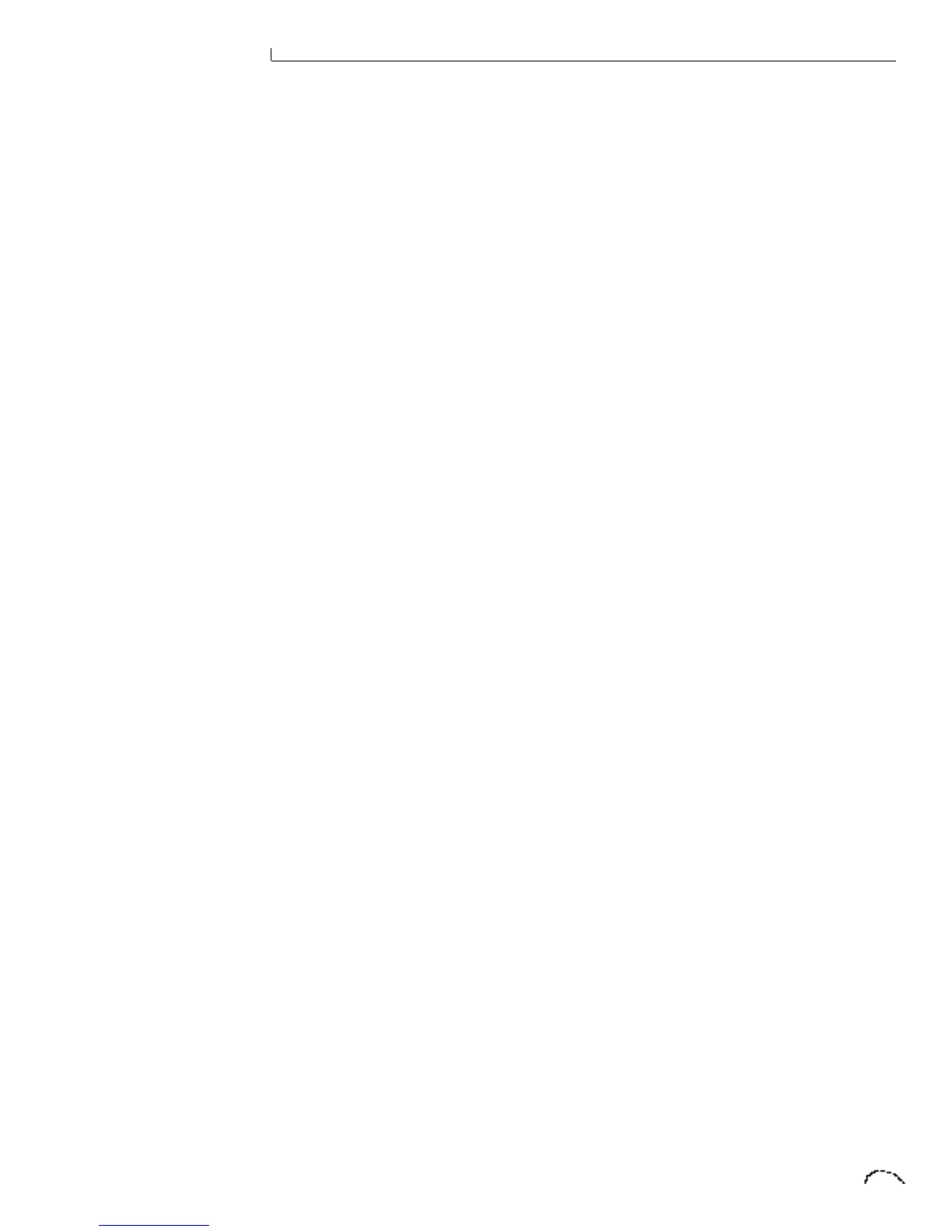3 The Master Menu
TO ENABLE THE MASTER MENU
Press the Master key, lighting the LED.
The current screen will be the one most
recently selected since powering up
Classic Keys. The cursor will appear
underneath the first character of the
screen heading on the top line.
TO SELECT A NEW SCREEN
Press the cursor key repeatedly (or hold
the cursor key while turning the data
entry control) until the cursor is under-
neath the screen title heading. Rotate the
data entry control to select another
screen.
TO MODIFY A PARAMETER
Press the cursor key repeatedly (or hold
the cursor key while turning the data
entry control) until the cursor is under-
neath the parameter value. Rotate the
data entry control to change the value.
TO RETURN TO PRESET SELECT MODE
Press the Master key, turning off the LED.
The Master menu contains functions that
affect the overall operation of Classic
Keys. For example, changing the Master
Tune will change the tuning of all the
presets, not just the one currently dis-
played. The Master Menu contains the
two digital effects processors, since they
are programmed globally for all presets.
