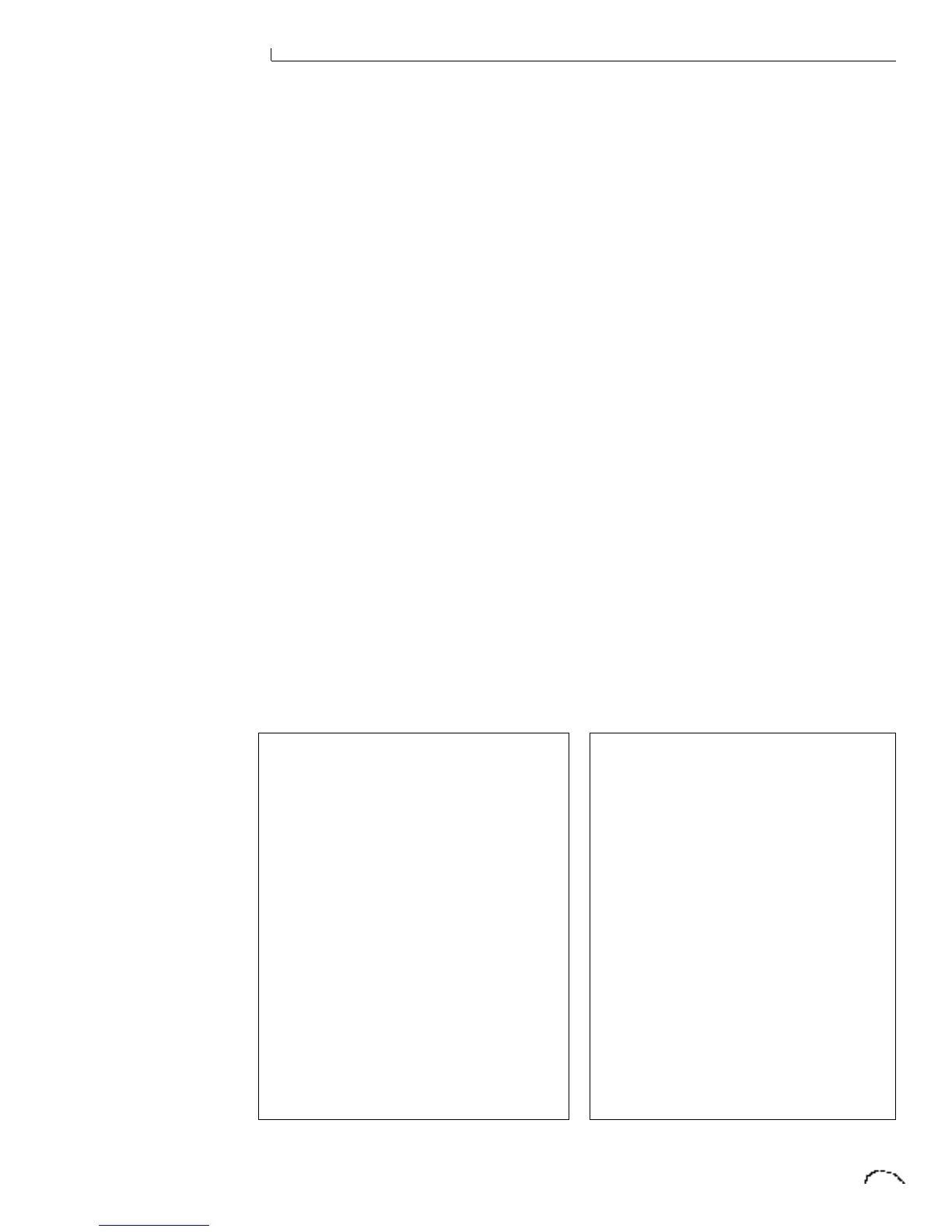7 Step-By-Step
This section is an introduction to the Edit
menu, explains the concept of Sound
Splicing Synthesis, and contains specific
programming examples and tips.
LINKING PRESETS
Linking presets is a quick and easy way to
create new sounds by “layering presets”
and also to “split” the keyboard into
sections containing different sounds.
LAYERING TWO PRESETS
1) Select the first preset you wish to
layer.
2) Press the Edit button.
3) Use the data entry control to move
through the screens until you find
one of the “LINK” screens.
4) Move the cursor to the second line
of the display, then select the preset
that you want to be linked with this
preset. You may want to play the
keyboard as you scroll through the
various presets in order to hear the
results.
5) If you want the link to be a perma-
nent part of the preset, be sure to
“SAVE PRESET”.
CREATE A SPLIT KEYBOARD USING
LINKS
1) Follow steps 1 through 4 at left.
2) Now set the range of the linked
preset while still in the LINK menu.
Press Enter.
3) Now use the data entry control to
move through the screens to KEY
RANGE.
5) Set the range of the preset so that it
fills the remaining range of your
keyboard.
6) Save the preset.
