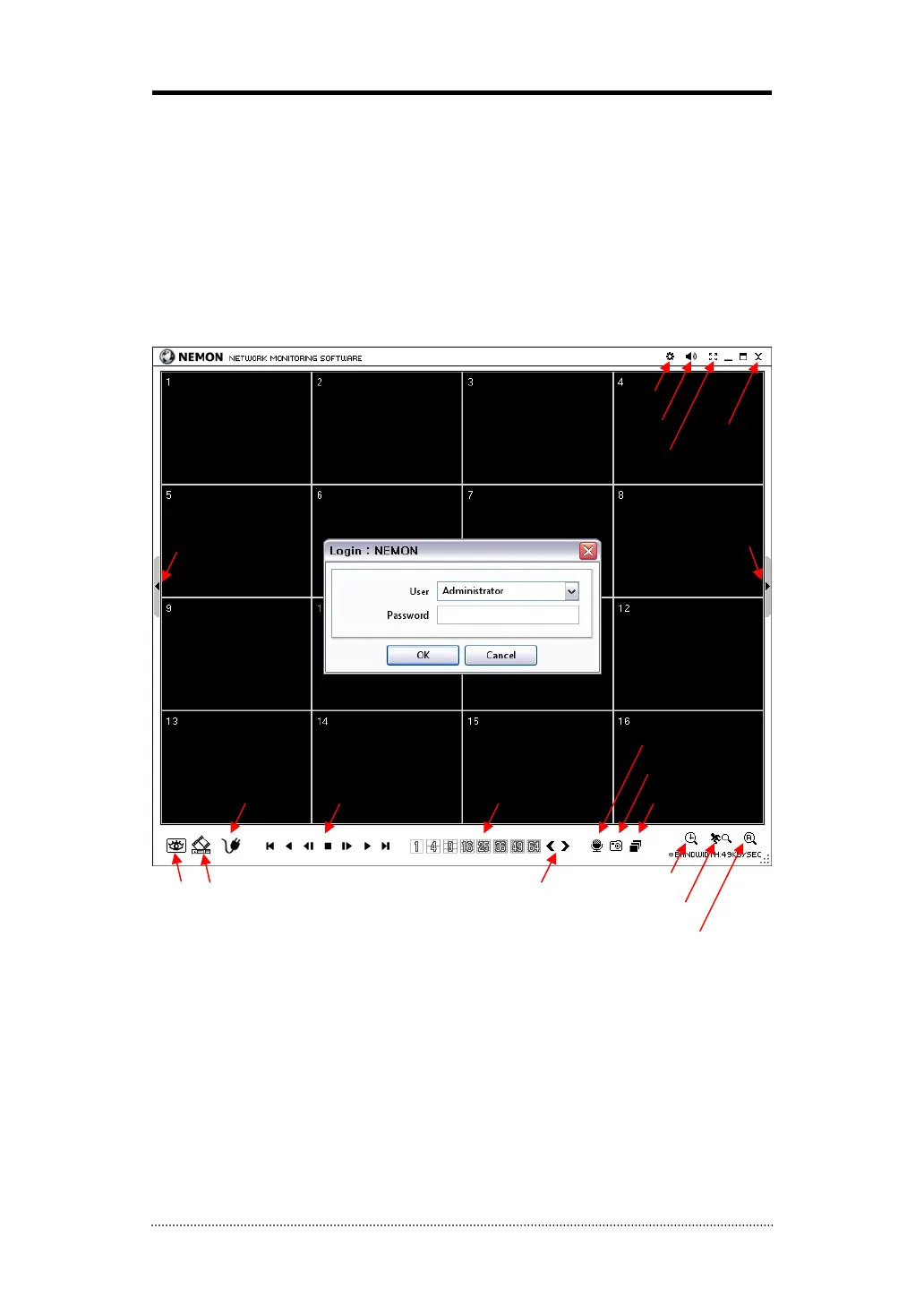45
Chapter 4. Remote Software NEMON
1. Using NEMON
1-1. Starting the Software
Double click on ‘Nemon2’ icon on PC to run the software.
Main screen of the remote software appears as shown below.
Note
: A minimum resolution should be more than 1024 x 620; and a recommendable one is over
1280 x 1024.
The Log In window will appear when Nemon program starts. Select user level as each user will
have different authority level over the system control depend on the pre set up. Enter OK once
the user level is selected as the default password is ‘none’.
Live: Click the image to enter the live mode.
Playback: Click the image to enter the playback mode.
Connect / Disconnect: Click button to connect a site as live or playback mode.
Playback Control: Use buttons to control playback images. (Stop, Move by Image, Play,
Rewind/Forward, and Move to First/End)
Display Mode: Select display modes. (single screen, 4, 9, 16, 25, 36, 49, 64 and full screen)
Connect
Disconnect
Setup
Playback Control
Change Display Page
Display Mode
Full Screen
PlaybackLive
Close
Audio Volume
Voice Transmission
Calendar Search
Screenshot
Sequence
Event Search
ex
-In Search
Unfold Site List Unfold Tool Panel