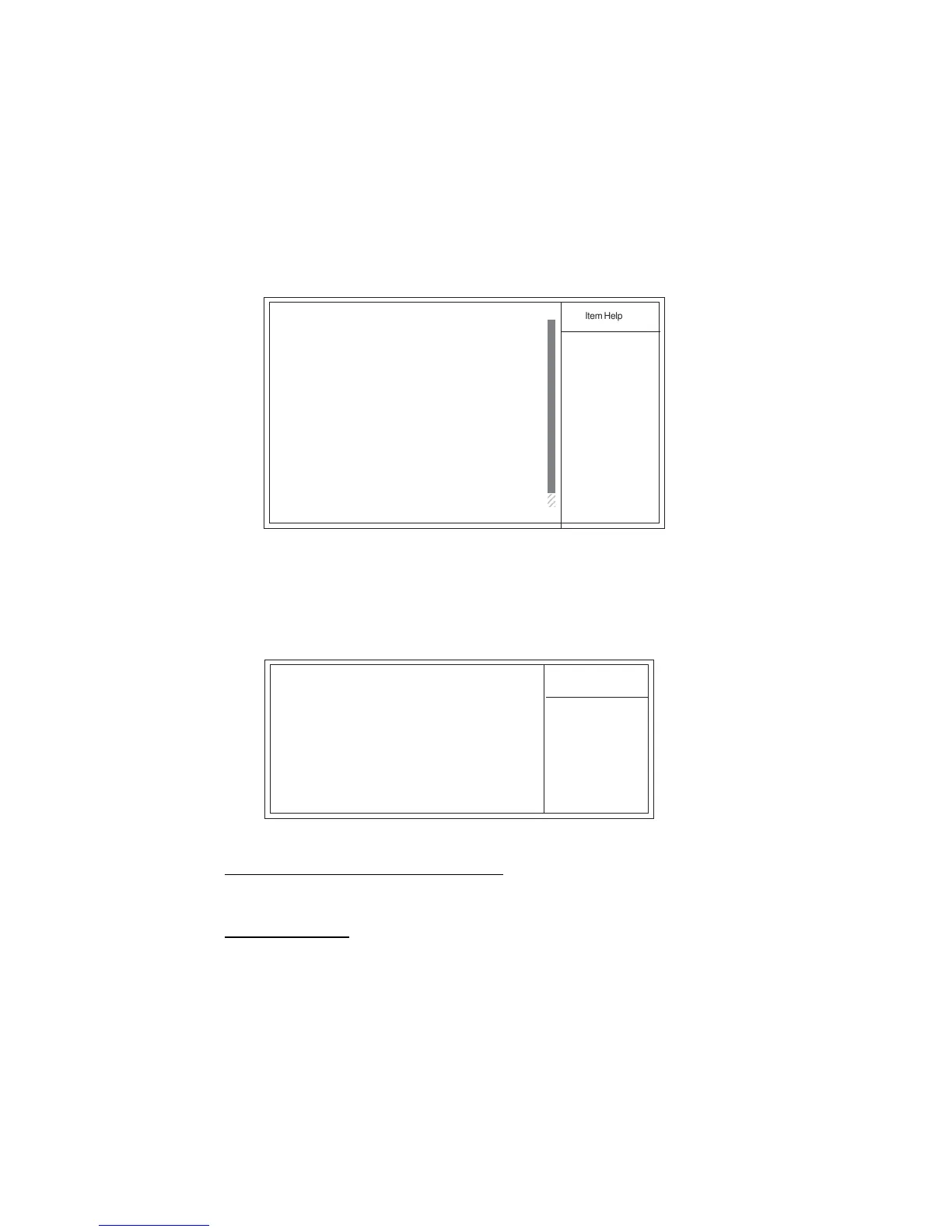30
Using BIOS
Advanced BIOS Features
This option defines advanced information about your system.
F5:Previous Values F6:Fail-Safe Defaults F7:Optimized Defaults
Phoenix-AwardBIOS CMOS Setup Utility
Advanced BIOS Features
X
X
: Move Enter: Select +/-/PU/PD:Value F10:Save ESC:Exit F1: General Help
mnlk
CPU Feature [Press Enter]
Hard Disk Boot Priority [Press Enter]
CPU L1&L2 Cache [Enabled]
Hyper-Threading Technology [Enabled]
Quick Power On Self Test [Enabled]
First Boot Device [Floppy]
Second Boot Device [Hard Disk]
Third Boot Device [CDROM]
Boot Other Device [Enabled]
Swap Floppy Drive [Disabled]
Boot Up Floppy Seek [Disabled]
Boot Up NumLock Status [On]
Gate A20 Option [Fast]
ATA 66/100 IDE Cable Msg. [Enabled]
Typematic Rate Setting [Disabled]
Typematic Rate (Chars/Sec ) 6
Typematic Delay (Msec) 250
Security Option [Setup]
APIC Mode [Enabled]
f
f
2
2
Item Help
Menu Level
f
CPU Feature (Press Enter)
Users please note that this function is only available for Prescott CPUs. Scroll to this
item and press <Enter> to view the following screen:
f
Thermal Management (Thermal Monitor 1)
This item displays CPU’s temperature and enables you to set a safe temperature to
Prescott CPU.
f
f
Phoenix-AwardBIOS CMOS Setup Utility
CPU Feature
: Move Enter: Select +/-/PU/PD:Value F10:Save ESC:Exit F1: General Help
mnlk
F5:Previous Values F6”Fail-Safe Defaults F7:Optimized
Thermal Management [Thermal Monitor 1]
TM2 Bus Ratio [0 X]
TM2 Bus VID [0.8375V]
Limit CPUID MaxVal [Disabled]
Execute Disabled Bit [Disabled]
Item Help
Menu Level
ff
Thermal Monitor 1 (On die
throtting)
Thermal Monitor 2 Ratio
& VID transition
TM2 Bus Ratio (0X)
This item helps you to set the frequency (bus ratio) of the throttled performance that will
be initiated when the on die sensor goes from not hot to hot. You may set the bus ratio
number from 0 to 255. Please note that this item will appear automatically if it supports
TM2.
