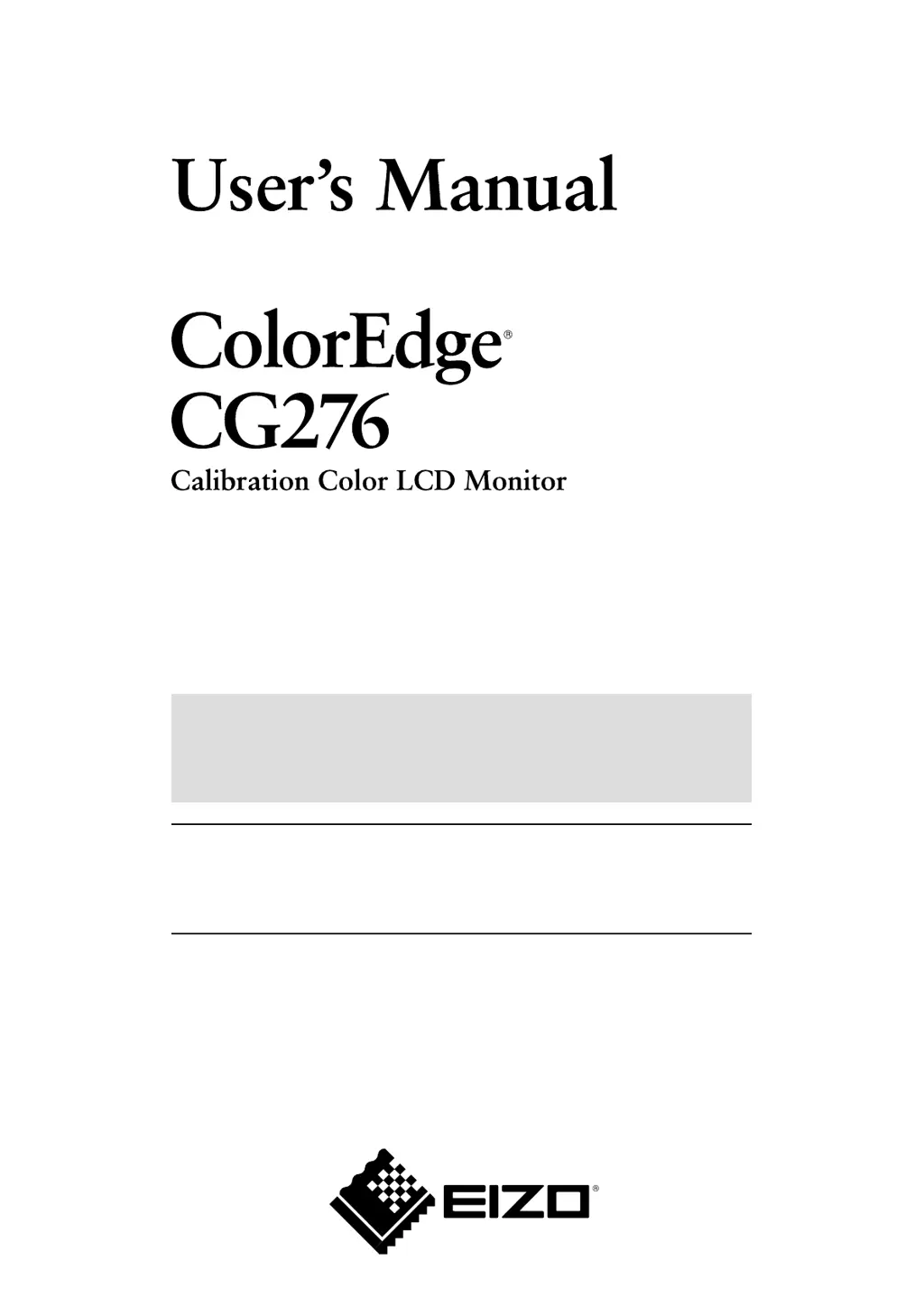How to fix '(DisplayPort input) Display position of the windows changes' on Eizo ColorEdge CG276?
- BbrianleonardSep 6, 2025
If the display position of the windows changes on your Eizo monitor when using DisplayPort input, set “DP Power Save” to “Off” in the Adjustment menu.