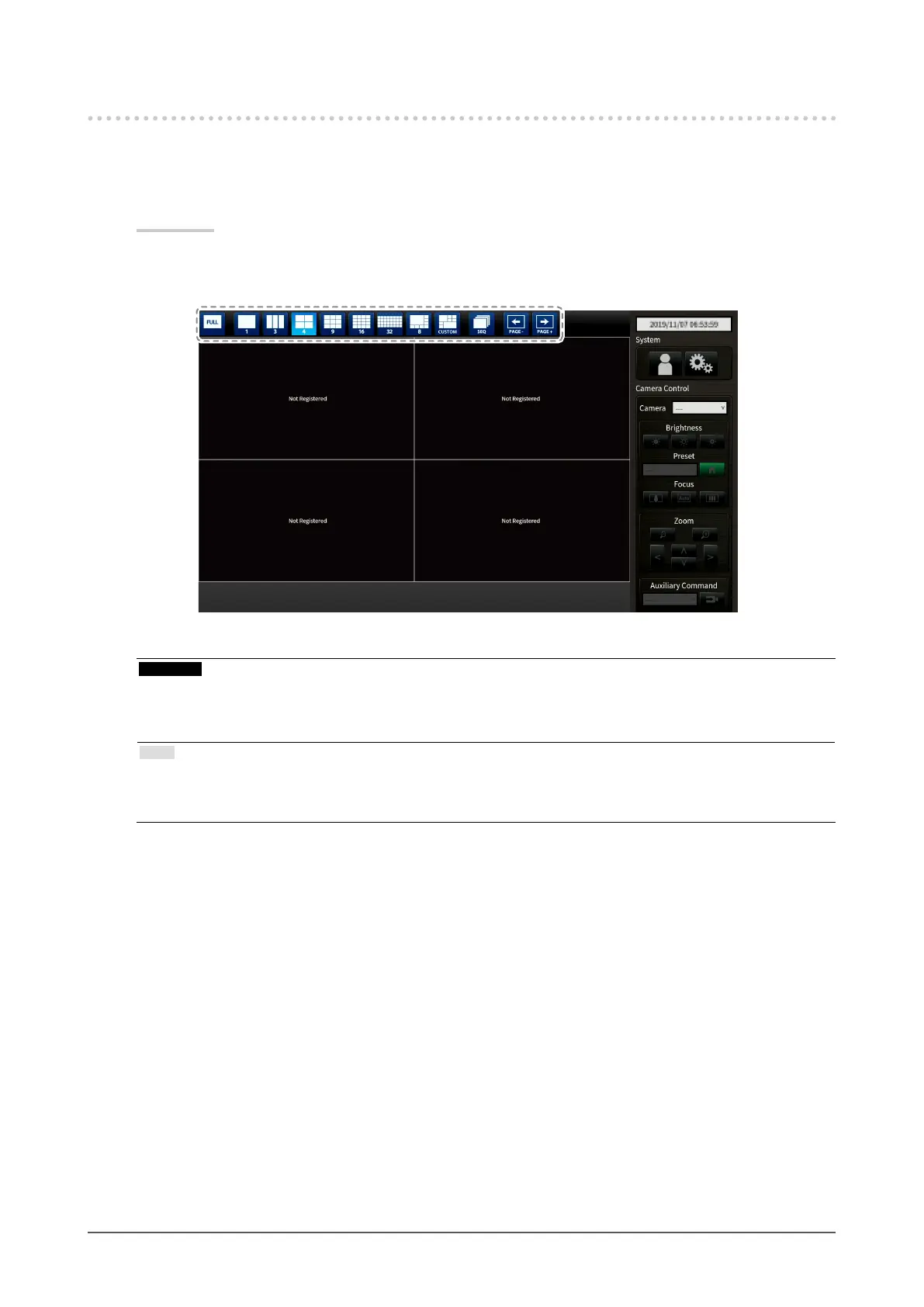12
Chapter 3 Operating the System
3-3. Setting Screen Display
●
To change over the screen layout
Set the number of images to be displayed simultaneously on the live image screen.
Procedure
1. Select an icon for the layout to display.
The screen layout changes by selecting the layout icon in the display mode menu.
Attention
When displaying the image layout in three screens:
• Suitable for displaying portrait input images. To display portrait images, network cameras require separate
settings. For details on the settings, refer to the network camera User’s Manual.
Note
• When using a keyboard, each time the shortcut key (L) is pressed, the layout changes as follows: 1 Screen
→ 3 Screens → 4 Screens → 9 Screens → 16 Screens → 32 Screens → 8 Screens → Custom Screen → 1
Screen.
