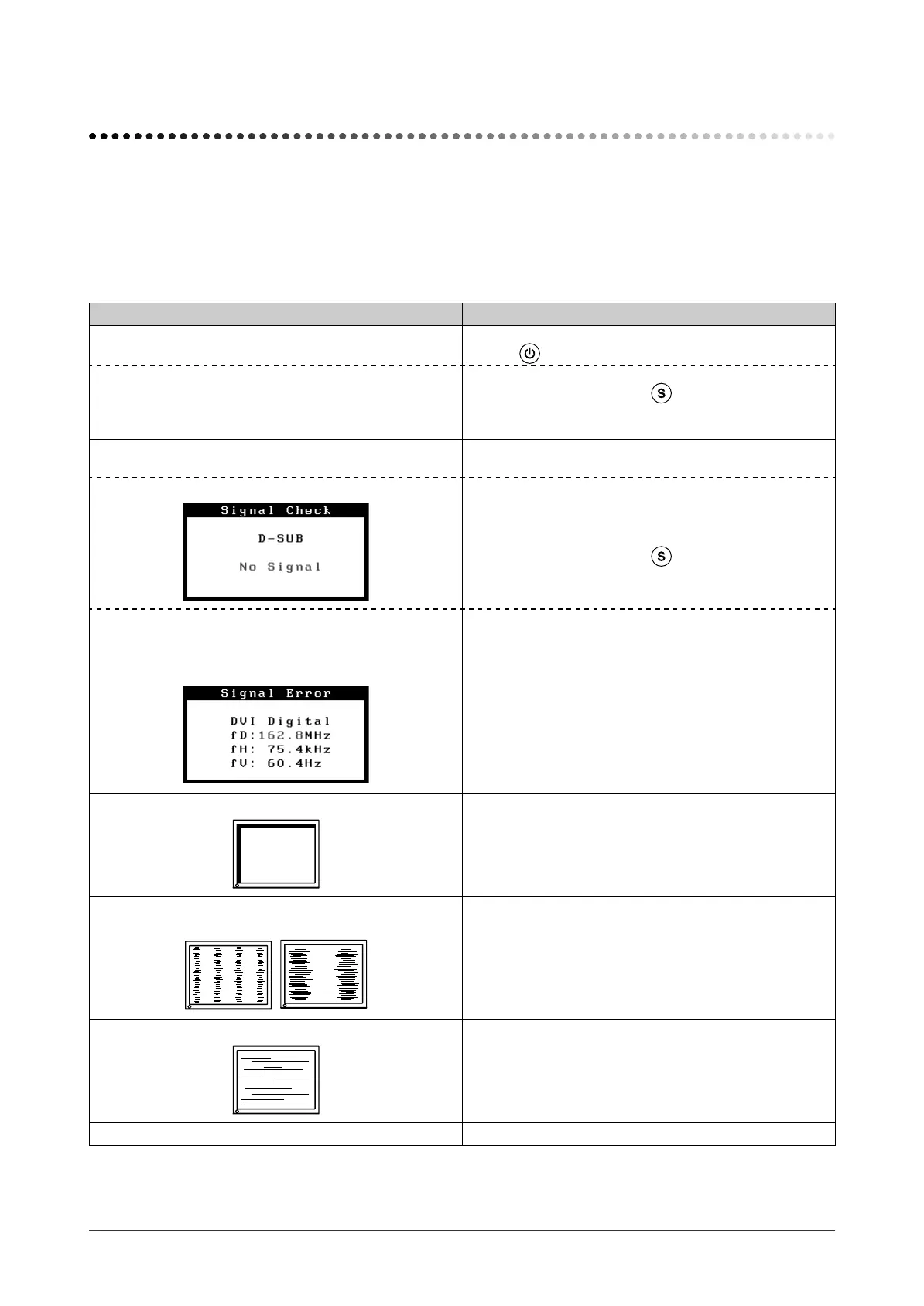27
Chapter 4 Troubleshooting
Chapter 4 Troubleshooting
If a problem still remains after applying the suggested remedies, contact your local dealer.
• No-picture problems → See No.1 - No.2.
• Imaging problems → See No.3 - No.12.
• Other problems → See No.13 - No.16.
• USB problems → See No.17 - No.18.
Problems Possible cause and remedy
1.
No picture
• Power indicator does not light.
• Check whether the power cord is connected correctly.
• Press
.
• Power indicator is lighting blue.
• Power indicator is lighting orange.
• Check gain setting.
• Switch the input signal with
.
• Operate the mouse or keyboard.
• Turn on the PC.
2. The message below appears. This message appears when the signal is not input
correctly even when the monitor functions properly.
• This message appears when no signal is input.
• The message shown left may appear, because some
PCs do not output the signal soon after power-on.
• Check whether the PC is turned on.
• Check whether the signal cable is connected properly.
• Switch the input signal with
.
• The message below shows that the input signal is
out of the specifi ed frequency range. (Such signal
frequency is displayed in red.)
Example:
• Select an appropriate display mode using the graphics
board’s utility software. Refer to the manual of the
graphics board for details.
3. Display position is incorrect.
• Adjust image position so that it is displayed properly
within the display area using the <Position> adjustment.
• If the problem persists, use the graphics board’s utility
software if available to change the display position.
4. Vertical bars appear on the screen or a part of the
image is fl ickering.
• Adjust using <Clock>.
5. Whole screen is fl ickering or blurring.
• Adjust using <Phase>.
6. Characters are blurred. • Adjust using <Smoothing>.
S2031W_S2431W_UM_EN.indd 27S2031W_S2431W_UM_EN.indd 27 3/29/2007 10:50:52 AM3/29/2007 10:50:52 AM
