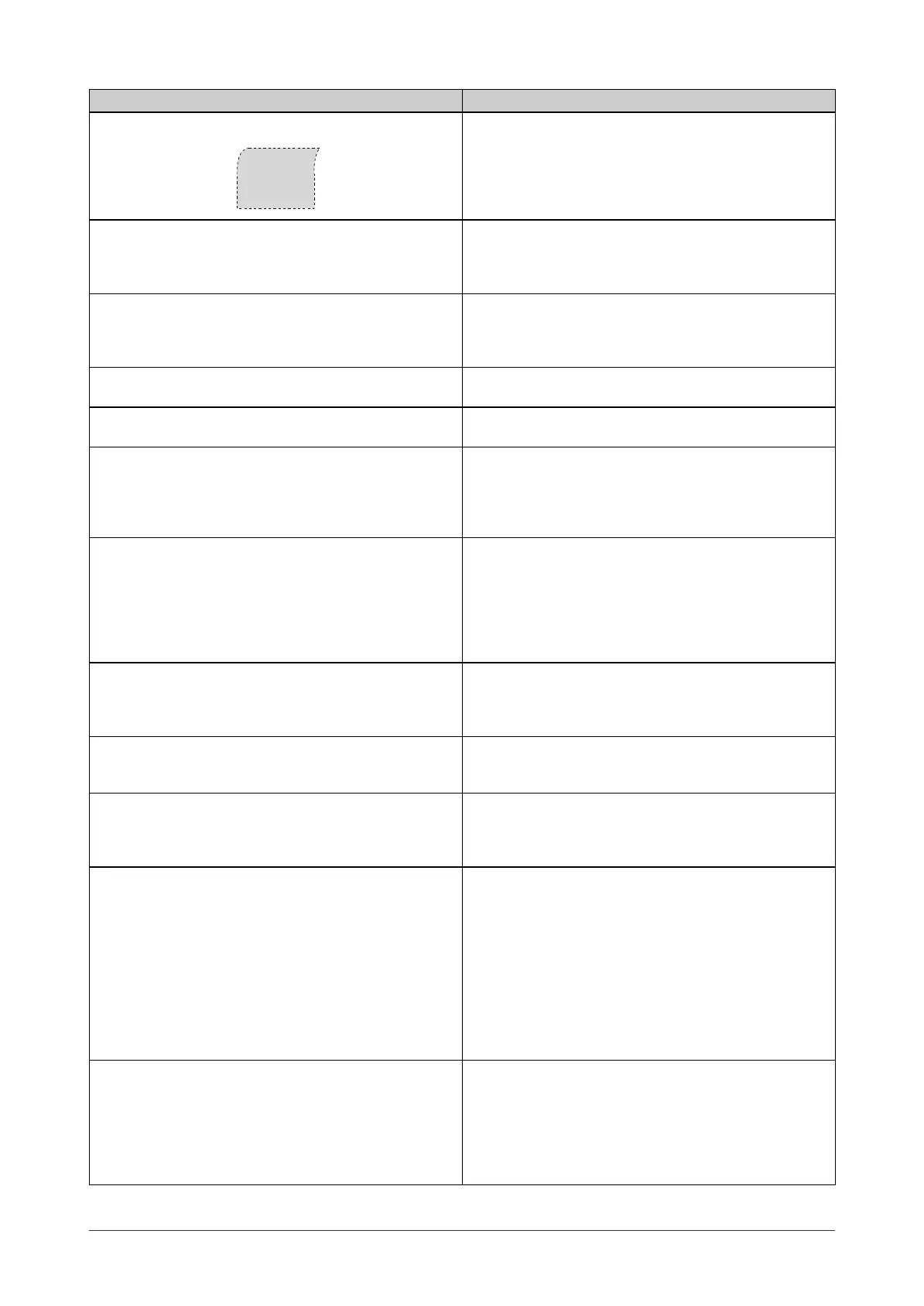28
Chapter 4 Troubleshooting
Problems Possible cause and remedy
7. Upper part of the screen is distorted as shown
below.
• This is caused when both composite sync (X-OR)
signal and separate vertical sync signal are input
simultaneously. Select either composite signal or
separate signal.
8. The screen is too bright or too dark. • Adjust <Brightness> or <Contrast>. (The LCD monitor
backlight has a fi xed life span. When the screen
becomes dark or begins to fl icker, contact your local
dealer.)
9. Afterimages appear. • Use a screen saver or off timer function for a long-time
image display.
• Afterimages are particular to LCD monitors. Avoid
displaying the same image for a long time.
10. Green/red/blue/white dots or defective dots remain
on the screen.
• This is due to LCD panel characteristics and is not a
failure.
11. Interference patterns or fi ngerprints remain on the
screen.
• Leave the monitor with a white screen. The symptom
may disappear.
12. Noise appears on the screen. • When entering the signals of analog input, select 1 to 4
in <Signal Filter> from the <Screen> menu to change the
mode.
• When entering the signals of HDCP system, the normal
images may not be displayed immediately.
13. The <Smoothing> icon on the Adjustment menu
<Screen> cannot be selected.
• <Smoothing> is disabled when the screen is displayed in
the following resolutions.
• 1680 × 1050 (S2031W)
• 1920 × 1200 (S2431W)
• Select [Enlarged] during <Screen Size> in the
resolution of 1600 × 1200 (S2431W)
• Select [Normal] during <Screen Size>.
14. The Main menu of Adjustment menu does not start. • Check for Adjustment Lock function. (Refer to page 21)
• Check whether the FineContrast mode is displayed.
(Refer to “Simple adjustment [FineContrast mode]” on
page 15.)
15. The FineContrast mode is not displayed. • Check whether the Main menu of Adjustment menu is
displayed. (Refer to “Advanced Adjustments [Adjustment
menu]” on page 16.)
16. No audio output. • Check whether <Volume> is set to 0.
• Check whether the mini jack cable is correctly connected.
• Check the setting of the PC and the audio playback
software.
17. PC does not boot or connected peripheral devices
does not works.
• Check whether the USB cable is connected correctly.
• Change the USB port to another one. If the PC or
peripheral devices works correctly by changing the USB
port, contact your local dealer. (Refer to the manual of
the PC for details.)
• Please perform the followings to check the status.
Reboot the PC.
Connect the PC and peripheral devices directly.
If the PC or peripheral devices works correctly without
connecting each other via the monitor (working as a USB
hub), please contact your local dealer.
18. USB function cannot be set up. • Check whether the USB cable is connected correctly.
• Check whether the PC and OS are USB compliant. (For
USB compliance of the respective devices, consult their
manufacturers.)
• Check the PC’s BIOS setting for USB when using
Windows 2000/XP/Vista. (Refer to the manual of the PC
for details.)
S2031W_S2431W_UM_EN.indd 28S2031W_S2431W_UM_EN.indd 28 3/29/2007 10:50:53 AM3/29/2007 10:50:53 AM
