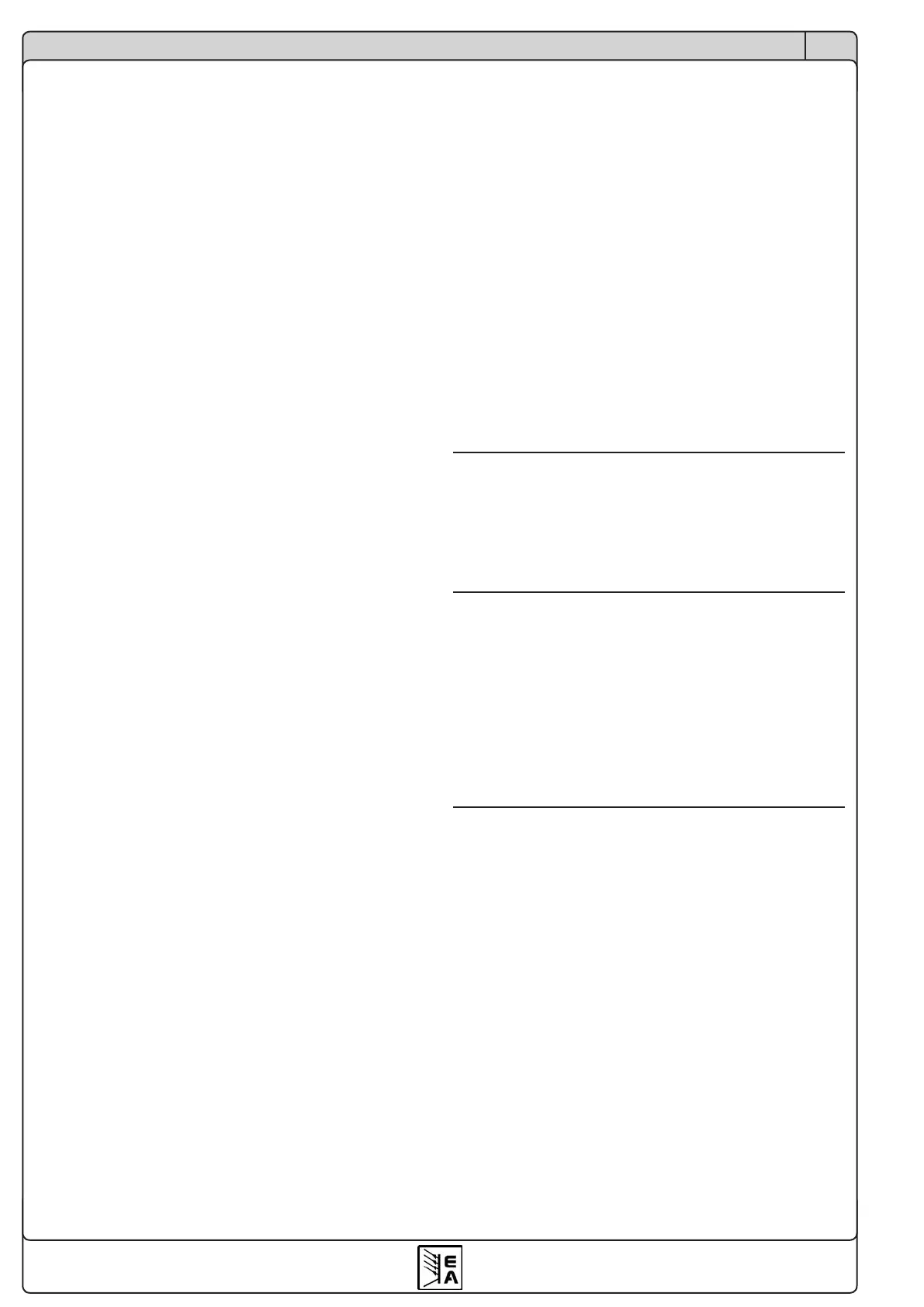22
EN
Instruction manual
PS 2000 B Triple Series
Date: 11-13-2019
Operating the device
6.4 Parallel connection of several units
Several units of preferably same type, but at least identical
nominal output voltage, can be connected in parallel in
order to gain a higher total output current.
Every unit has to be adjusted separately (manually or
remotely by a PC). It is recommended to adjust the output
current to the maximum and the output voltage to identical
values on every unit.
6.5 Remote control with EasyPS2000
The device can be remotely controlled via the USB port
by means of a PC and a Windows software called Ea-
syPS2000. The software and a USB cable are included in a
separately available kit. The device requires a license code
to be unlocked in the software. The code can be purchased
as an option. Further information are available upon request
or in the instruction manual of the EasyPS2000 software,
as well as on our website. In order to purchase the kit and
the license code, contact your dealer or send an e-mail to
2000bsoft@elektroautomatik.de and state article number
and serial number of the device.
6.6 Programming
The device can be programmed and remotely controlled
by custom software and via the USB port. This port is enu-
merated as virtual COM port on certain operation systems
(currently: Windows only). This enables the user to easily
implement the device into the target application.
The programming documentation is available on the web-
site of the device manufacturer in the download section
or upon request. When programming custom software no
device license is required.
The connection to the PC is done a standard mini USB
cable.
The manufacturer can not provide the USB driver for other
operating systems such as Linux or MacOS. There are free
or commercial drivers available from the Internet for those
OS‘s. The USB driver has to be of type CDC (Communi-
cations Device Class).
7. Trouble-shooting
7.1 Hardware problems
Problem: After switching the device on nothing happens
Reason(s): Input fuse broken, other defect
Solution: If the display remains dark, check the input
fuse. It is located inside the input socket on the rear, in a
little „drawer“. It can be checked visually or by means of a
multimeter. If the fuse is broken, replace with same type
and value and try again. If the input fuse is OK, there are
two more fuses inside the device, one each on the power
stages. In this case both should be blown. Replacing the
fuses must only be done by trained technical personnel,
because the device has to be opened. The fuses must
only replaced by such of same size (5x20mm) and type
(see fuse imprint).
If the error remains, contact your supplier. In such a case
the unit usually has to be returned for repair.
Problem: The display only shows „PS 2000“ after switching
the device on
Reason: An error occurred during a rmware update
Solutions: Switch o device and on again, if this does not
help, try to repeat the rmware update procedure.
Problem: After the device was powered, one of the displays
shows permanently „ERROR“
Reason: internal fuse broken
Solution: The device has two power stages. Each of them
has its own internal fuse and one is very likely blown in
this case. Replacing the fuse must only be done by trained
technical personnel, because the device has to be opened.
The fuse must only replaced by one of the same size
(5x20mm) and type (see fuse imprint).
Problem: After the device was powered, one or both dis-
plays show permanently „ERROR“, plus “OV”
Reason: the overvoltage protection has triggered
Solution: Check the set values. The one for overvoltage
protection is accessible in preset mode “OVP/OCP” and
must be set higher than the output voltage. Also see sec-
tion 5.2.
Otherwise, a voltage coming from an external source which
is higher than the output voltage or even the OVP setting
can also trigger the error OV.