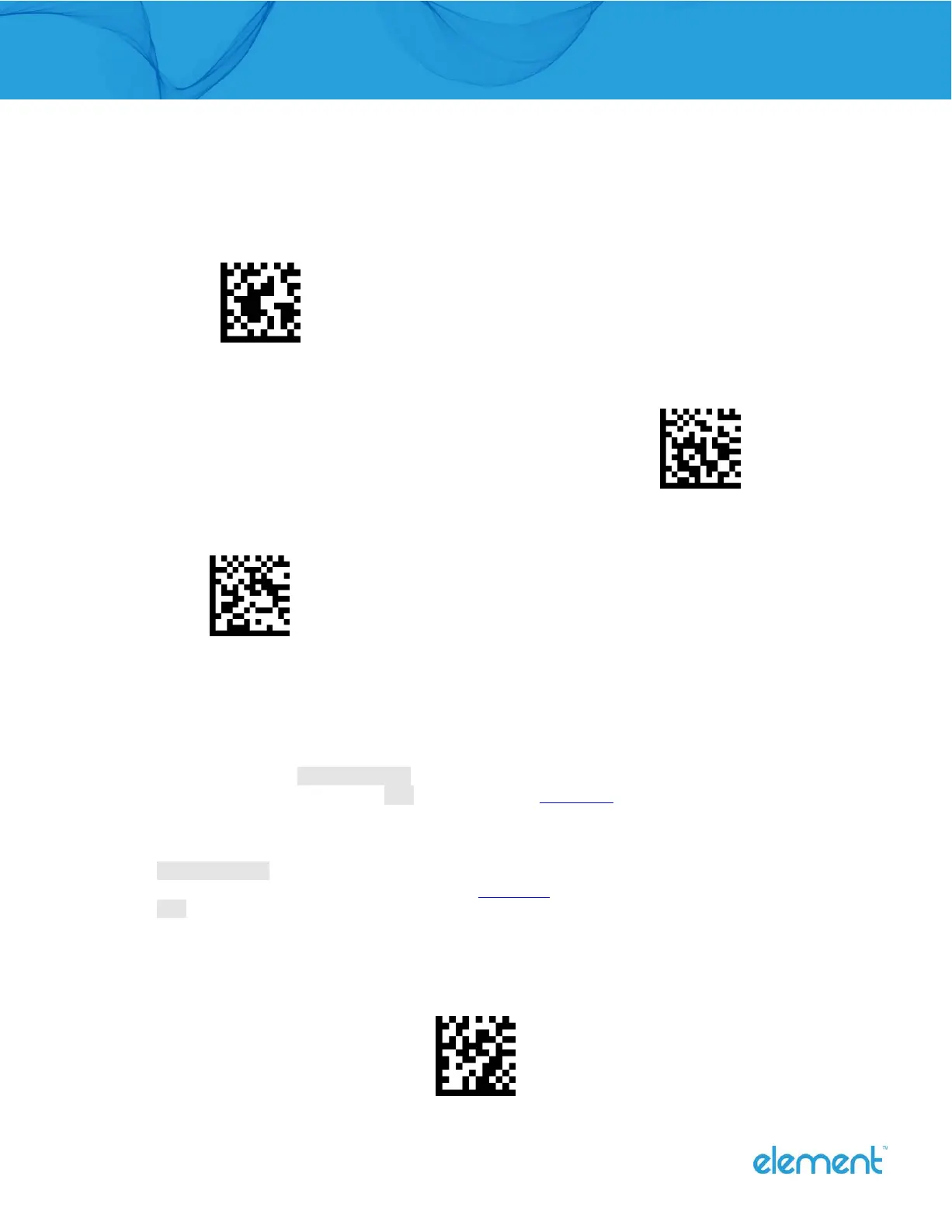To set a customer suffix, scan the Set Custom Suffix barcode and the numeric barcodes which representing the hexadecimal
values of a desired suffix, and then scan the Save barcode. Refer to Appendix 2: ASCII Table for hexadecimal values of
characters.
Example: Set the custom Suffix to “ODE”
1. Check the hex values of “ODE” in the ASCII Table. (“ODE”: 4F, 44, 45)
2. Scan the Set Custom Suffix barcode.
3. Scan the numeric barcodes”9”,”9”,“4”,“F”,“4”,“4”,“4”and“5”in Appendix 3 .
4. Scan the Save barcode.
5. Note: 99 indicates all symbologies
4.4 Clear All Prefix and Suffix