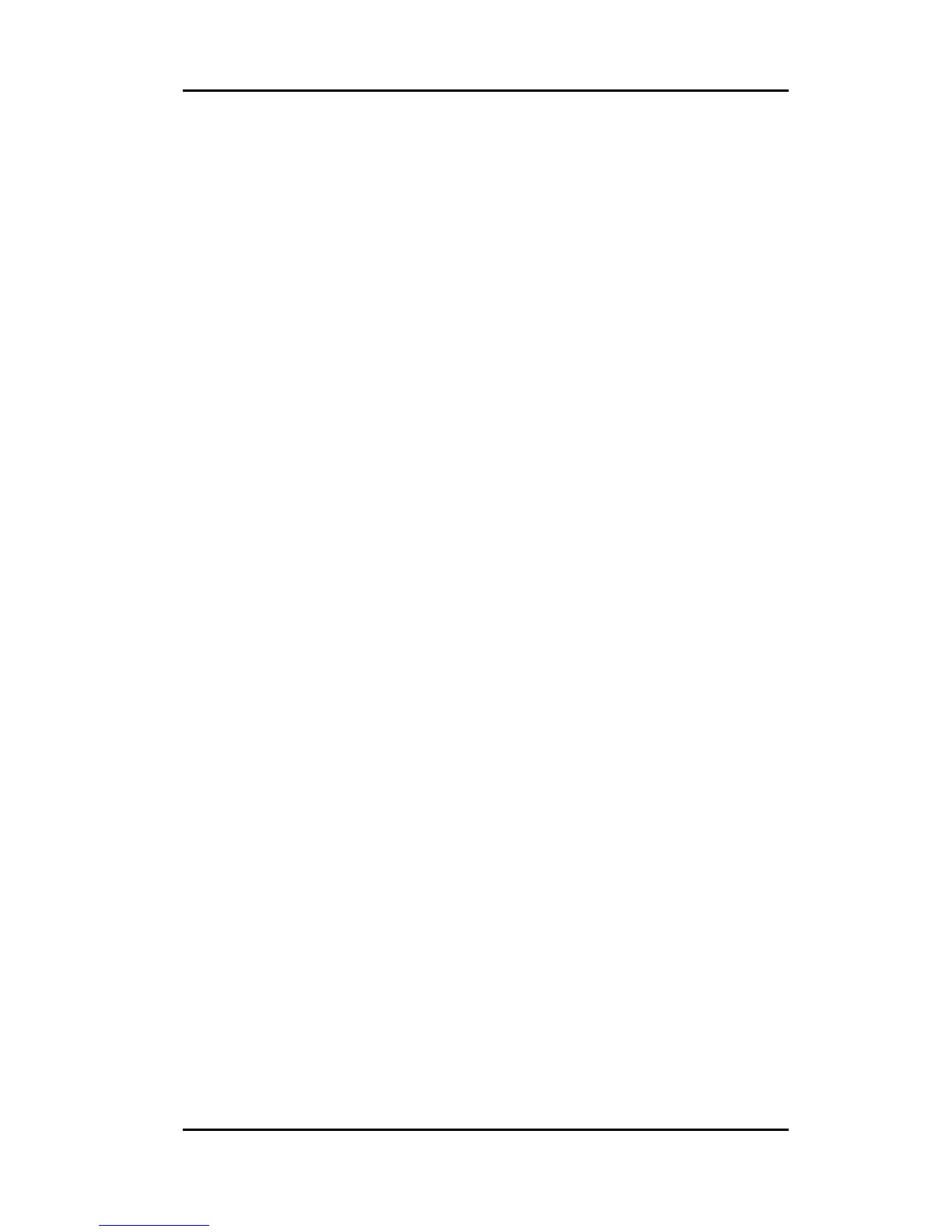- 12 -
of your touchmonitor is sent to your video display adapter when
Windows starts. If Windows detects your touchmonitor, follow the instructions on the
screen to install a generic plug-and-play monitor.
Refer to the appropriate following section for driver installation instructions.
7.Installing the Touch Driver for Windows XP, Windows 2000
1
, Me,
95/98 and NT 4.0
NOTE: For Windows 2000 and NT 4.0 you must have administrator access rights to
install the driver.
1.Insert the Elo CD-ROM in your computer’ s CD-ROM drive.
If the AutoStart feature for your CD-ROM drive is active, the system
automatically detects the CD and starts the setup program.
2.Follow the directions on the screen to complete the driver setup for your version of
Windows.
If the AutoStart feature is not active:
1.Click Start > Run.
2.Click the Browse button to locate the EloCd.exe program on the CD-ROM.
3.Click Open, then OK to run EloCd.exe.
4.Follow the directions on the screen to complete the driver setup for your version of
Windows.
8.Installing the Touch Driver for MS-DOS and Windows 3.1
You must have a DOS mouse driver (MOUSE.COM) installed for your mouse if you
wish to continue using your mouse along with your touchmonitor in DOS.
To install Windows 3.x and MS-DOS from Windows 95/98, follow the directions
below:
1.Insert the Elo CD-ROM in your computer’ s CD-ROM drive.
2.From DOS, type d:\EloDos_W31 to change to the correct directory on the CD-ROM
(your CD-ROM drive may be mapped to a different drive letter).
3.Type install and press Enter to start the installation.
4.Align the touchscreen.
You must have already completed Steps 1 and 2 before proceeding. Refer to page 9 of
the Elo DOS and Windows Driver Guide as necessary for additional installation
information.
To run the INSTALL program:
1.Type INSTALL at the DOS prompt in the directory containing the driver install files.
2.INSTALL asks you to select the software to install. Then choose d:\EloDos_W31
from the displayed list.
3.INSTALL also asks you for the paths to use during installation, or you may use its
defaults. INSTALL creates directories as necessary, and warns you if they exist.
If you are updating your software, you may wish to specify the paths containing the
earlier versions, and overwrite the obsolete files. All executable programs are upward
compatible. For a list of differences from each previous version of the drivers, be
sure to select "Differences from Previous Versions" during the installation process.
INSTALL updates your AUTOEXEC.BAT file with the drivers you select.
INSTALL makes a copy of your original AUTOEXEC.BAT file, called