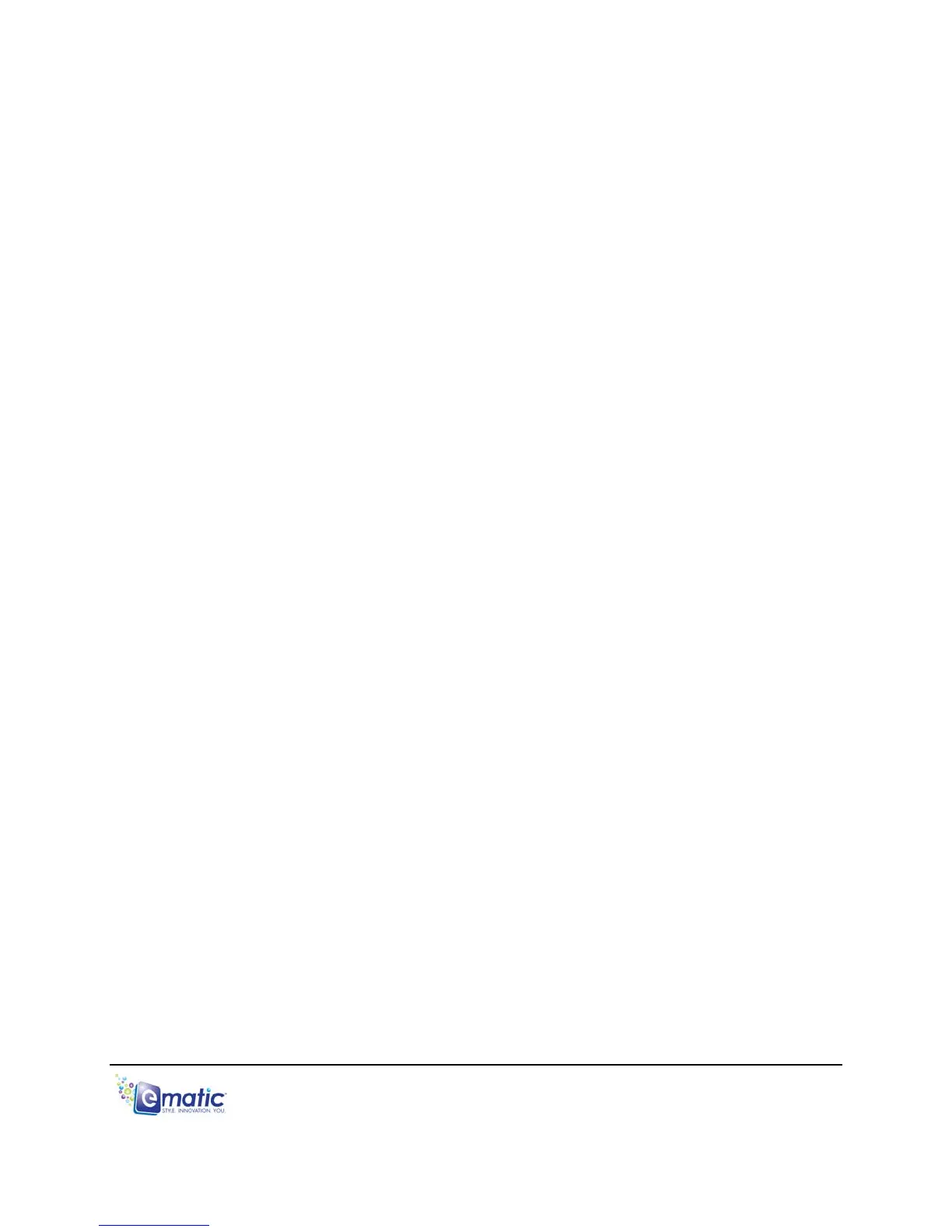4.2 Using Windows Media Player 11
®
’s Sync Function
If you sync your player with Windows Media Player, follow these steps when
initially syncing the device:
1. Turn the player ON and use the USB cable to connect it to your computer.
2. Run Windows Media Player. If this is the first time connecting the player to
Windows Media Player, the program will ask you to name the device.
Choose a name and click Finish.
3. If you want Windows to automatically sync your player:
a. Right click the Sync tab.
b. Highlight the player’s name with the mouse cursor.
c. Click SET UP SYNC from the sub-menu that appears.
d. In the Device Setup window, click the box next to “Sync this device
automatically”.
e. Add or remove playlists you want to sync from the playlists to sync box.
f. Click Finish.
4. If you want to manually sync the player:
a. Click the Sync tab.
b. Highlight the files you want transferred to your device.
c. Drag the files into the Sync List column
d. Click Start Sync to begin transferring the files to the player.
e. When the process is complete, you should be able to see the song
files on the player through My Computer.
Note: See the full list of supported formats under “Technical Specifications” in
this manual to determine which synced songs will be supported by the player.
E5 Series User Manual Page 9 of 35
