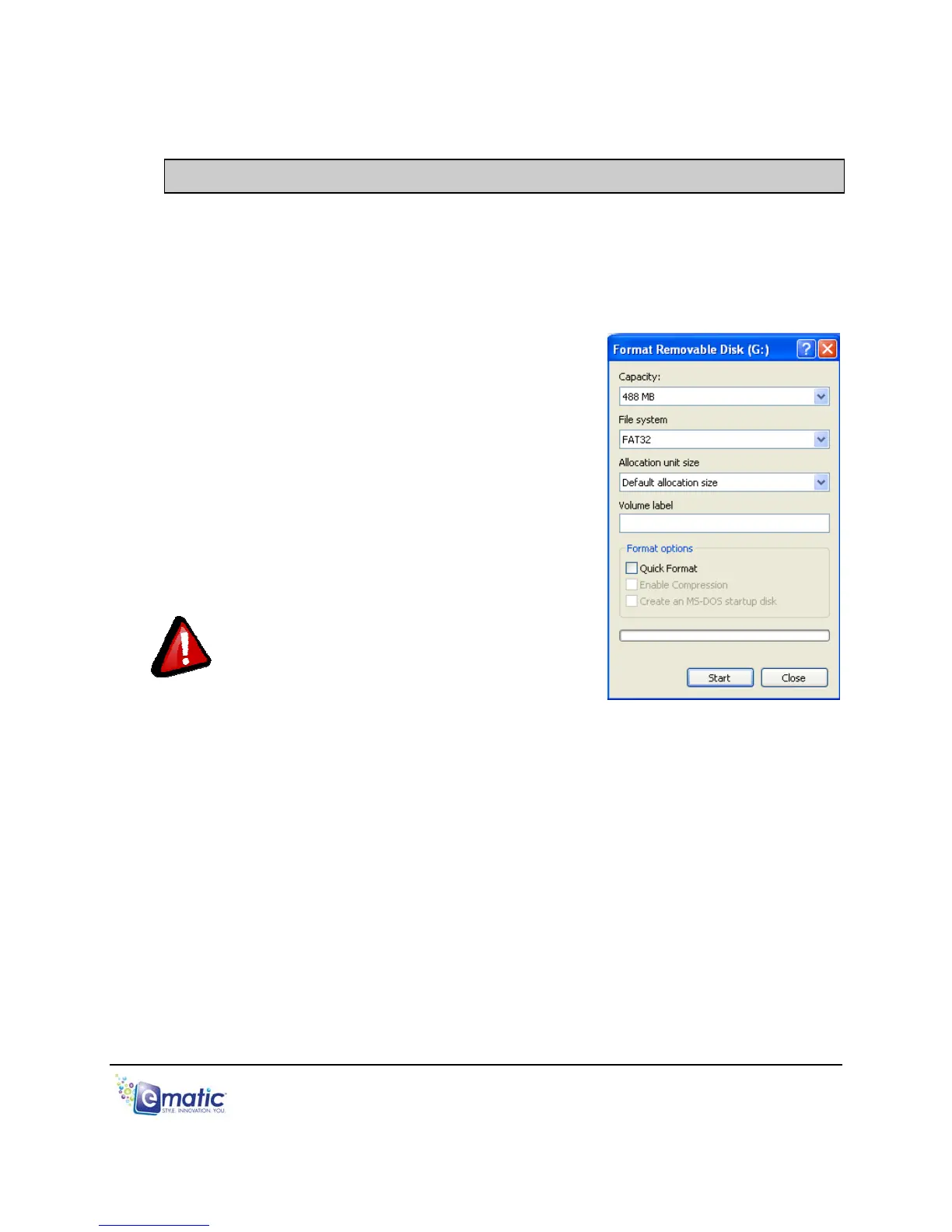19.0 Formatting the Player
19.1 Understanding File systems
Your player is like a small hard drive of data, and like any such storage device, it
has a file system. If you wish to reformat the player's file system, you may use
any standard formatting tools as long as it is formatted with FAT32 file system.
19.2 Reformatting Your Player in Windows
Follow these steps to reformat your player:
1. Move the player’s power switch to the ON
position.
2. Connect the player to your computer via the
USB cable.
3. Double-click My Computer.
4. Find the icon representing the player, which
will probably appear as EMATIC MP3.
5. Right-click the player's icon and select
Format.
WARNING: Make certain the file system is
FAT32; otherwise the player will not work!
6. Click Start.
7. When the WARNING message appears, click OK. Once started, DO NOT
remove the USB cable as this may damage the player!
8. Once the formatting is complete, you may access the drive through My
Computer.
E5 Series User Manual Page 32 of 35
