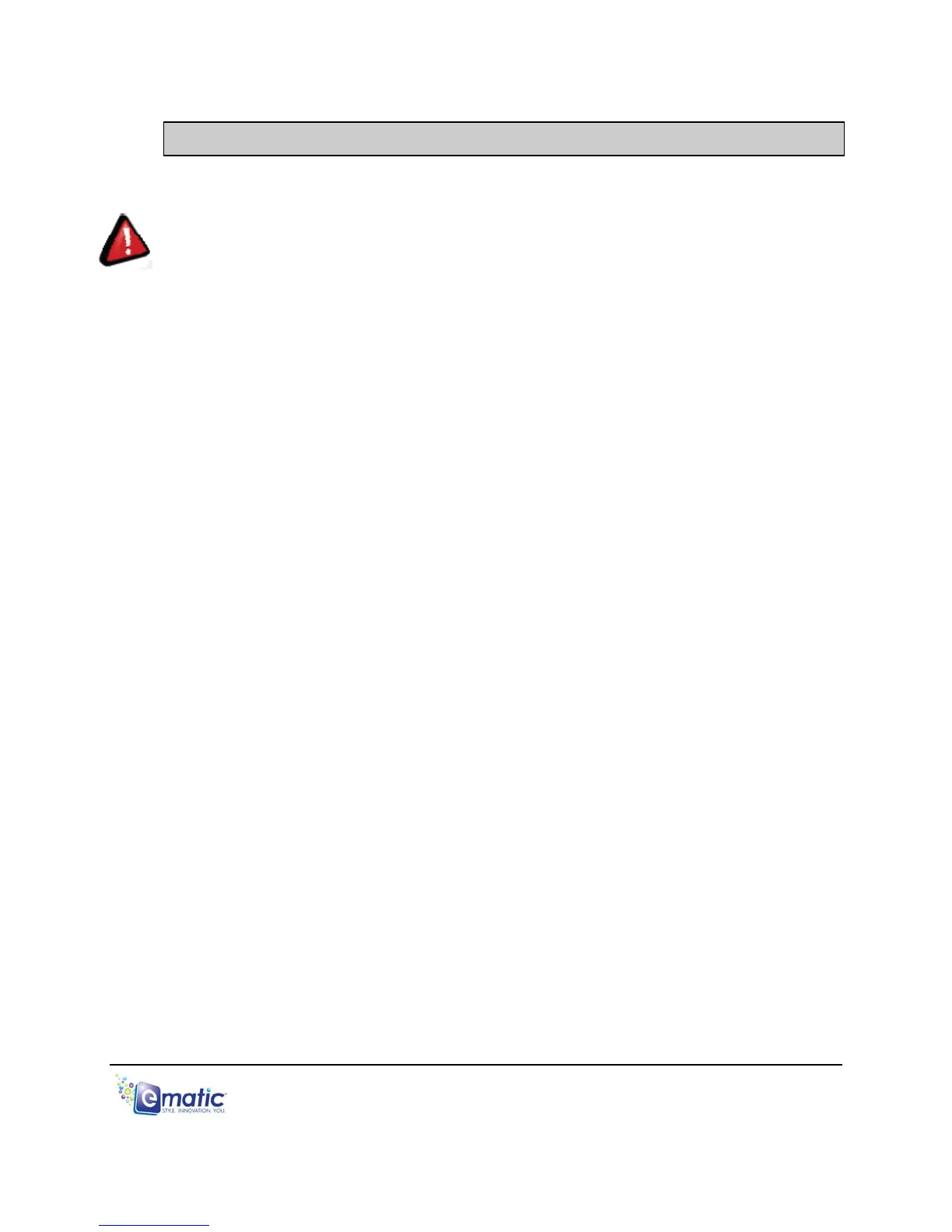3.0 Video Conversion
3.1 Installing Video Conversion Software
WARNING: This player will only play videos that have been converted to a
compatible video format.
Before watching videos on your player, the video files must first be converted to a
format the player recognizes. This conversion can be done with Windows
software that came with your player. Follow these steps to install the software:
1. Place the included CD into your computer's disc drive.
2. Click Start > My Computer, and then click the drive corresponding to your
disc drive.
3. Double-click Setup.exe to perform the installation.
4. Complete the installation as directed by the installation wizard. If Windows
asks you whether to allow the installation, click ALLOW and follow the on-
screen instructions.
5. Follow the same steps to install the Arcsoft Mediaimpression Downloader
(MIDownloader). Note: each software must be installed separately.
3.2 Converting Video
To play videos on your player, you must:
(a) Have some videos on your computer.
(b) Convert them to a format supported by your player (if necessary).
(c) Copy the video files to your player.
Note: You cannot convert copy-protected DVDs.
Follow these steps to convert video files:
1. If you wish to save converted videos directly to the player, first connect the
player to your computer with the USB cable.
2. Run the conversion software by clicking Start > Programs > Multimedia
Player Utilities > Video Converter.
3. Choose a folder in which to save the converted files by clicking the red
icon beside the Output File field.
Note: You can save the converted files to your computer and copy them to
the player later, or you can convert files directly to the player by selecting
the player's VIDEO folder.
E5 Series User Manual Page 5 of 35
