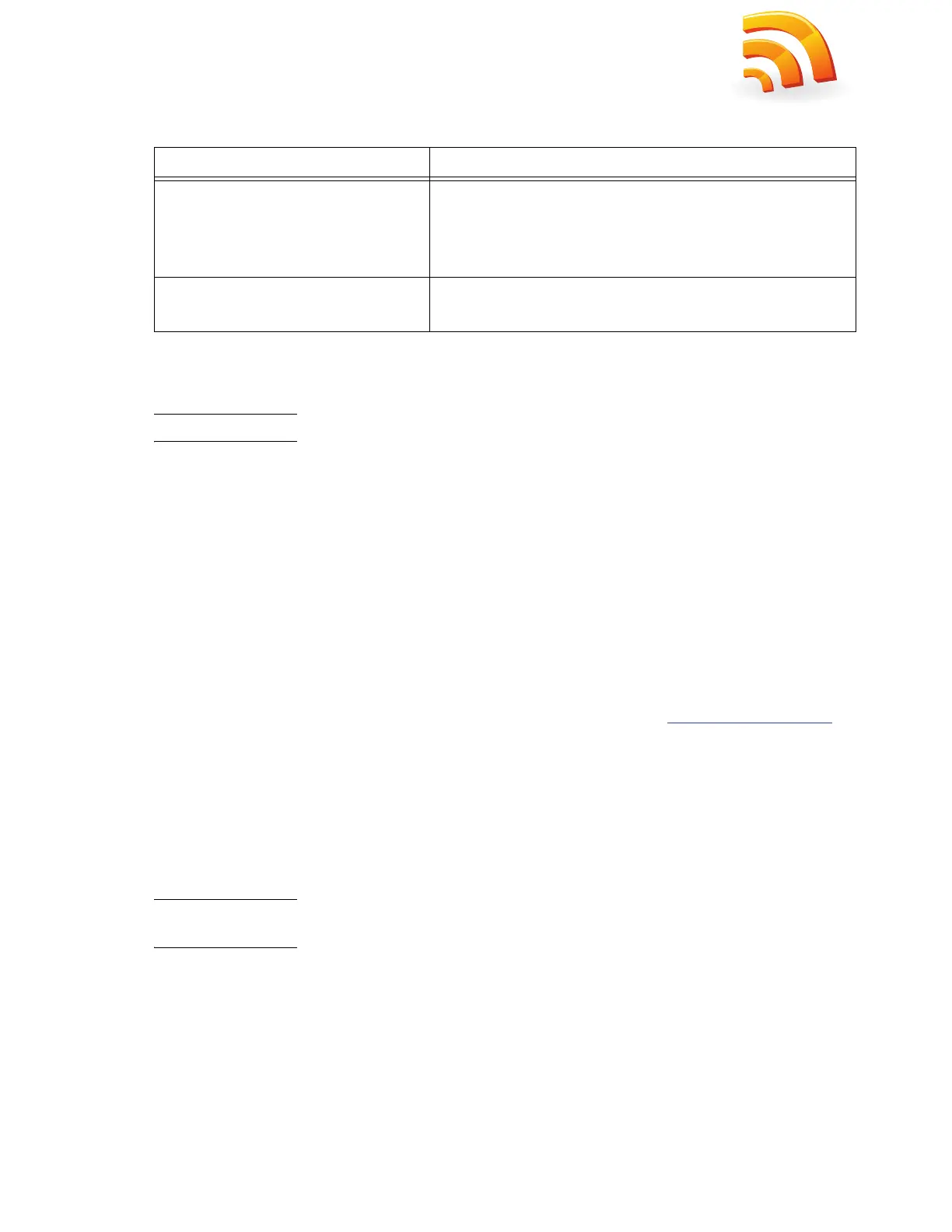Manually Assigning a Static VNXe Management Port IP Address
21
Where:
Based on the examples provided in this table, the URL to the VNXe system would be:
FM100000000017.mylab.emc.com.
Note: If a certificate error appears, follow the instructions in your browser to bypass the error.
3. Continue with the steps outlined in the VNXe Quick Start poster. The VNXe Quick Start poster
provides an overview of the steps remaining to configure, register, license, and update the
software on your system.
Manually Assigning a Static VNXe Management Port IP Address
If you want to manually assign a static IP address for the VNXe system management port, you
must install and run the VNXe Connection Utility. The VNXe Connection Utility assigns a network
address to the VNXe system.
1. Download and run the VNXe Connection Utility software.
a. Download the VNXe Connection Utility installation program from EMC.com/vnxesupport
(under Downloads).
b. Install the VNXe Connection Utility software on a Windows computer. To use the Auto
Discover method discussed below, install on a computer in the same subnet as the VNXe
management port.
c. Launch the VNXe Connection Utility (under Windows, Start > Programs > EMC >
ConnectionUtility).
Note: If the Windows system where you install the Connection utility is not on the same subnet as the VNXe
system, you must use the Manual Configuration method in Step 2.
2. Use the Connection Utility to assign a Management IP address to your VNXe system.
After running the VNXe Connection Utility, select one of the following options:
◆ Select Auto Discover (recommended) and click Next to assign a Management IP address to a
VNXe system on the local subnet.
URL string Description
serial_number
Serial number of your VNXe. You can find this in the
packing materials that came with your VNXe (for example,
FM100000000017). It is also on the PSNT tag on the back
of the DPE.
domain
Network domain on which the VNXe system is located (for
example, mylab.emc.com)
