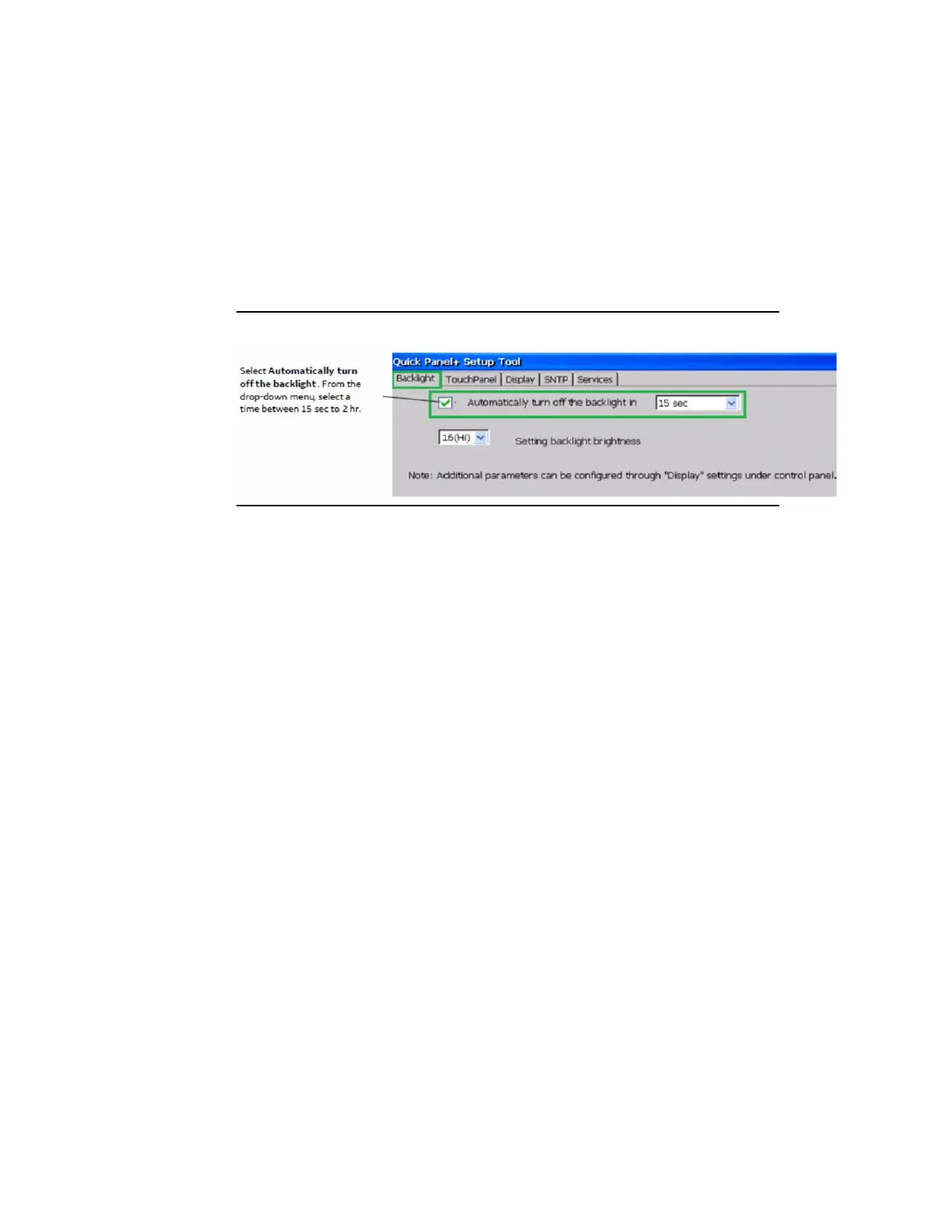Quick Panel Operator User Manual Section 6
GFK-2847AA Jan 2023
Operation 81
6.1.2 Display Backlight Configuration
To configure the display backlight
1.
Open the QuickPanel
+
Setup Tool and select the Backlight tab to
display the Backlight Display Properties window.
2.
Set the backlight to automatically turn off in a specific amount of
time.
Figure 83: Adjust Display Brightness
3.
Tap OK to exit the QuickPanel
+
Setup Tool.
4.
Run the Backup Utility to save the settings.
6.1.3 Touchscreen Recalibration
The QuickPanel
+
touchscreen is shipped pre-calibrated. However, if there
are any issues with touchscreen responsiveness, it may need to be
recalibrated.
To recalibrate the touchscreen
1.
Open the QuickPanel
+
Setup tool.
2.
Select the TouchPanel tab.
3.
Select Recalibrate Touch Screen.
4.
Select Recalibrate Touch Sensor.
Note: During IC755CxS06RDx or IC755CxW07CDx touchscreen sensor re-calibration, the user is prompted
to activate a switch located in the battery compartment. This does not apply to any other display
units.
5.
Remove the battery cover and press the switch shown in Figure
84.
