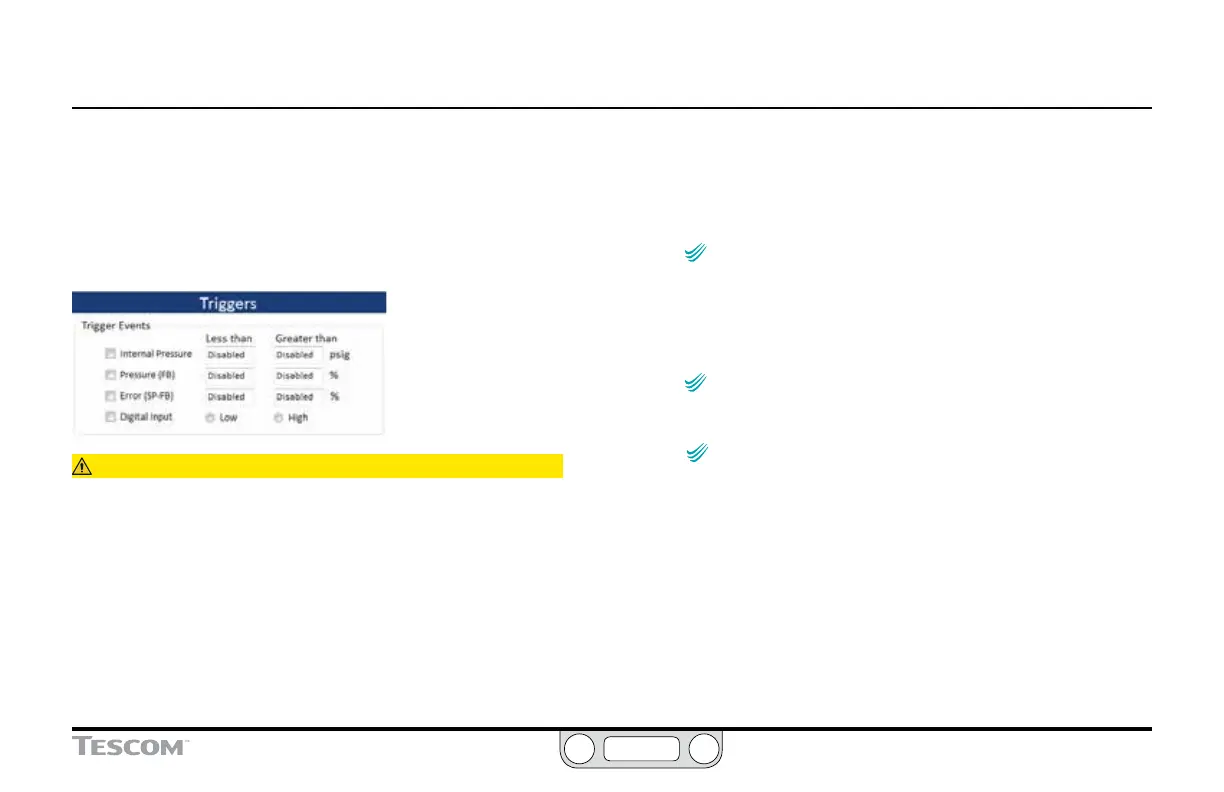ER5000 —
176
The ERTune™ Program: Basic Features
The Triggers Panel
Data acquisition can also be triggered automatically by events
that happen during normal system operation. The elds in this
panel allow you to select from a number of input sources for the
ER5000 to monitor and to set minimum and/or maximum value
triggers to initiate data acquisition.
CAUTION
You must enter a value that is within the limits for the input source you
choose to complete the activation of the trigger. The limits are:
Internal Pressure: 0 – 100 psig
Pressure (FB): -12.12% – 111.97%
Error (SP-FB): 0.00% – 100%
If you enter a value below the Less than (minimum) or above the
Greater Than (maximum), the trigger will revert to Disabled.
Be aware that the display will not revert until you leave the Data Tab.
To collect data based on a triggered event
1. In the Triggers Panel, click the check box next to the input
source or sources you wish to track.
IMPORTANT
IMPORTANT
You must click the check box to activate the input
source. The entry elds will accept entries when the box is unchecked,
but will revert to Disabled when you leave the Data Tab.
2. Set a Less than (minimum) value and/or Greater than (maximum)
value that will trigger an event.
IMPORTANT
IMPORTANT
When you click in an entry eld, the limit is
displayed as the default value. You must change this value or the eld
will revert to Disabled when you click out of it.
NOTENOTE
CAUTIONCAUTION
WARNINGWARNING
You may select any or all of the sources and set minimum
and/or maximum values for each. Data collection will begin when
any of the triggering values is reached.
To activate data collection based on a triggered event
1. Check that you have selected all events and set all values that
you wish to act as triggers for data collection.
2. Enter a value in the
Collection Time entry eld that is
considerably higher than your intended collection time. This
will prevent the program from automatically terminating
data collection prematurely.
(continued next page)