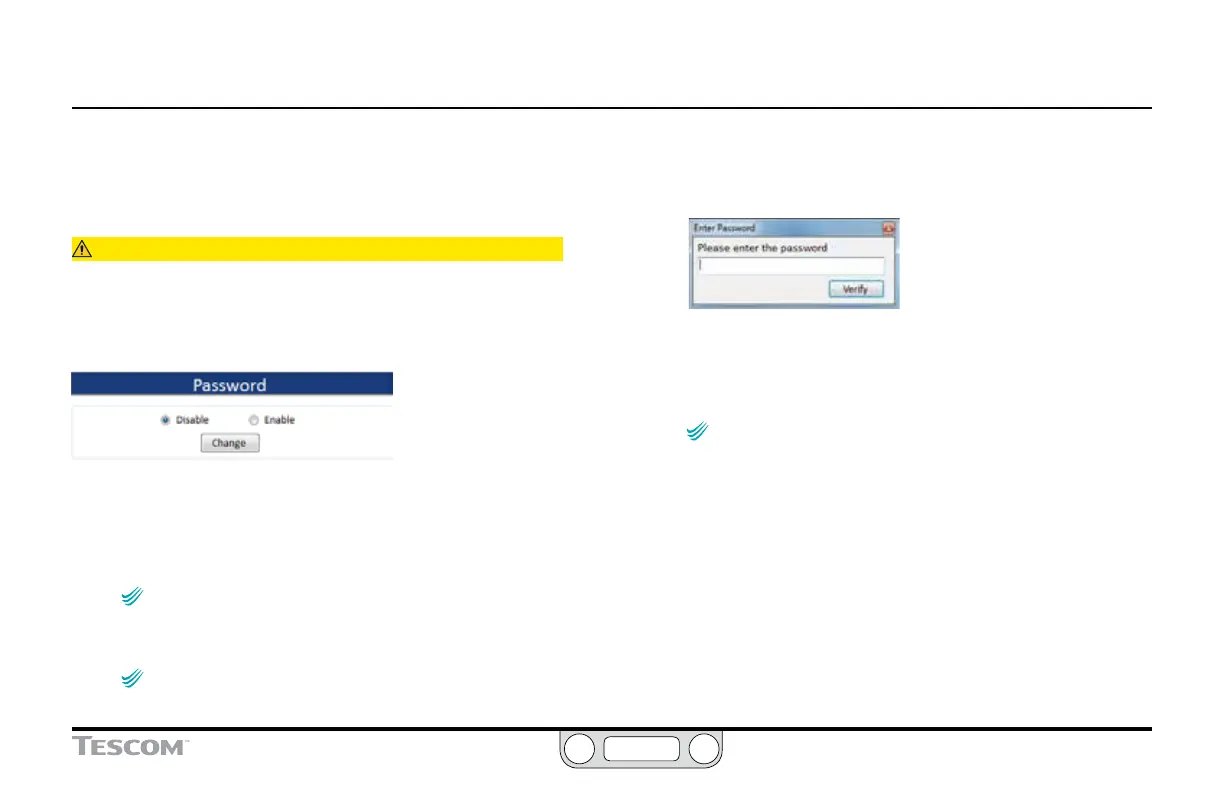ER5000 —
195
The ERTune™ Program: Power User
The Power User Tab: The Password Panel
The elds in this panel allow you to add password protection to
the ERTune™ program. When enabled, the ERTune™ program will
require the user to enter a password before it will open.
CAUTION
If you forget your password
Contact TESCOM™ customer support. They will give you a password
to unlock the program. You should immediately change your
password, using the supplied password as your current password.
To enable password protection
1. Click the Enable radio button. The Enter Password window opens.
2. Enter the password and click the Verify button. The Validate
Password window opens.
NOTENOTE
CAUTIONCAUTION
WARNINGWARNING
The password can be any combination of alphanumeric
characters and can be of any length.
3. Re-enter the password and click the Verify button.
NOTENOTE
CAUTIONCAUTION
WARNINGWARNING
The passwords must match.
4. The password will become effective the next time the
ERTune™ program is opened. The Enter Password window
opens instead.
5. Enter the password and click the Verify button.
To disable password protection
1. Click the Disable radio button.
NOTENOTE
CAUTIONCAUTION
WARNINGWARNING
The current password is stored in memory and will
become active the next time you click the Enable radio button.
To change the current password
1. Click the Change button. The Change Password window opens.
2. Enter the current password, to verify that you are authorized
to change it and click the Verify button.
3. Enter the new password in the Password eld.
4. Re-enter the new password in the Verify Password eld and
click the Change button.
