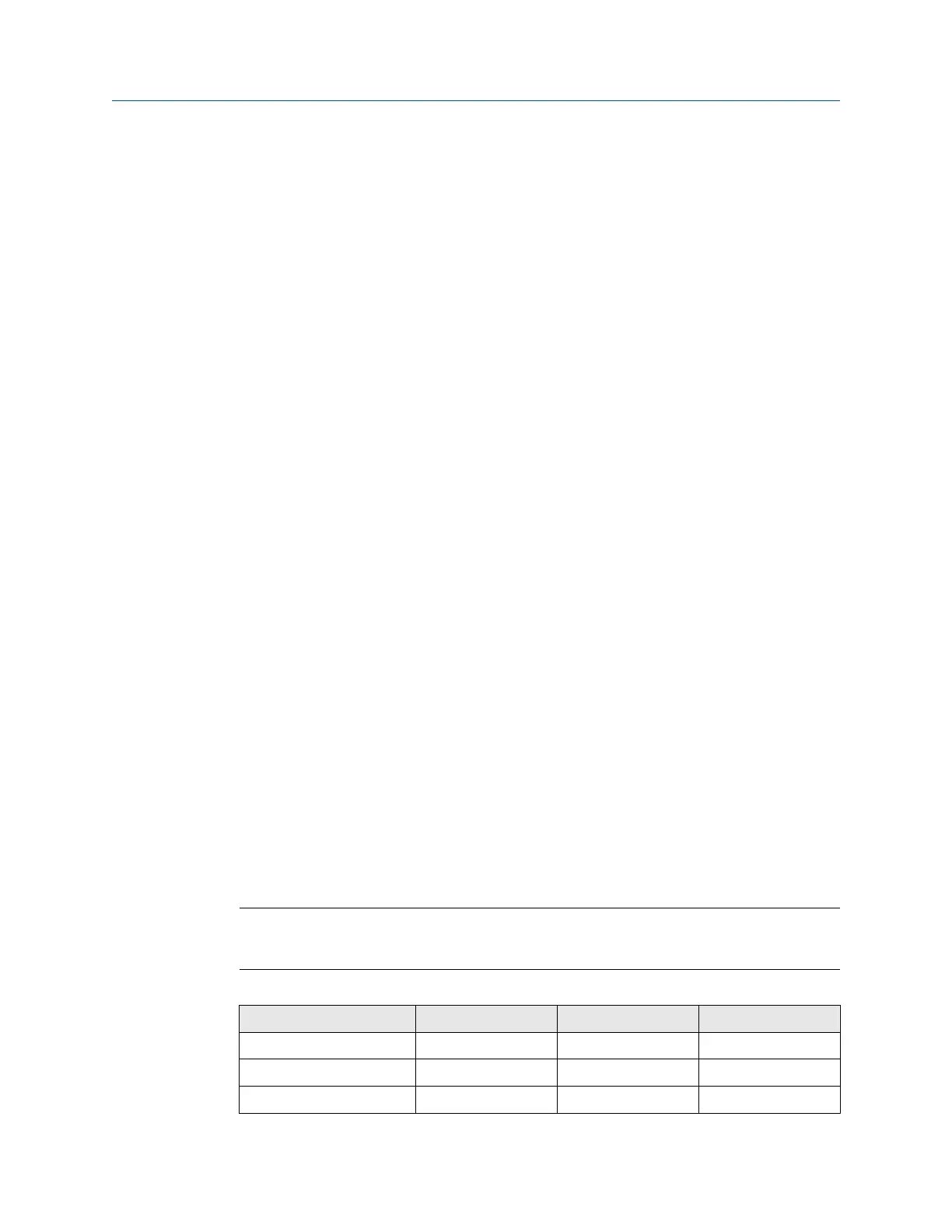2.3.1 Prepare PC/laptop
The PC/laptop will need to be configured to form a private network before communicating
to the Gateway. The network settings can be found in the control panel of the PC/laptop.
To configure these settings:
Procedure
1. Find and open the Control Panel (Generally found from the Start Menu).
2. Open Network Connections.
3. Select Local Area Connection or Network and Sharing Center.
4. Right click the mouse and select Properties from the list.
5. Select Internet Protocol (TCP/IP), then select Properties.
6. From the General tab, select Use the following IP address.
7. Set the IP Address to “192.168.1.12” and select Tab.
8. A Subnet mask of 255.255.255.0 should fill in automatically.
9. Select OK to close the Internet Protocol (TCP/IP) window.
10. Select Close on the Local Area Connection window.
2.3.2
Disable Internet proxies
Internet proxies will need to be disabled through the PC/laptop’s default Internet browser.
Procedure
1. Find and open the default internet browser (typically Microsoft Internet Explorer).
2. From the Tools menu, select Internet Options.
3. From the Connections tab, select LAN Settings.
4. Under Proxy Server, verify the boxes for Automatically Detect Settings and Use a
proxy server for your LAN are unchecked.
5. Select OK to close the Local Area Network (LAN) Settings window.
6. Select OK to close the Internet Options window.
Example
The PC/laptop is now set up to form a private network and to communicate with the
Gateway.
Note
Connecting to the Gateway's secondary Ethernet port will require different network
settings. See Table 2-1 for additional network settings.
Table 2-1: Default IP Addresses
Gateway PC/laptop Subnet
Ethernet 1 192.168.1.10 192.168.1.12 255.255.255.0
Ethernet 2 192.168.2.10 192.168.2.12 255.255.255.0
Ethernet 1 (DeltaV Ready) 10.5.255.254 10.5.255.200 255.254.0.0
Configuration Reference Manual
September 2020 00809-0200-4420
8 Emerson.com/Rosemount
