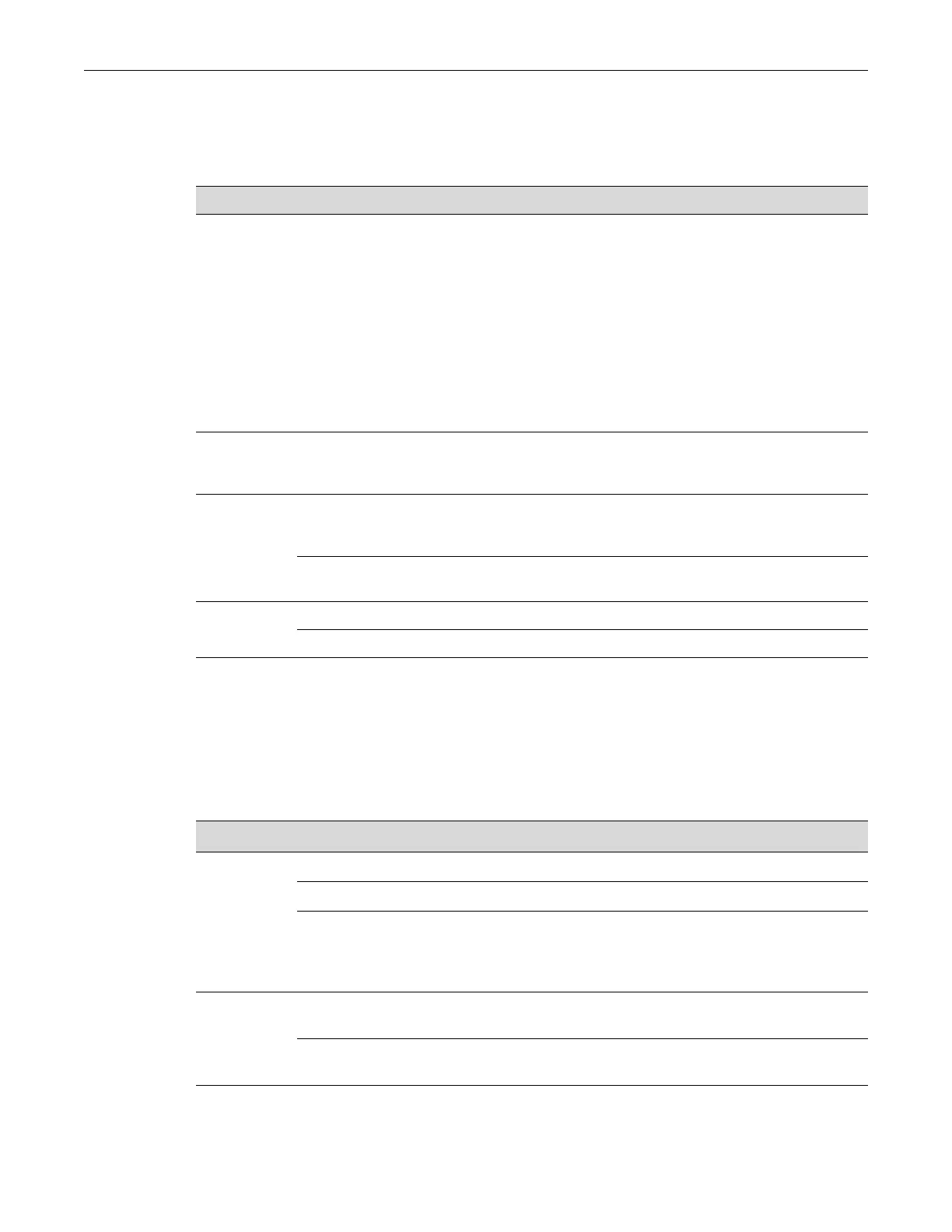Checking the LEDs
3-6 Troubleshooting
CPU LED
TheCPULEDindicatesthestatusofthesystemoperation,asdescribedinTable 3‐5.
Link/Activity LEDs
Table 3‐6describesthestatusofRJ45portLEDs.Table 3‐7describesthestatusofRJ45PoELEDs.
Table 3‐8describesthestatusofSFP/10GportLEDs.
Table 3-5 CPU LED Definitions
Color State Recommended Action
Off Power disconnected. If the LED remains off after connecting AC
power or DC power from an RPS, check the
following:
1. Make sure there is power at the power
source (AC source and RPS if applicable).
2. Replace the power cord with a known
good one or check the continuity of the
power cord.
3. If the switch still does not power up, the
system may have a fatal error. Contact
Enterasys Networks for technical support.
Red Solid. Boot-up failed. If the LED remains red for several minutes,
the system may have a fatal error. Contact
Enterasys Networks for technical support.
Amber Solid. Diagnostics are running. If the LED remains amber for more than
several minutes, contact Enterasys Networks
for technical support.
Blinking. Code image is being
downloaded.
None.
Green Solid. System is fully functional. None.
Blinking. Boot-up in process. None.
Table 3-6 RJ45 Port LED Definitions
Color State Recommended Action
Off No link. None.
No activity or port in standby. None.
If the port is one of the highest numbered
last four RJ45 ports, the port is
deactivated because the SFP/10G port
with the same port number is linked.
None.
Green Solid. Port is linked, but the interface is
not receiving any traffic.
None.
Blinking. Port is linked and traffic is being
received or transmitted by the interface.
None.
