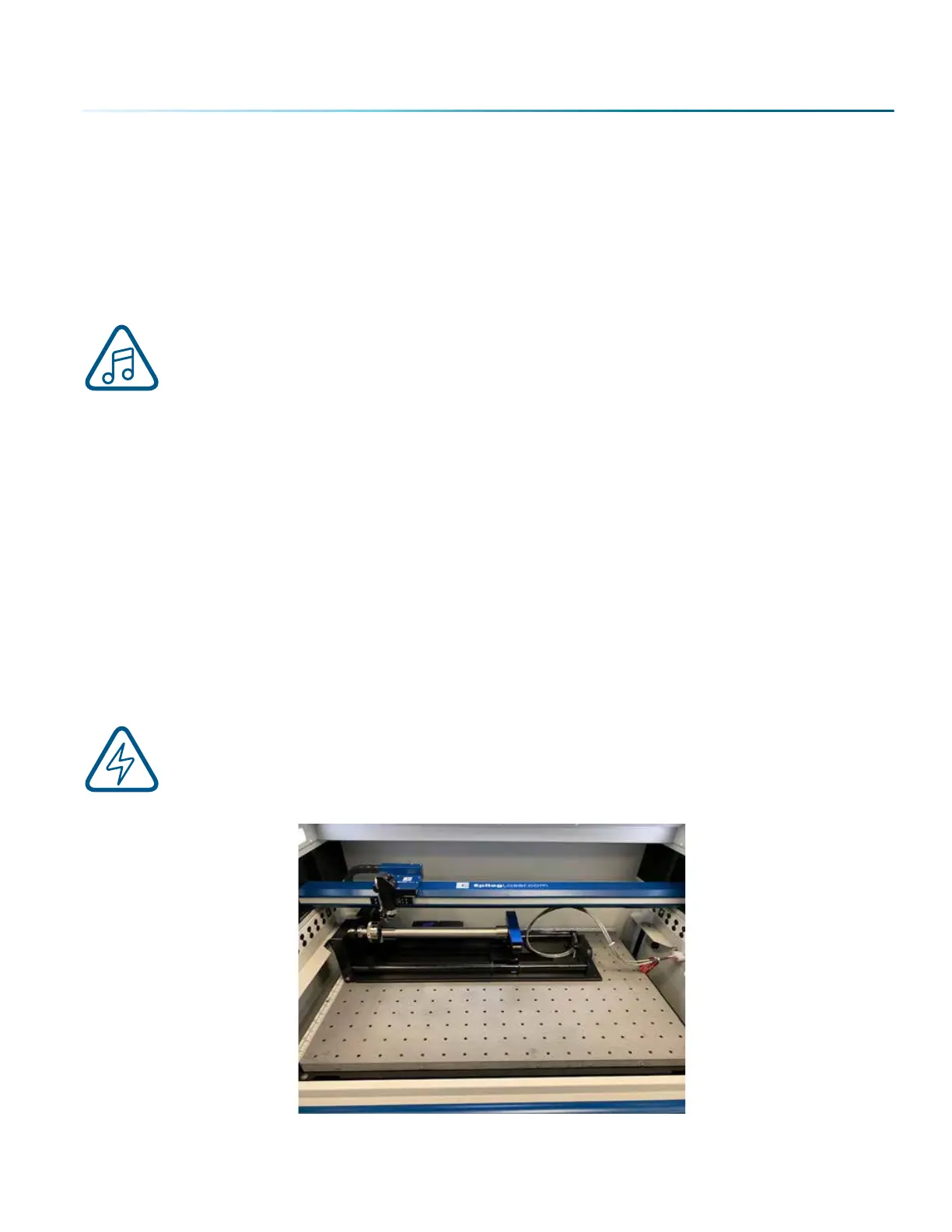Firmware and Soware Suite Preparation
Before use, both your machine’s Firmware and the Epilog Soware Suite must be updated to use the
3-Jaw rotary attachment.
Your Fusion Pro firmware version must be 1.0.2.5 or higher to operate the Rotary Attachment. The firmware
version is one of the menu items under Settings (gear icon) > Version on the Fusion Pro Control Panel. To
upgrade your firmware, see “How to Upgrade Your Firmware” on page 173.
Note: If your current firmware is 1.0.0.9 or lower, you will need to peorm an intermediate
firmware installation step to load version 1.0.1.0, prior to installing version 1.0.2.5. Contact
Epilog Technical support for assistance: 303-215-9171.
Once your firmware has been updated to version 1.0.2.5, verify that the Rotary Encoder value is 153630. To
check this value, go to the display panel and select Settings > Rotary > Rotary Encoder.
Your Soware Suite (Epilog Dashboard) version must be at least 2.1.12. Uninstall the old version of the
soware suite and then load the new version onto your computer.
3-Jaw Chuck Rotary Attachment Installation
Lower Table and Turn O Power
1. Lower the engraving table to its lowest point.
2. Turn o the power to the Fusion Pro.
An Important Note: Turn o the power to the engraver. It’s important that the laser system is
turned o before installing (or removing) the rotary connector at the table. The Fusion Pro
laser system will not recognize the Rotary Attachment until the system is rebooted, and you
could damage the electronics if the rotary is installed while the laser system is powered on.
- 135 -
SECTION 9: OPTIONAL FEATURES
