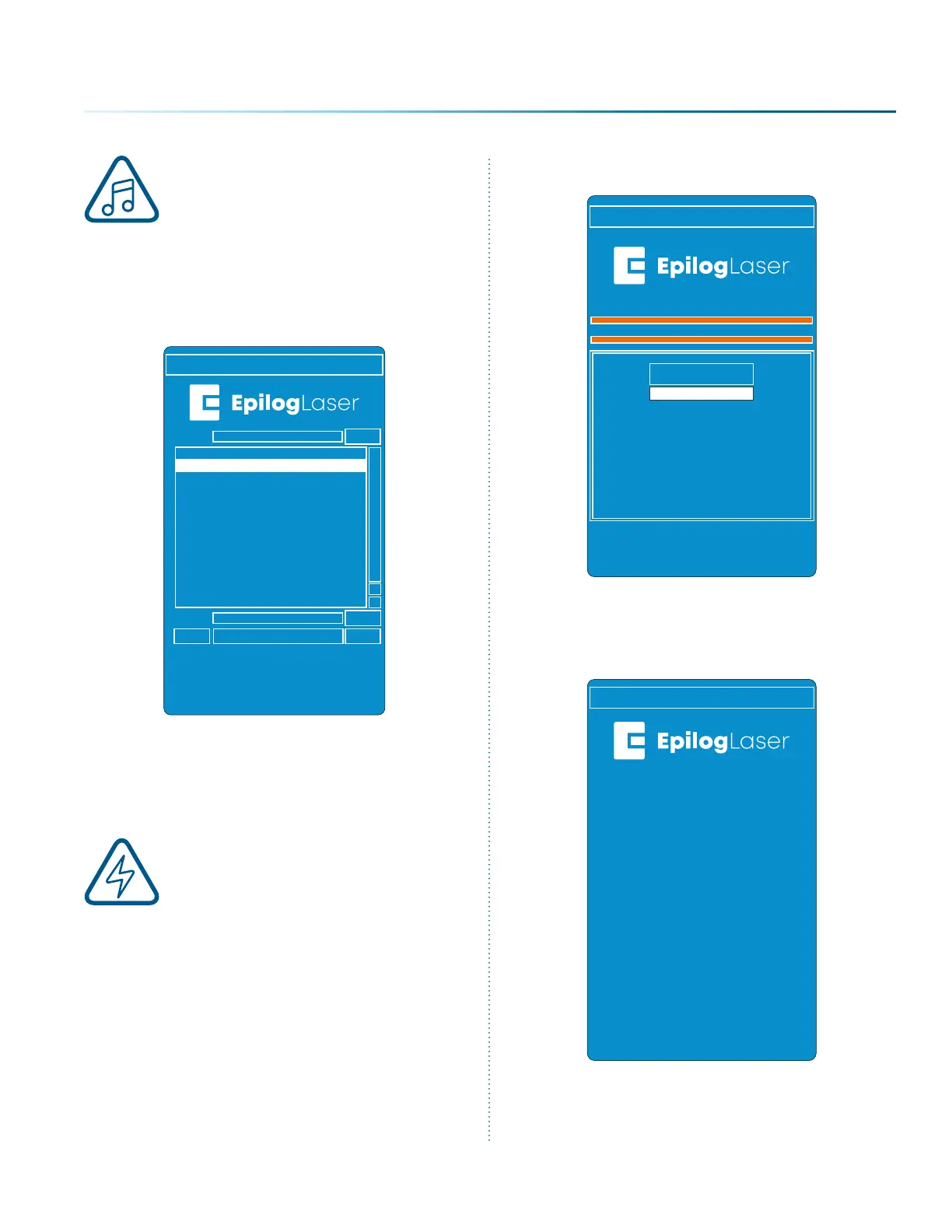4. The machine will need to reboot to run in
Update Mode. Turn the machine o and then
back on again.
5. Once the machine has booted back up, you
will see a screen with three options: USB
Update, Update Network, or Cancel.
Reboot now to
begin update.
Fusion Update v1.2
eth0:
USB Update
Cancel
Update Network
Note: Canceling will prompt you to
power cycle the machine to reboot
into the current firmware version you
have loaded on the machine.
6. Select “USB Update” and a directory folder
should appear showing your .swu update file.
Select the file fpvX.X.X.X.update.swu and
then select “Open”.
7. The update should begin and may take up to
10 minutes, depending on the size of the
update file. Keep track of the time the
update begins.
Important: The screen may turn o
temporarily while updating, sometimes
for several minutes. Please DO NOT
turn o the machine in the middle of
an update! The update is still active if
the LED light number 4 is flashing on
the system status light panel located
on the right side of the machine.
Fusion Update v1.2
Directory
System Volume Information
/media/update-dev/ Parent
fpvX.X.X.X update.swu
28806144
[Dir]
/media/update-dev/ Open
Location
Cancel1/2 selectedRefresh
8. Once the update has completed you will see
“Success” on the screen. Click “Ok”.
9. The next screen will prompt you to power
cycle in order to boot into the new firmware.
Turn the machine o, unplug the USB drive,
and then turn the machine back on again.
10. Your firmware update should now be
complete once the machine boots up.
Fusion Update v1.2
Success
Number of Steps
Current Step
Update has succeeded!
OK
m4stopper.ko
Fusion Update v1.2
Power Cycle
Now
- 175 -
SECTION 11: UPGRADING FIRMWARE
