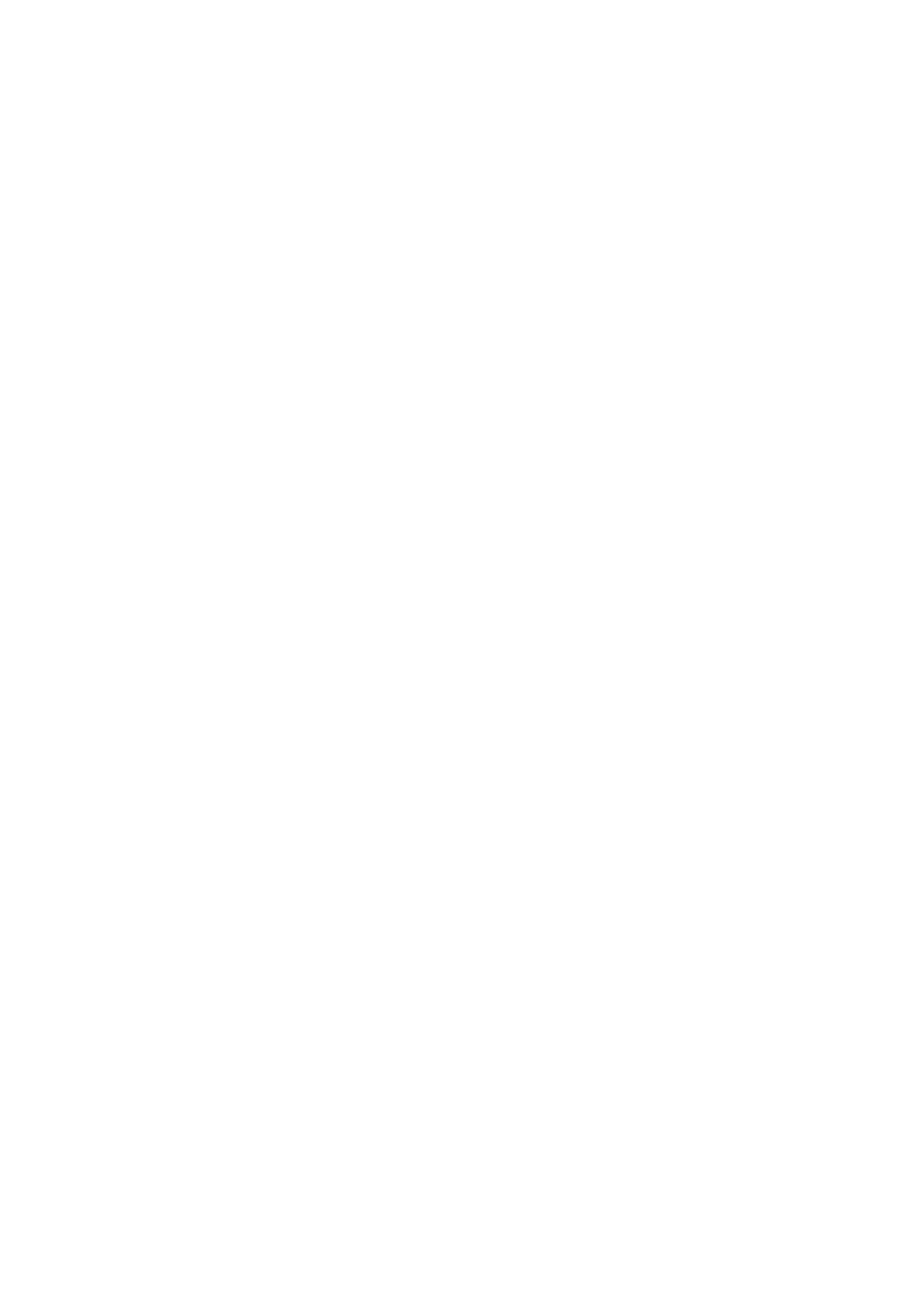❏ If the ejected originals get stuck in the output tray, store the output tray and do not use it.
Related Information
& “Cleaning Inside the Scanner” on page 102
Paper Protection Does not Work Correctly
Depending on the original and the level you set, this feature may not work correctly.
❏ Select O to disable the feature when scanning plastic cards or thick paper.
❏ When misdetection occurs frequently, lower the level of this feature.
The Originals Get Dirty
Clean the inside of the scanner.
Related Information
& “Cleaning Inside the Scanner” on page 102
Scanning Speed Slows Down when Scanning Continuously
When scanning continuously using the ADF, scanning slows down to prevent the scanner mechanism from
overheating and being damaged. However, you can continue scanning.
To regain normal scanning speed, leave the scanner idle for at least 30 minutes. Scanning speed does not recover
even if the power is o.
Scanning Takes a Long Time
❏ Scanning may take some time depending on the resolution setting,
le
type setting, or other scan settings you
set in the scanning application.
❏ Computers with USB 3.0 (SuperSpeed) or USB 2.0 (Hi-Speed) ports can scan faster than those with USB 1.1
ports. If you are using a USB 3.0 or USB 2.0 port with the scanner, make sure it meets the system requirements.
❏ When using security soware, exclude the TWAIN.log le from monitoring, or set the TWAIN.log as a read-
only le. For more information on your security soware’s functions, see the help and so on supplied with the
soware.
e
TWAIN.log
le
is saved in the following locations.
❏ Windows 10/Windows 8.1/ Windows 8/ Windows 7/ Windows Vista:
C:\Users\(user name)\AppData\Local\Temp
❏ Wi nd ow s X P :
C:\Documents and Settings\(user name)\Local Settings\Temp
User's Guide
Solving Problems
120
