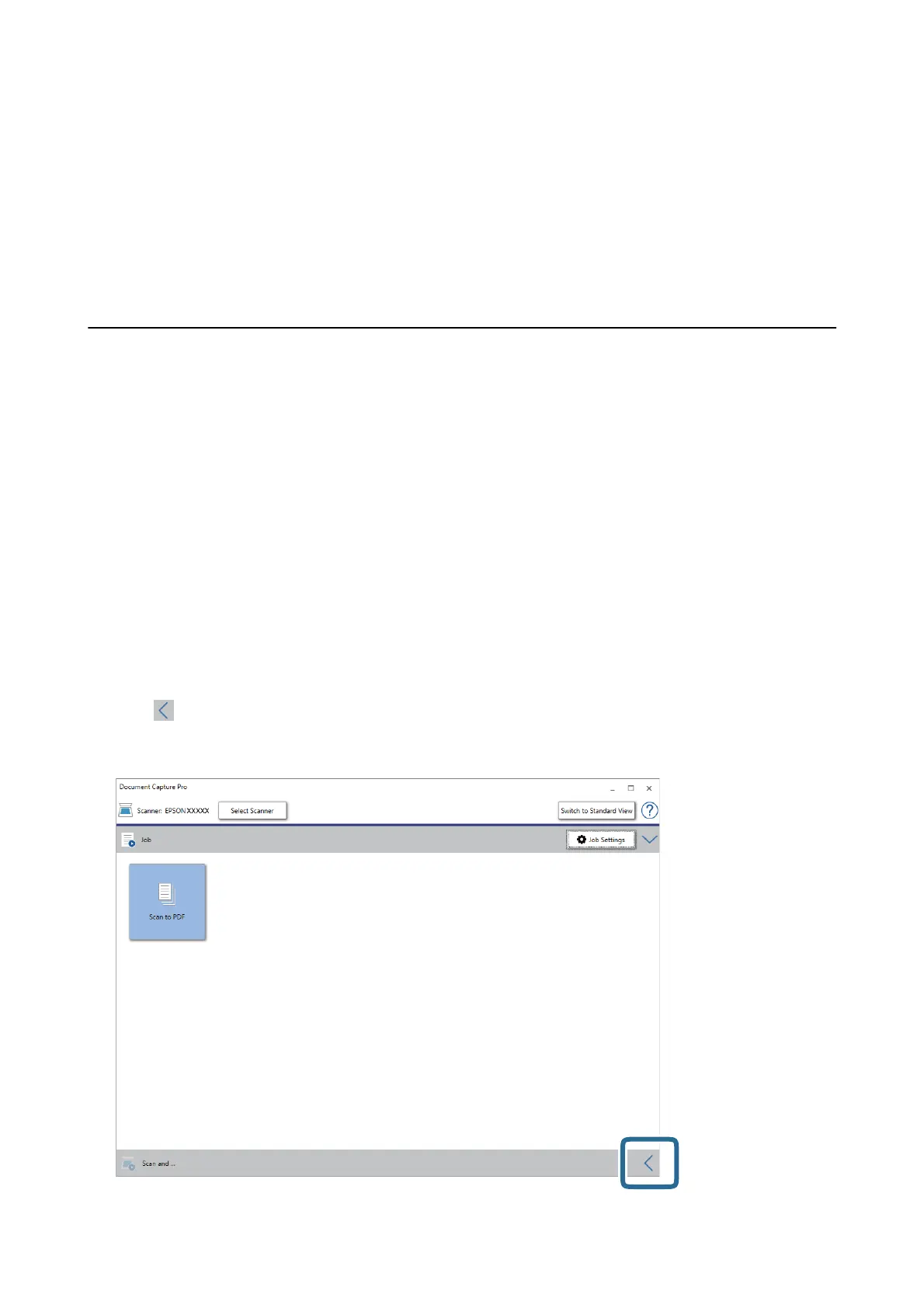15. Follow the on-screen instructions.
e
scanned image is separated and saved using the settings you made for the job.
Related Information
& “Scanning Using Document Capture Pro (Windows)” on page 56
& “Placing Originals” on page 26
Saving as an
Oce
Format File (for Windows Only)
You can save the scanned image as a Microso® Oce format le using Document Capture Pro.
You can select the following formats.
❏ Microso® Word (.docx)
❏ Microso® Excel® (.xlsx)
❏ Microso® PowerPoint® (.pptx)
Note:
❏ Document Capture Pro does not support Windows Vista, Windows XP, and Windows Server.
❏ is feature is only available when the EPSON Scan OCR component is installed.
1. Place the original.
2. Start Document Capture Pro.
3. Click
on the Scan and bar to display the destination screen.
If you have already displayed the destination screen, skip this procedure.
User's Guide
Advanced Scanning
84
