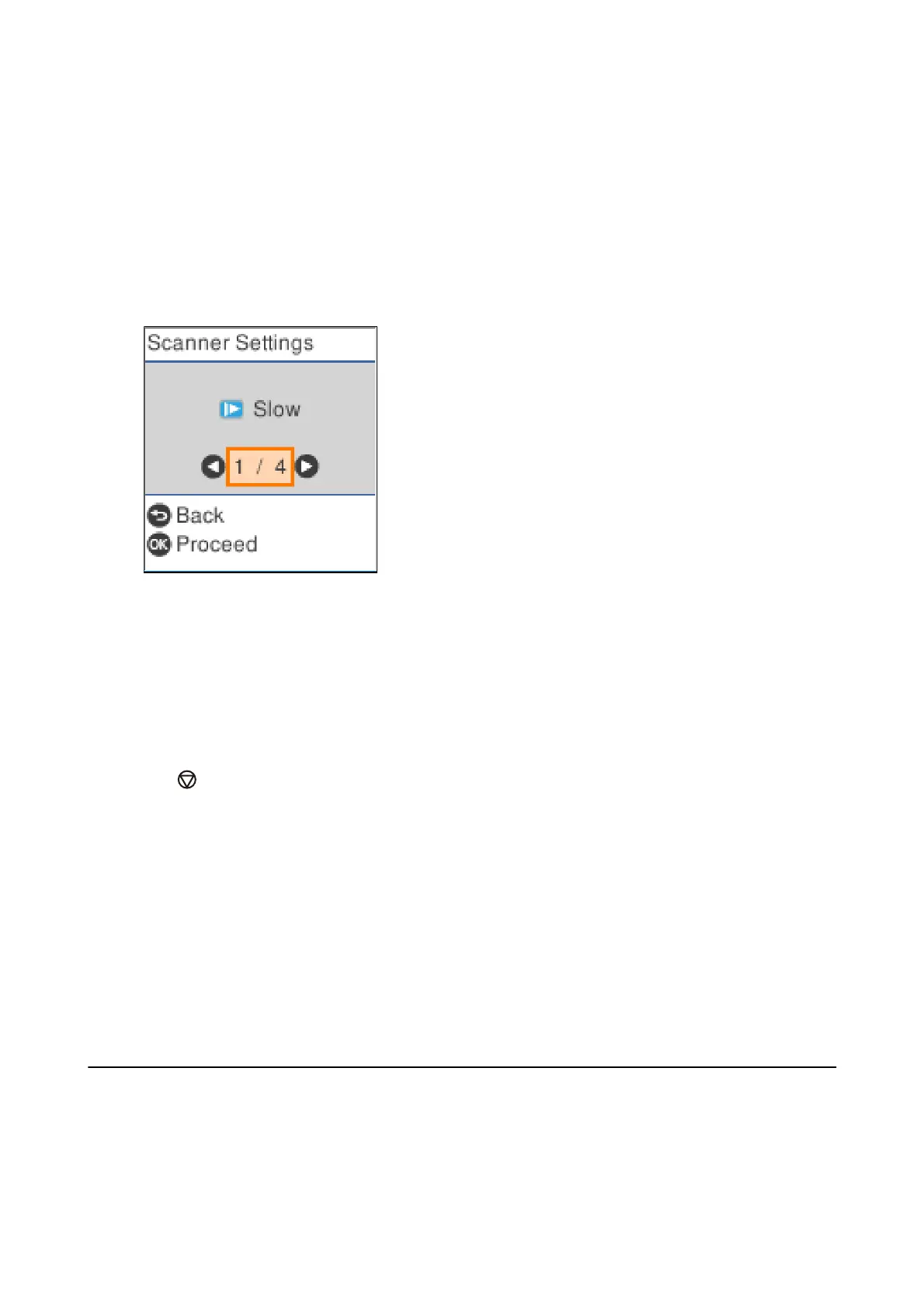5. Adjust the edge guides, and then place the original in the ADF.
Scanning starts automatically.
6.
Aer
scanning stops, place the next original in the ADF.
Repeat this procedure until you have scanned all originals.
Note:
Press the
d
button to make Scanner Settings.
· Slow: Slows down the scanning speed. Use this to scan originals that are likely to jam, for example thin paper.
· DFDS Function: Skips double feed detection once and continues scanning. Use this to scan originals that are detected
as double feeds, for example plastic cards or envelopes.
· Paper Protection: Reduces damage to the originals by stopping scanning immediately when a feeding error occurs.
· Detect Glass Dirt: Detects dirt on the glass surface inside the scanner.
7.
Aer you have scanned all originals, close Automatic Feeding Mode.
Press the
button on the scanner or press Finish on the Automatic Feeding Mode screen displayed on your
computer.
Note:
You can make timeout settings to exit Automatic Feeding Mode.
Select Settings on the Document Source list to open the Document Source Settings screen. Set Automatic Feeding
Mode Timeout (minutes) on the screen displayed.
e scanned image is saved to the folder you specied.
Related Information
& “Placing Originals” on page 26
Separation Feature (for Windows Only)
You can use the separation feature when using Document Capture Pro.
By entering barcode or text information, you can automatically identify and separate or sort complicated
documents using the barcode information on the document, or by inserting blank pages in between pages in a
document.
User's Guide
Advanced Scanning
77
