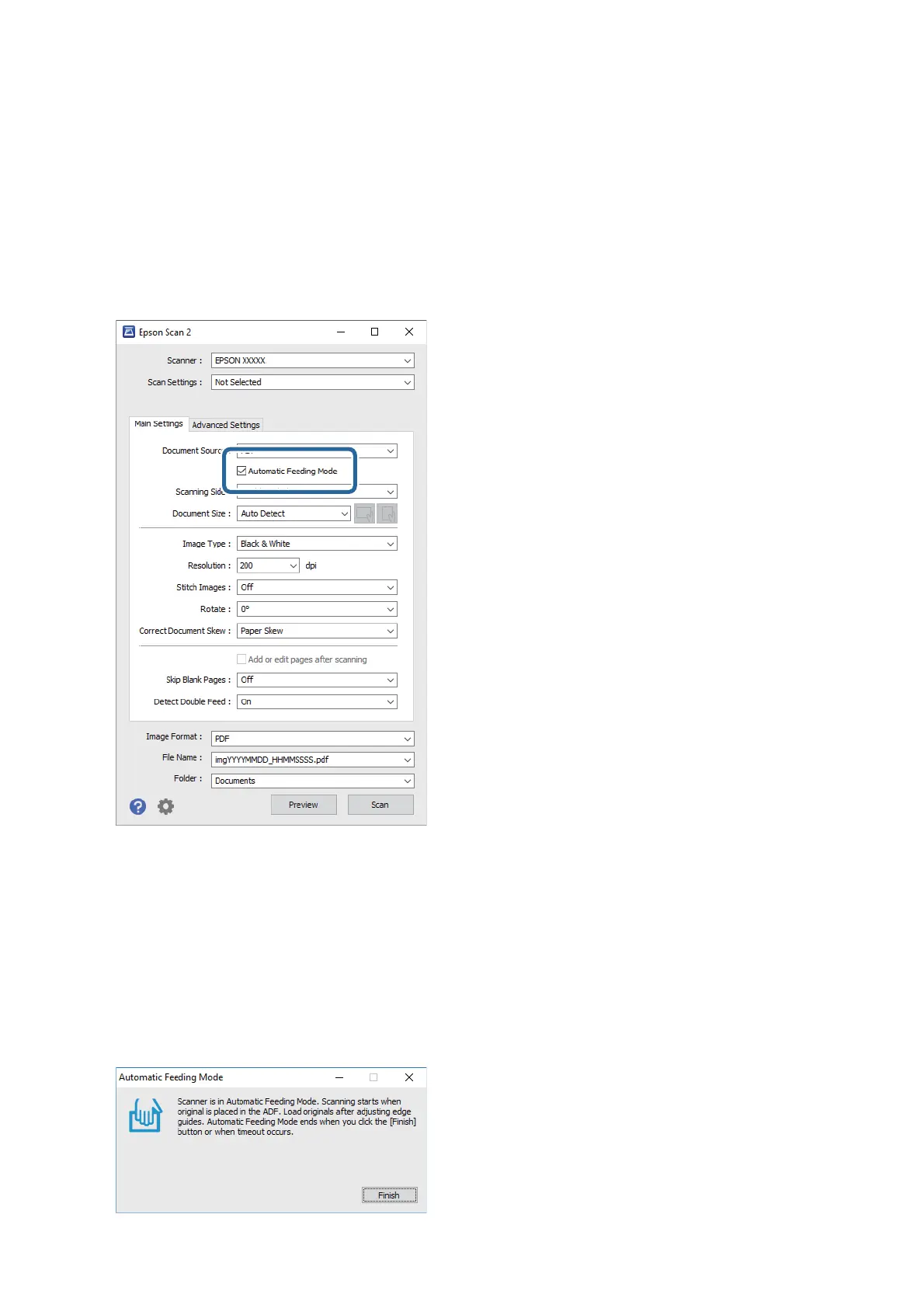When you are using Document Capture Pro, you can also use Automatic Feeding Mode.
1. Start Epson Scan 2.
Note:
When you are using Document Capture Pro, you can open the Epson Scan 2 window by pressing the Detailed Settings
button on the Scan Settings screen.
2.
Select Automatic Feeding Mode on the Main Settings tab.
3. Make other settings for scanning in the Epson Scan 2 main window.
4. Click Scan.
Note:
When you are using Document Capture Pro, click Save to save the scan settings. When you start scanning, Automatic
Feeding Mode starts.
Automatic Feeding Mode starts.
e
Automatic Feeding Mode window is displayed on your computer and the scanner.
User's Guide
Advanced Scanning
76
