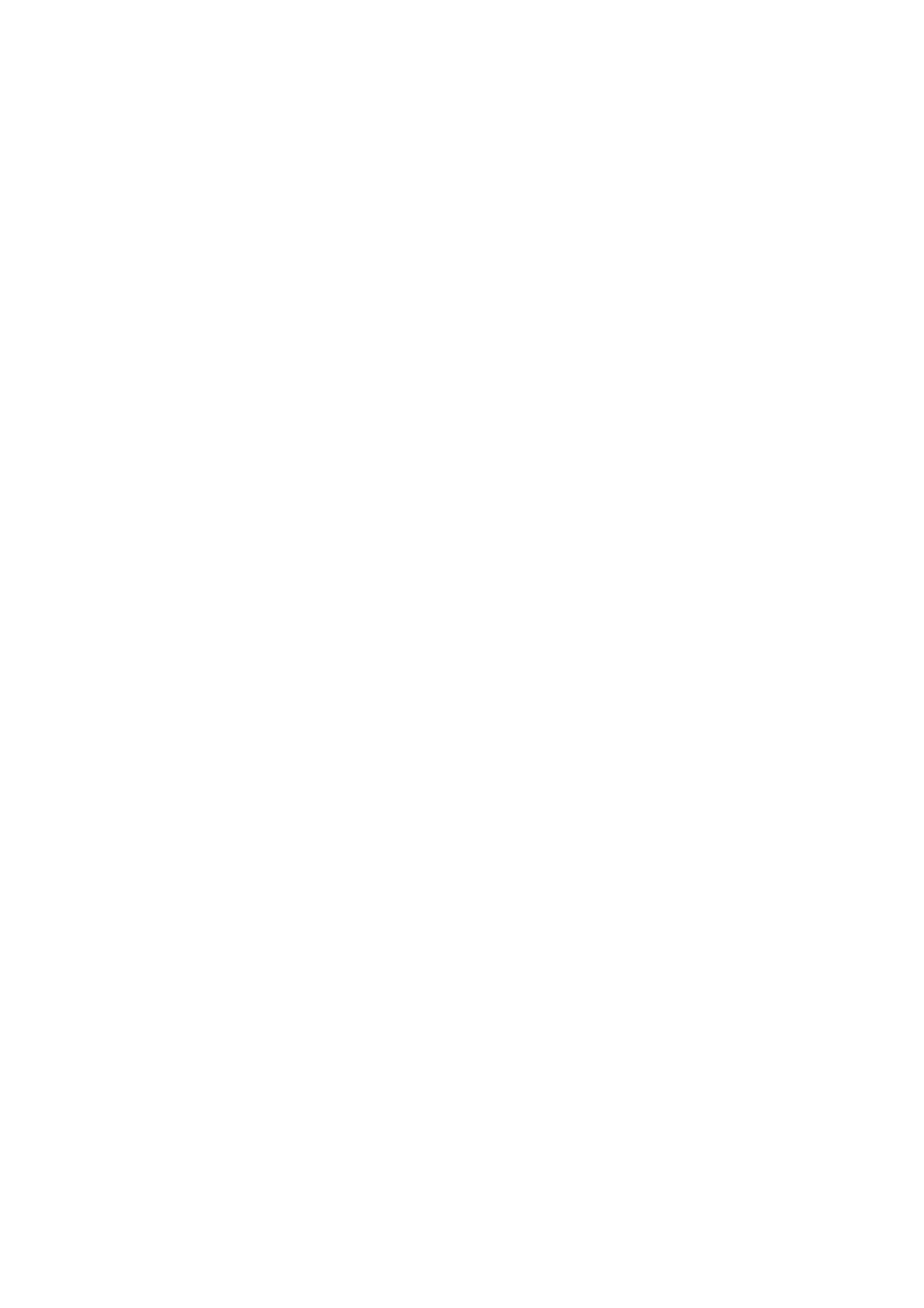Note:
❏ ADF is set as the Document Source automatically.
❏ On the Main Settings tab, you can also make the following settings.
❏ Stitch Images: Select to stitch the images on the front and rear when scanning both sides of the
original.
❏ Rotate: Select to rotate the original clockwise and scan it.
❏ Correct Document Skew: Select to correct the slant of the original.
❏ Add or edit pages
aer
scanning: Select to add
dierent
originals or edit (rotate, move, and delete)
the scanned pages aer scanning.
❏ Skip Blank Pages: Select to skip blank pages if there are any in the originals.
❏ Detect Double Feed: Select to display a warning when multiple originals are fed at the same time.
4. Make other scan settings if necessary.
❏ You can preview the scanned image of the
rst
side of the
rst
page of the originals. Load only the
rst
page
of your originals into the input tray and click the Preview button. e preview window opens, the
previewed image is displayed, and the page is ejected from the scanner.
Replace the ejected page together with the rest of the originals.
❏ On the Advanced Settings tab, you can make image adjustments using detailed settings which are suitable
for text documents, such as the following.
❏ Remove Background: Select to remove the background from the originals.
❏ Text Enhancement: Select to make blurred letters in the original clear and sharp.
❏ Auto Area Segmentation: Select to make letters clear and images smooth when performing black and
white scanning for a document that contains images.
❏ Dropout: Select to remove the color
specied
from the scanned image, and then save it in grayscale or
black and white. For example, you can erase marks or notes you wrote in the margins with color pen
when scanning.
❏ Color Enhance: Select to enhance the color
specied
for the scanned image, and then save it in grayscale
or black and white. For example, you can enhance letters or lines that are in light colors.
Note:
Some items may not be available depending on other settings you made.
User's Guide
Basic Scanning
69
