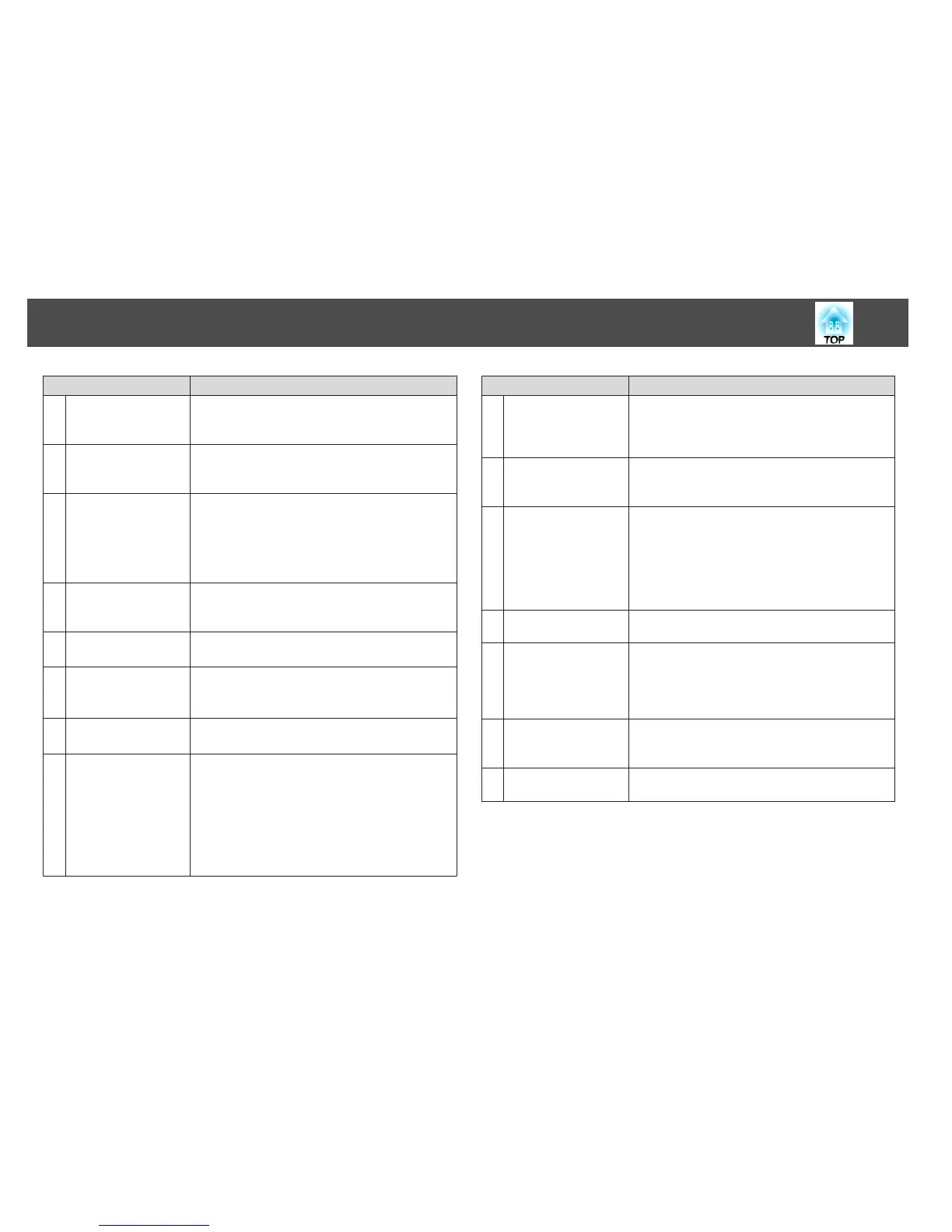Name Function
N
[E-Zoom] buttons
[
z
][
x
]
Enlarges or reduces the image without changing the
projection size.
s "Enlarging Part of the Image (E-Zoom)" p.63
O
[A/V Mute] button
Turns the video and audio on or off.
s "Hiding the Image and Sound Temporarily (A/V
Mute)" p.60
P
[Split] button
Each time the button is pressed, the image changes
between projecting two images simultaneously by
splitting the projected screen, or projecting one image as
normal.
s "Projecting Two Images Simultaneously (Split Screen)
(EB-1776W/EB-1771W/EB-1761W Only)" p.49
Q
[Help] button
Displays and closes the Help screen which shows you how
to deal with problems if they occur.
s "Using the Help" p.97
R
[Freeze] button
Images are paused or unpaused.
s "Freezing the Image (Freeze)" p.61
S
[Volume] buttons
[a][b]
[a] Decreases the volume.
[b] Increases the volume.
s "Adjusting the Volume" p.42
T
[Pointer] button
Displays the on-screen pointer.
s "Pointer Function (Pointer)" p.61
U
[Esc] button
• Stops the current function.
• If pressed when the Configuration menu is displayed, it
moves to the previous level.
s "Using the Configuration Menu" p.76
• Acts as a mouse's right button when using the Wireless
Mouse function.
s "Using the Remote Control to Operate the
Mouse Pointer (Wireless Mouse)" p.64
Name Function
V
[ID] button
Hold down this button and press the numeric buttons to
specify the ID using the remote control.
s "Correcting the Color Difference when Projecting
from Multiple Projectors" p.65
W
[Color Mode] button
Each time the button is pressed, the Color Mode changes.
s "Selecting the Projection Quality (Selecting Color
Mode)" p.43
X
Numeric buttons
• Use this button to enter passwords and set IDs.
s "Correcting the Color Difference when
Projecting from Multiple Projectors" p.65
s "Setting Password Protect" p.71
• Use this button to enter numbers in Network settings
from the Configuration menu. (EB-1776W/EB-1771W/
EB-1761W only)
Y
[LAN] button
Switches to the image from the network connected device.
(EB-1776W/EB-1771W/EB-1761W only)
Z
[USB] button
Each time the button is pressed, the image displayed
changes between the following sources.
• USB Display
• Images from the device connected to the USB (TypeA)
port
a
[Source Search]
button
Changes to the next input source that is sending an image.
s "Automatically Detect Input Signals and Change the
Projected Image (Source Search)" p.30
b
Remote control light-
emitting area
Outputs remote control signals.
Part Names and Functions
17
