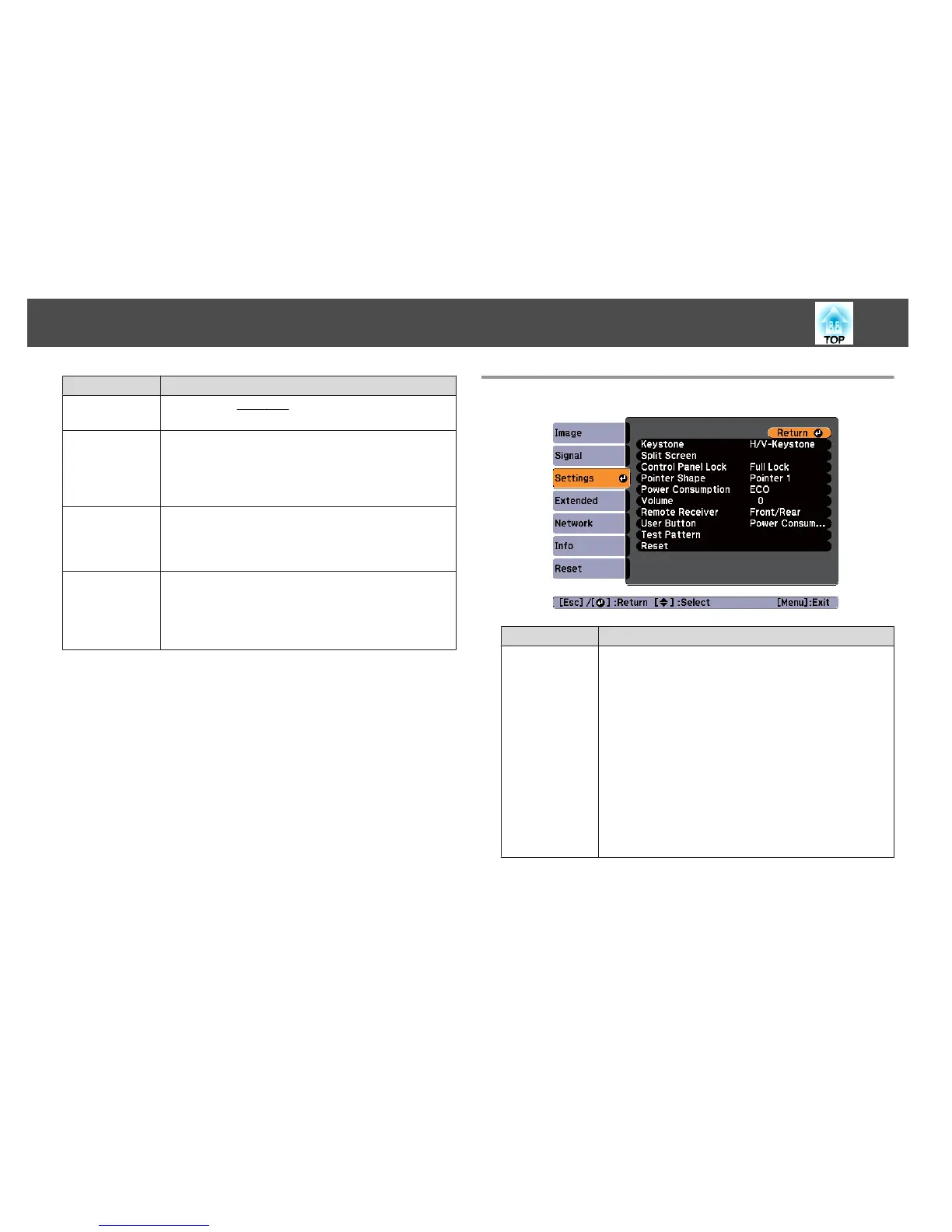Submenu Function
Aspect
You can set the
aspect ratio
g
for projected images.
s "Changing the Aspect Ratio of the Projected Image" p.45
Overscan
(This cannot be set when a digital RGB signal is input.)
Changes the output image ratio (the range of the projected
image). You can set the cropping range to Off, 4%, or 8%. When
the source is HDMI, Auto is available. When Auto is selected, it
automatically changes to Off or 8% according to the input signal.
Image Process‐
ing
Changes settings for image processing.
Fast: Images are displayed quicker. The pen's tracking delay is
improved when using the optional interactive unit.
Fine: Images are displayed in higher quality.
Reset
You can reset all adjustment values on the Signal menu to their
default settings, except for Input Signal.
See the following to return all menu items to their default
settings.
s "Reset Menu" p.94
Settings Menu
Submenu Function
Keystone
You can correct keystone distortion.
• When H/V-Keystone is selected:
• Correcting manually
Adjust V-Keystone and H-Keystone to correct
horizontal and vertical keystone distortion.
• Correcting automatically
Set Auto H/V-Keystone
*
to On.
s "Correcting automatically - Auto H/V-Keystone -
(EB-1776W only)" p.37
* When using EB-1771W/EB-1761W/EB-1751 Auto V-
Keystone is set to On.
• When Quick Corner is selected:
Select and correct the four corners of the projected image.
s "Correcting manually - Quick Corner -" p.39
List of Functions
82