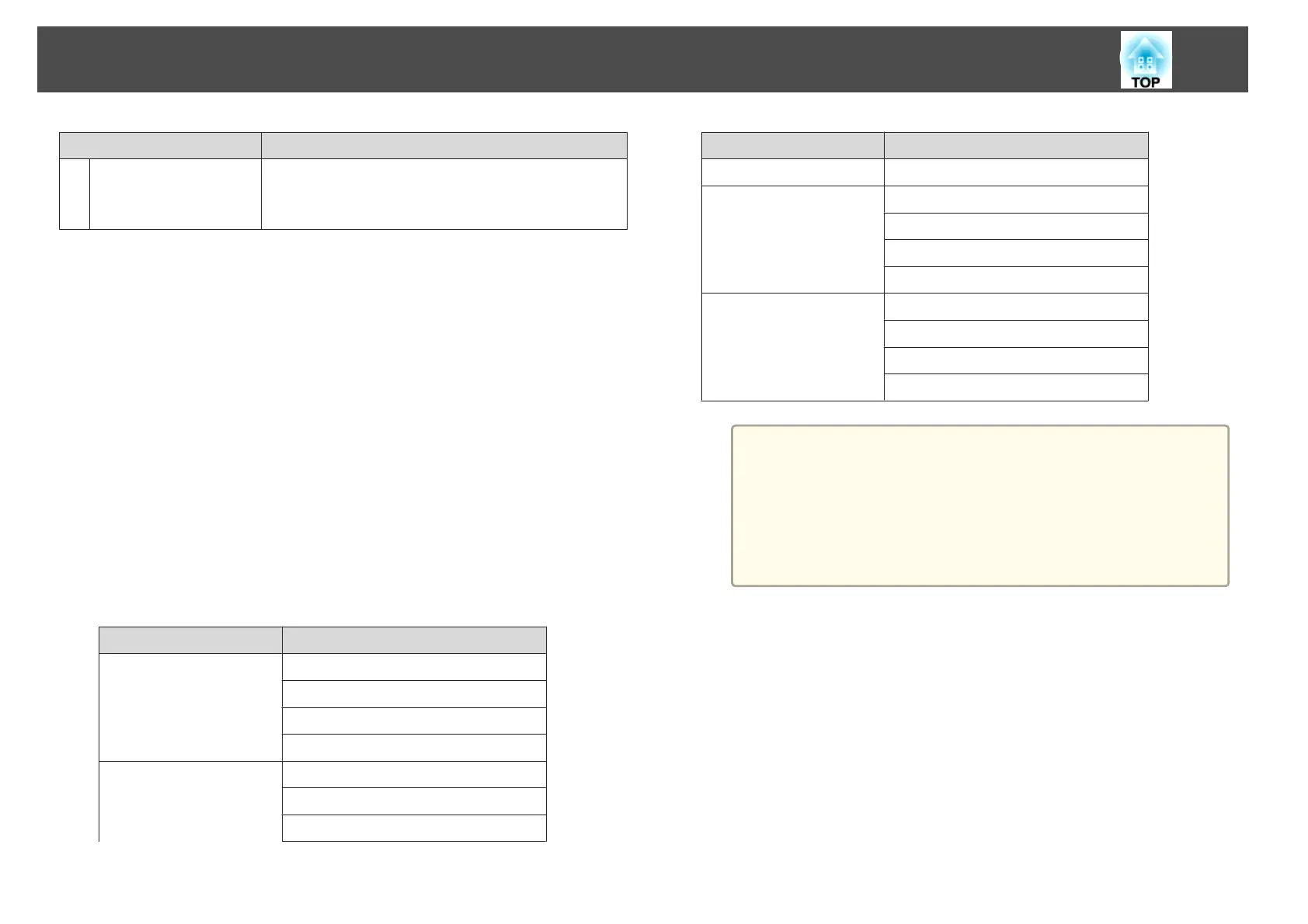Name Function
J
[Volume] buttons
[a][b]
[a] Decreases the volume.
[b] Increases the volume.
s "Adjusting the Volume" p.46
Setting Certificates
You can use a Web browser to set the certificate settings used for wireless
LAN authentication.
Install the following certificates in the projector: Client Certificate and CA
certificate for wireless LAN security settings, and Web Server Certificate for
the Secure HTTP function.
a
Display Web Control.
s
"Displaying the Web Control screen" p.75
b
Click Administrator Settings - Manage Certificates from
Network.
c
The Manage Certificates screen appears.
Submenu Name Items or Setting Values
Client Certificate
Refresh/Clear
Issued to
Issued by
Validity period
CA certificate
Refresh/Clear
Issued to
Issued by
Submenu Name Items or Setting Values
Validity period
Self-signed Certificate
Refresh/Clear
Issued to
Issued by
Validity period
Web Server Certificate
Refresh/Clear
Issued to
Issued by
Validity period
a
• When installing a certificate, make sure the projector supports
its format.
s "List of supported certificates" p.78
• You can also install digital certificates on the projector from a
USB storage device. However, if you install a certificate from
both a USB storage device and the network, it may not be
installed correctly.
Secure HTTP Notes
When Secure HTTP in Administrator Settings from the Network menu is
set to On, security using HTTPS protocol is automatically applied. You can
use this function to increase security between the projector and a Web
browser.
A certificate is used in communication using HTTPS protocol to certify
reliability of the server. Create a server certificate to verify reliability from a
Web browser, and install it on the projector.
If there is no server certificate, the projector automatically creates a self-
signed certificate and communicates. Because this self-signed certificate
Monitoring and Controlling
77
