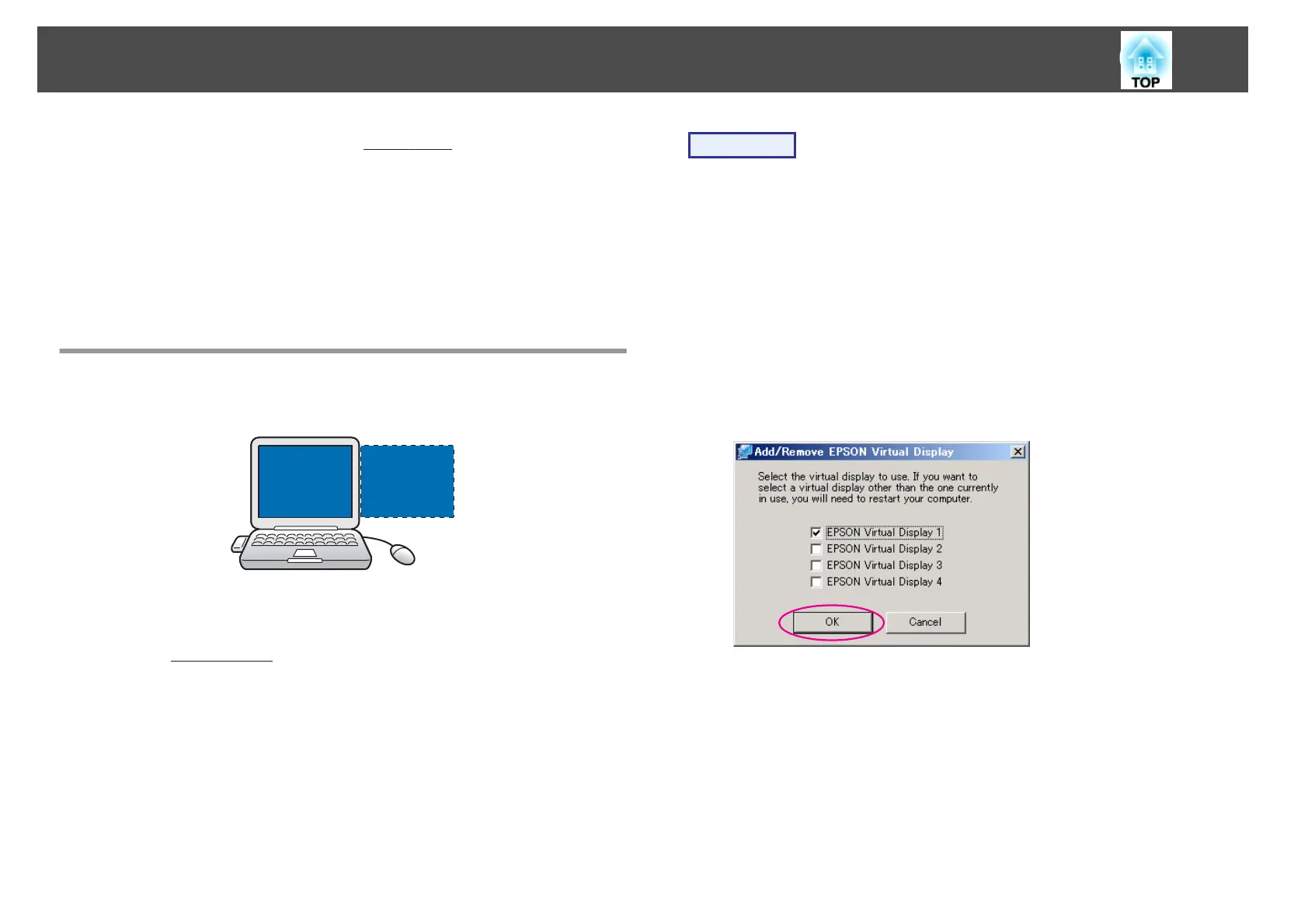In a Windows environment, enable the virtual display
g
driver as necessary.
And, for both Windows and Macintosh, set up the virtual display arrangement.
2.
Allocating the image to be projected s p.29
Open the file to be projected, and then move the screen to the virtual display
according to the actual projection arrangement.
3.
The allocated image is projected s p.29
Allocate a virtual display number to a projector that is connected through the
network, and then start projection.
Setting the Virtual Display
Virtual display is connected as the image like below.
31
Enable the virtual display driver (Windows only)
Enable the virtual display
g
driver. Those users listed below do not have
to perform this operation. Perform "Virtual display arrangement"
(Windows), or "Virtual display arrangement" (Macintosh).
s p.24
• Those users who have enabled virtual displays installing EMP NS
Connection.
• Those users who are using Macintosh computers.
Procedure
A
Start Windows on the computer, then select "Start" -
"Programs" (or All Programs) - EPSON Projector -
Add-Remove EPSON Virtual Display.
The Add-Remove EPSON Virtual Display screen is displayed.
B
Select the virtual display you want to use.
Up to four monitors can be added. In this example, a single
virtual display is to be used. When setting multiple virtual
displays, select as many displays as is necessary.
Any one of the displays can be selected.
C
Click "OK".
When you click OK, the drivers for the virtual display are
enabled. At this point, it is normal for the display to flicker. Wait
for the Add-Remove EPSON Virtual Display screen to close.
Adjusting the Virtual Display
After starting EMP NS Connection, the setup of the virtual displays
varies between Windows and Macintosh. The procedures are explained
separately below.
Using Multi-Screen Display
24
