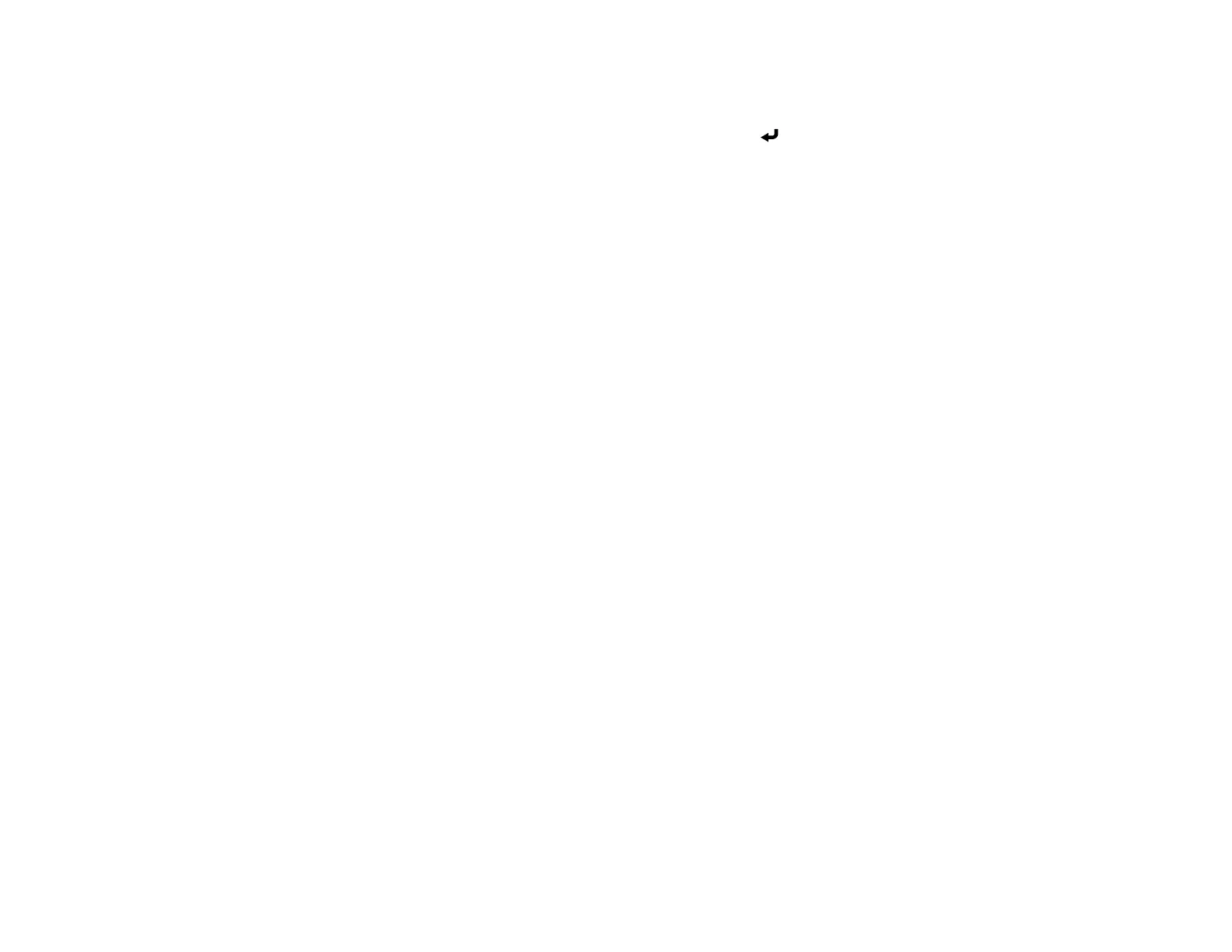71
• Screen Mirroring Info displays connection information when projecting from a Screen Mirroring
source.
12. When you finish selecting settings, select Return and press Enter to return to the Network
Settings screen.
13. Select Set, and follow the on-screen instructions to save your settings and exit the menus.
Parent topic: Wireless Network Projection from a Mobile Device or Windows Computer (Screen
Mirroring)
Related references
Administration Settings - Management Menu
Network Settings - Network Menu
Connecting for Screen Mirroring with a Windows 8.x/Windows 10/Windows 11
Computer
You can set up your computer to wirelessly project images and play sound using Screen Mirroring.
Note: If you are using Windows 10, you can cast images over a local area network or from your device to
the projector directly. When you cast images over a local area network, the connection is more stable
and secure. Connect the projector to the network with an Ethernet cable or install the optional wireless
LAN module and set the wireless LAN settings to connect to a wireless network.
1. Select the Screen Mirroring settings on your projector as necessary.
2. Press the LAN button on the remote control to switch to the Screen Mirroring source.
You see the Screen Mirroring standby screen.
3. Do one of the following:
• Windows 11: Open Settings and select System > Display > Multiple displays > Connect
• Windows 10: Hold down the Windows key and press K at the same time.
• Windows 8.x: Select Devices > Project > Add a wireless display.
4. Select your projector's Display Name from the list.
5. If you see the PIN entry screen on your computer, enter the PIN code displayed on the Screen
Mirroring standby screen or at the bottom right of the projected image.
The projector displays the image from your computer or mobile device.
