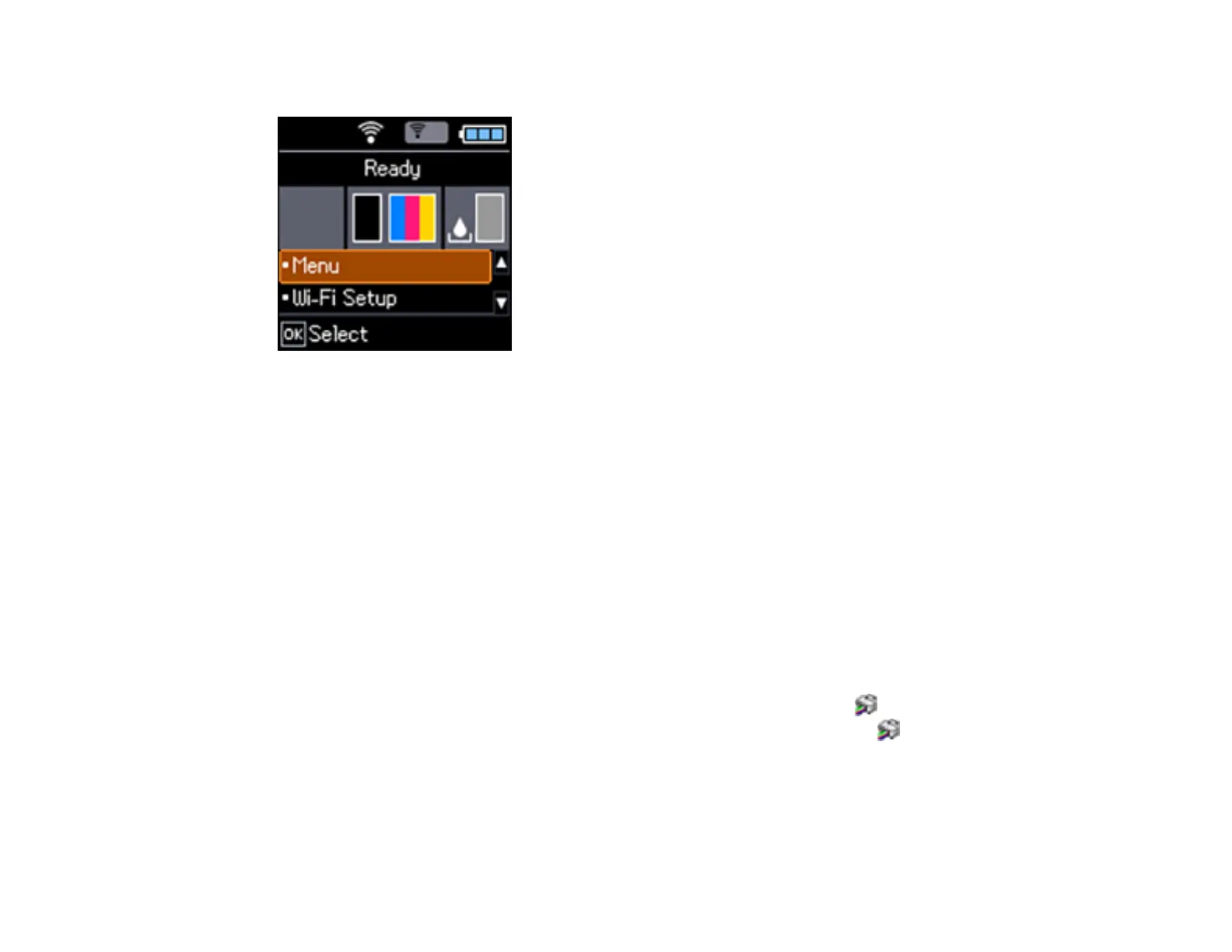113
The ink and maintenance box status is displayed as shown:
Note: The displayed levels are approximate.
Parent topic: Check Cartridge and Maintenance Box Status
Related tasks
Removing and Installing Ink Cartridges
Replacing the Maintenance Box
Checking Cartridge and Maintenance Box Status - Windows
A low ink reminder appears if you try to print when ink is low, and you can check your cartridge or
maintenance box status at any time using a utility on your Windows computer.
Note: You can continue printing while the low ink message is displayed. Replace the ink cartridges when
required.
1. To check your status, access the Windows Desktop and double-click the icon for your product in
the right side of the Windows taskbar, or click the up arrow and double-click . Then click Details.
