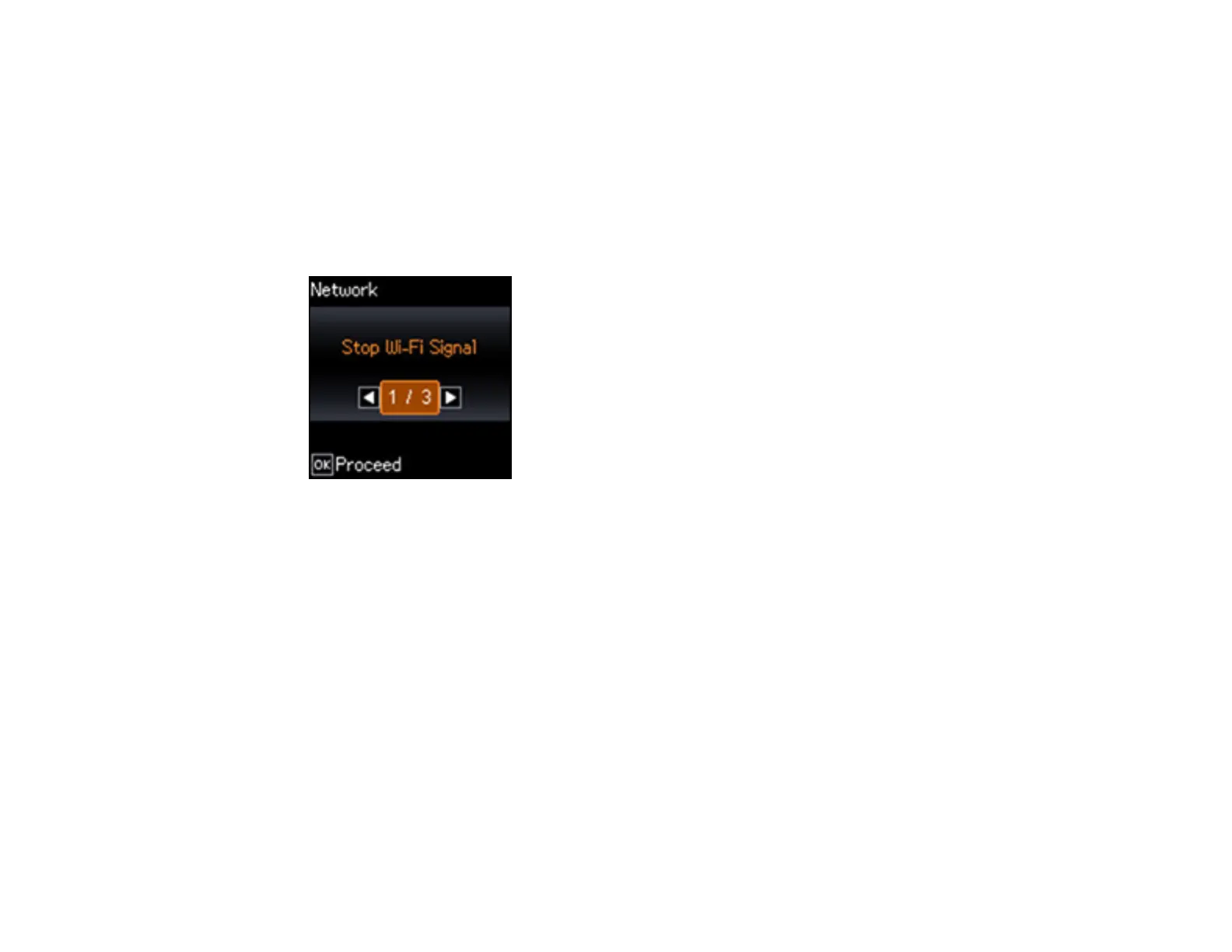46
Connecting to a Mobile Device
You can connect a mobile device directly to your product without a wireless router or access point.
Note: Make sure the Epson iPrint Mobile app is installed on your mobile device before connecting to the
product.
1. From the home screen, select Wi-Fi Setup and press the OK button.
You see this screen:
2. Select Wi-Fi Direct and press the OK button.
3. Press the OK button when you see the message screens.
4. Do one of the following:
• For iOS devices, select iOS and press the OK button. Scan the QR code with the camera app on
your device and follow the instructions on your device. Press the OK button.
• For Android devices, select Android and press the OK button. Open the Epson iPrint app on your
device and select the product you want to connect to. Select Approve and press the OK button.
• For other types of devices, select Other OS Devices. Use your device to select the Wi-Fi network
name (SSID) displayed on the LCD screen, then enter the password shown.
5. Follow the instructions on the LCD screen to complete Wi-Fi Direct setup.
Parent topic: Wi-Fi Direct Mode Setup