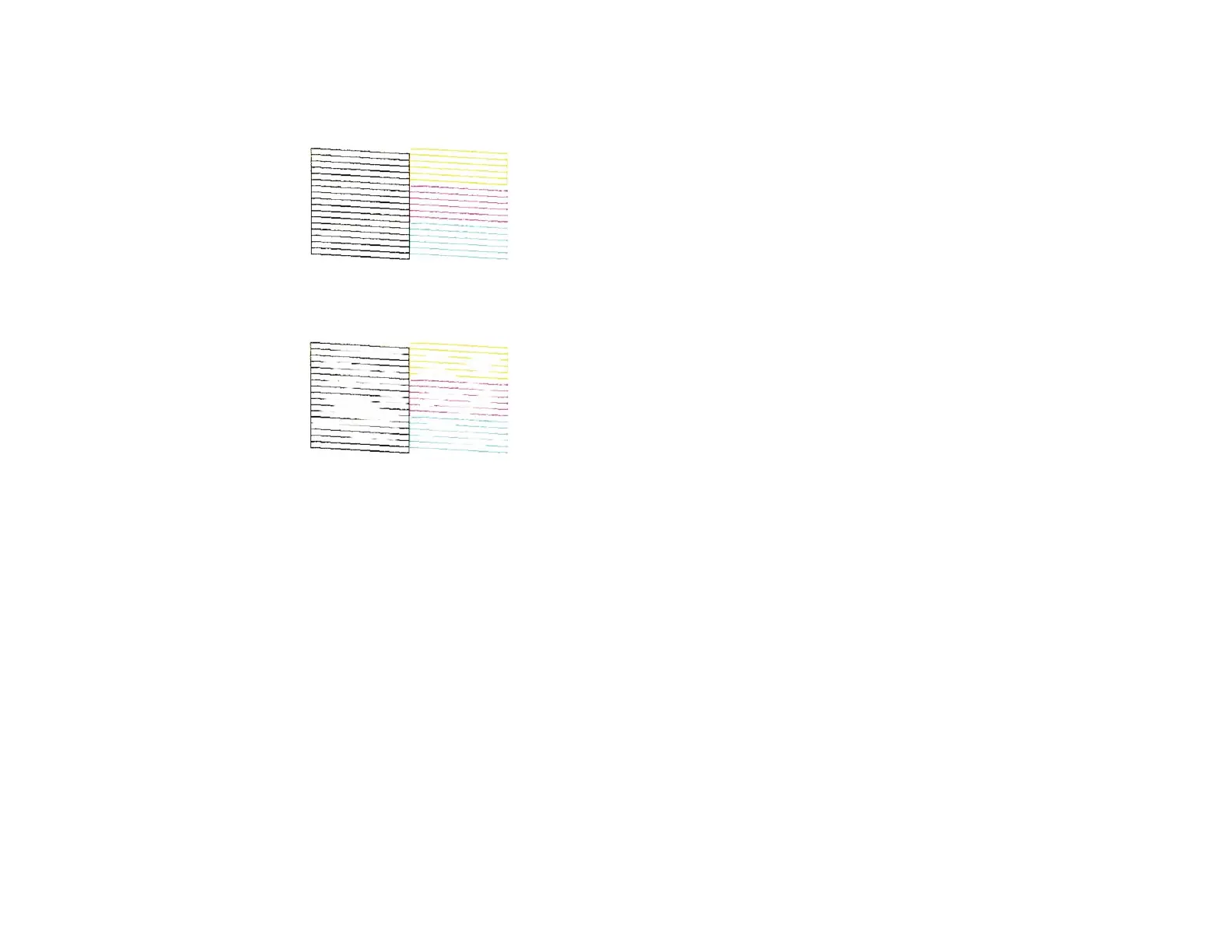131
6. Check the printed pattern to see if there are gaps in the lines.
Print head is clean
Print head needs cleaning
7. Do one of the following:
• If there are no gaps, the print head is clean. Select No and press the OK button.
• If there are gaps or the pattern is faint, select Yes and press the OK button to continue. Follow the
instructions on the screen to clean the print head.
If you don’t see any improvement after cleaning the print head up to 2 times, turn the product off and wait
at least 6 hours. Then try cleaning the print head again. If quality still does not improve, one of the ink
cartridges may be old or damaged and needs to be replaced.
Parent topic: Print Head Nozzle Check
Related concepts
Print Head Cleaning
Related tasks
Cleaning the Print Head Using the Product Control Panel
Related topics
Replacing Ink Cartridges and Maintenance Boxes
