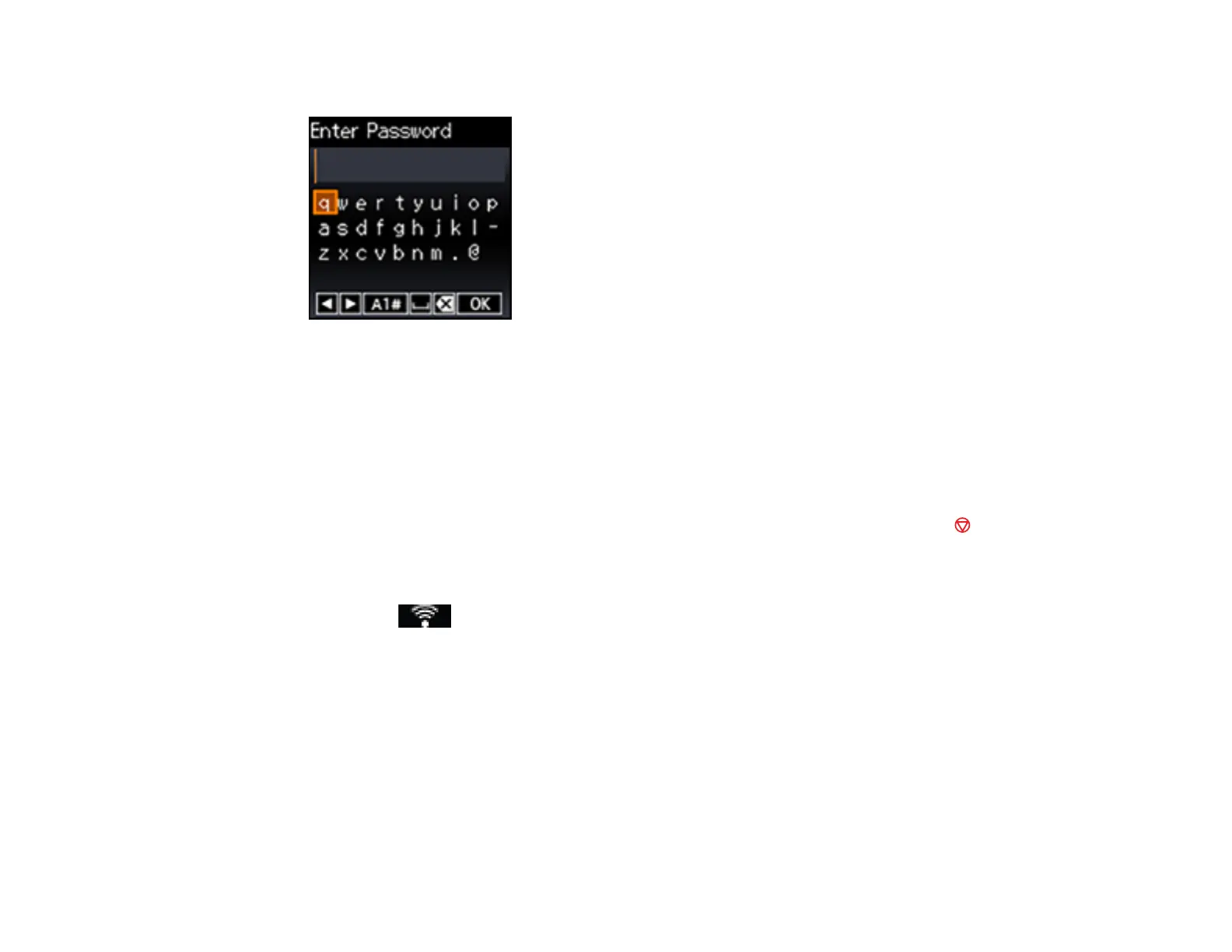44
5. If you see the following screen, enter your wireless password (or network name and then password).
• Press the arrow buttons to highlight a letter or function button and press the OK button to select it.
• Select A1# to enter uppercase letters, numbers, or symbols.
• When you finish entering characters, select OK.
Note: The network name and password are case sensitive. Be sure to correctly enter uppercase and
lowercase letters, and numeric or special characters.
6. If you want to print a network setup report, press the OK button. (Otherwise, press the cancel
button.)
Your product should now be connected to the network.
Note: If the Wi-Fi status icon does not appear on the LCD screen, you may have selected the
wrong network name or entered the password incorrectly. Repeat these steps to try again.
Parent topic: Wi-Fi Infrastructure Mode Setup
Related topics
Changing or Updating Network Connections