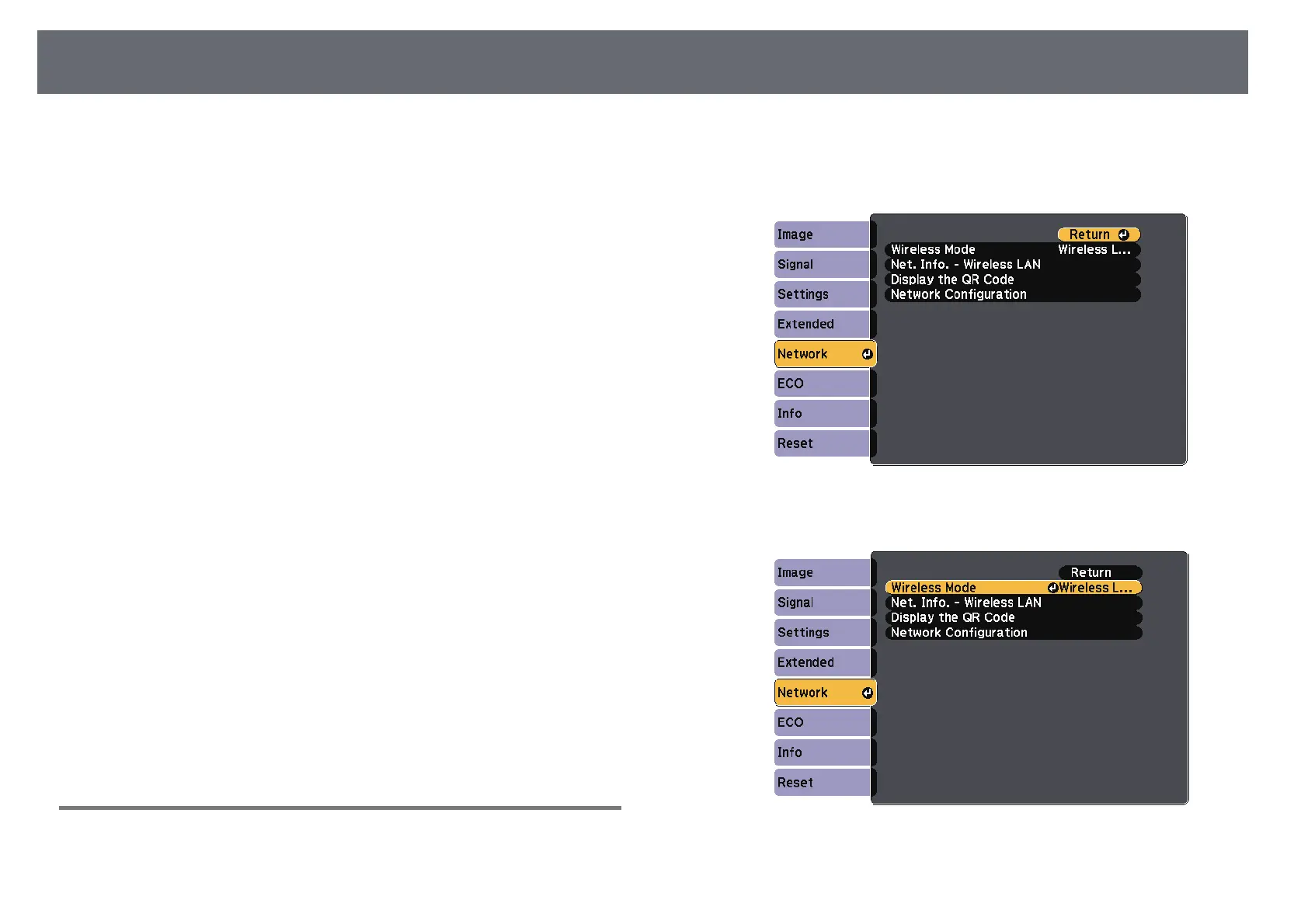Wireless Network Projection
78
You can send images to your projector through a wireless network.
To do this, you must set up your projector and computer for wireless
projection.
You can connect the projector to your wireless network by configuring the
connection manually using the projector's Network menus.
After setting up the projector, install the network software from the Epson
Projector Software CD-ROM (if available) or download the software, as
necessary. Use the following software and documentation to set up and
control wireless projection:
• Epson iProjection (Windows/Mac) software allows you to hold interactive
meetings by projecting the computer screens of users over a network. See
the Epson iProjection Operation Guide (Windows/Mac) for instructions.
• Epson iProjection (iOS/Android) app allows you to project from iOS or
Android devices.
You can download Epson iProjection from the App Store or Google Play.
Any fees incurred when communicating with the App Store or Google Play
are the responsibility of the customer.
• Epson iProjection (Chromebook) app allows you to project from
Chromebook devices.
You can download Epson iProjection from the Chrome Web Store. Any fees
incurred when communicating with the Chrome Web Store are the
responsibility of the customer.
gg Related Links
• "Selecting Wireless Network Settings Manually" p.78
• "Selecting Wireless Network Settings in Windows" p.80
• "Selecting Wireless Network Settings in Mac" p.81
• "Setting Up Wireless Network Security" p.81
• "Using a QR Code to Connect a Mobile Device" p.82
• "Using a USB Key to Connect a Windows Computer" p.82
Selecting Wireless Network Settings Manually
Before you can project from your wireless network, you need to select
network settings for the projector.
a
Press the [Menu] button on the control panel or remote control.
b
Select the Network menu and press [Enter].
c
Select Wireless LAN On as the Wireless Mode setting.
d
Select Network Configuration and press [Enter].
