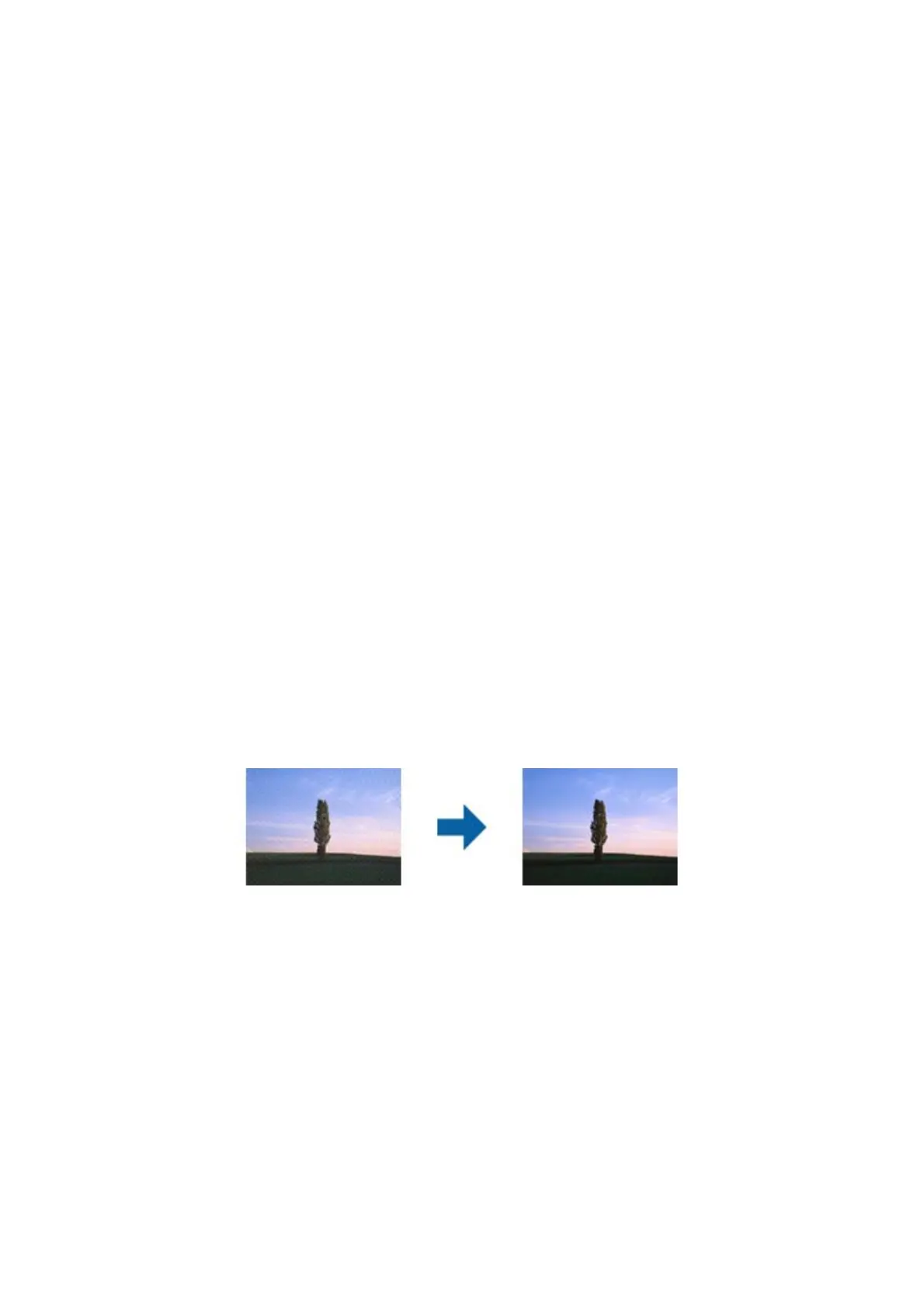Related Information
& “Image Adjustment Features for Photo Mode” on page 27
& “Image Adjustment Features for Document Mode” on page 33
Text is Blurred
❏ In Document Mode in Epson Scan 2, select the Advanced Settings tab, and then Image Option > Tex t
Enhancement.
❏ Select Document Mode as the Mode in Epson Scan 2. Scan using the settings for documents in Document
Mode.
❏ In Document Mode in Epson Scan 2, when Image Type on the Main Settings tab is set to Black & White,
adjust reshold on the Advanced Settings tab. When you increase the reshold, the black color area
becomes larger.
❏ If the resolution is low, try increasing the resolution and then scanning.
Related Information
& “Image Adjustment Features for Photo Mode” on page 27
& “Image Adjustment Features for Document Mode” on page 33
& “Setting a Resolution at Suits the Scanning Purpose” on page 25
Moiré Patterns (Web-Like Shadows) Appear
If the original is a printed document, moiré patterns (web-like shadows) may appear in the scanned image.
❏ On the Advanced Settings tab in Epson Scan 2, set Descreening.
❏ Change the resolution, and then scan again.
Related Information
& “Image Adjustment Features for Photo Mode” on page 27
& “Image Adjustment Features for Document Mode” on page 33
& “Setting a Resolution at Suits the Scanning Purpose” on page 25
Cannot Scan the Correct Area on the Scanner Glass
❏ Make sure the original is placed correctly against the alignment marks.
❏ If the edge of the scanned image is missing, move the original slightly away from the edge of the scanner glass.
User's Guide
Solving Problems
58
